Loading ...
Loading ...
Loading ...
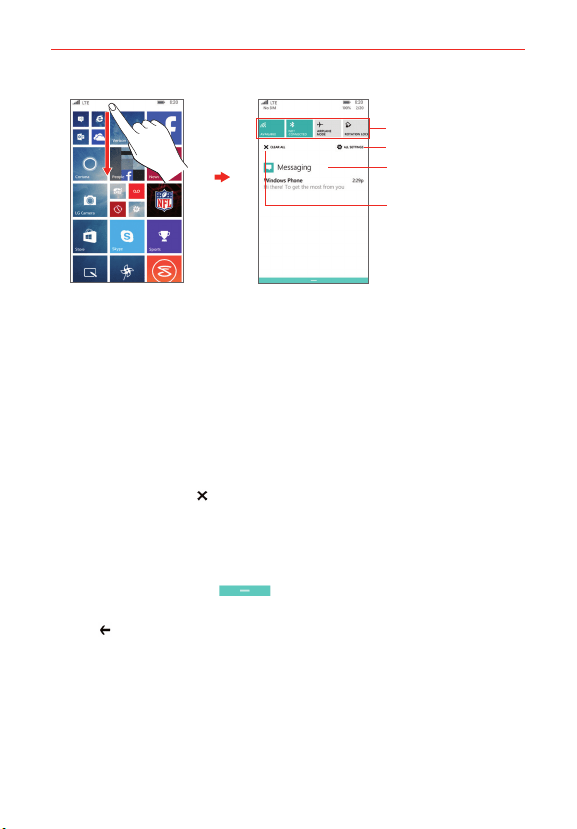
29
The Basics
Clear
Tap to clear your list of
event-based notifications.
Quick Settings Bar
Settings Menu
Tap a notification to open it.
Start Screen Notifications Panel
To respond to a notification
1. Open the Notifications panel. Your current notifications are listed in the
panel, each with a brief description.
2. Tap a notification to view it.
To clear notifications
1. Open the Notifications panel.
2. Tap the CLEAR ALL
.
All event-based notifications will be cleared; ongoing notifications will
remain in the list.
To close the Notifications panel
Touch and drag the handle at the bottom of the Notifications panel
to the top of the screen, flick the handle upward, or just tap the Back
button
. The panel will also close when you touch a notification.
Quick settings on the Notifications panel
The top of the Notifications panel includes a Quick settings bar. The icons in
this bar provide a quick, convenient way to change their settings without
accessing any apps.
Loading ...
Loading ...
Loading ...