Loading ...
Loading ...
Loading ...
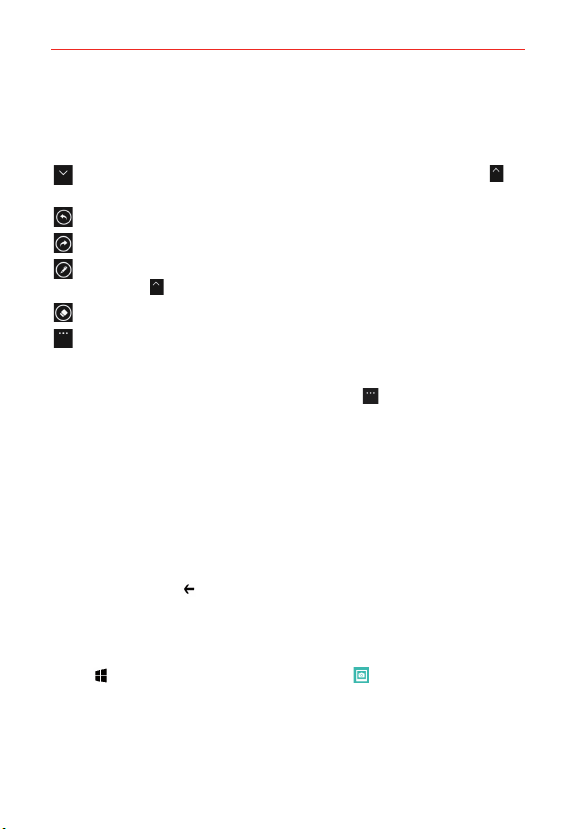
67
Tools
Using QuickMemo toolbar options
The QuickMemo toolbar options (at the bottom of the screen) allow you to
easily create memos.
Hide: Tap to hide the toolbar options bar, and tap the show icon to
redisplay it.
Undo: Tap to undo the most recent action.
Redo: Tap to redo the most recently deleted action.
Pen: Tap to select the pen type, size, transparency, and color. Tap the
show icon
to return to your memo (or tap the memo background).
Erase: Tap to erase pen marks from the memo.
Menu: Tap to access additional options.
QuickMemo Menu Options
From the QuickMemo screen, tap the Menu icon to access Save to
Photos, Share, and Background.
Tap Save to Photos to save the memo you’ve created to the
QuickMemo folder in Photos app.
Tap Share, then complete the sharing method as necessary to share
your QuickMemo.
Tap Background to set the paper background for your memo.
To Exit the QuickMemo feature
Tap the Back button to exit the QuickMemo feature.
Viewing saved QuickMemos
QuickMemos are saved in the Photos app.
Tap
> swipe over to the App list > Photos , swipe to the albums
tab, then tap the QuickMemo album.
Loading ...
Loading ...
Loading ...