Loading ...
Loading ...
Loading ...
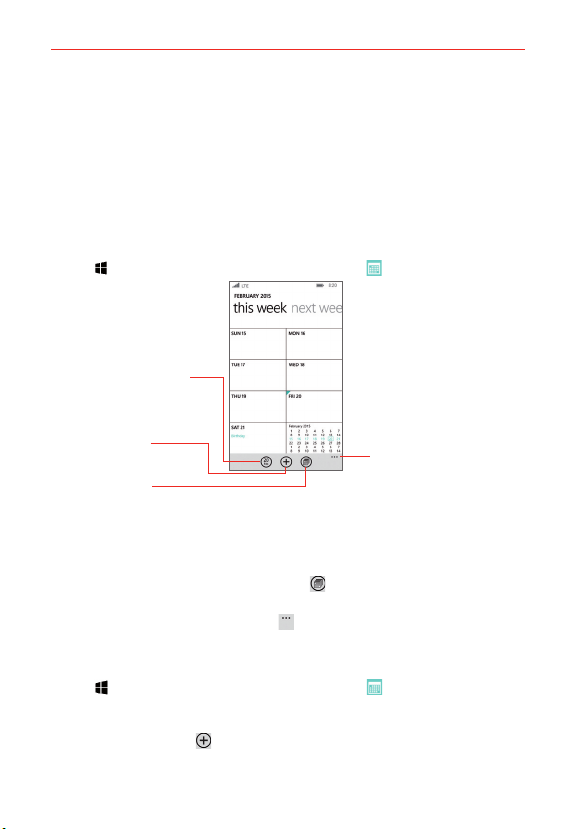
68
Tools
Calendar
Viewing your Calendar and events
The Calendar app allows you to track your schedule of events (that you
created or that you’ve been invited to), organized by day, week, month,
year, or agenda.
To open the Calendar app
Tap
> swipe over to the App list > Calendar .
Current Date Icon
Tap here to return to the
current date in the
calendar view.
New Icon
Tap here to create a
new event.
View Icon
Tap here to change the
calendar view.
Menu Icon
Tap here to select
tasks, settings, or
show agenda.
To change your calendar view
No matter where you are in the Calendar app, you can easily switch
calendar views. Simply tap the view icon
, then tap day, week, month,
or year. You can also display your agenda and list of tasks which you added
to your calendar. Tap the Menu icon
> show agenda or tasks.
Adding an event to your calendar
1. Tap > swipe over to the App list > Calendar .
2. Set the date to create a new calendar event.
Tap the new icon
from any of the calendar views, and manually
enter the event date.
Loading ...
Loading ...
Loading ...