Loading ...
Loading ...
Loading ...
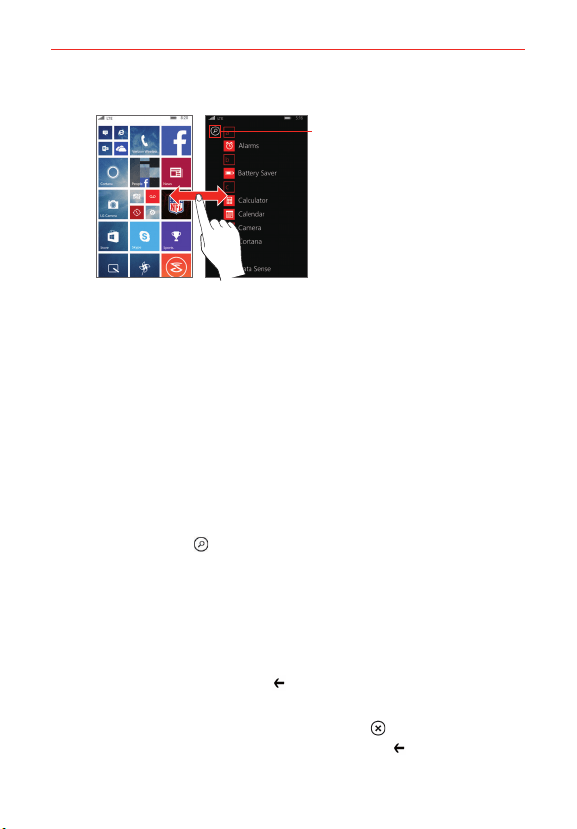
25
The Basics
Start Screen App List Screen
Tap to search for
installed apps on your
phone or search from
Store.
Start screen: The animated live tiles show your missed calls and
received messages, the latest news and weather forecasts, and more.
Updates of your pinned contacts are shown on their Tiles and you can
view your contacts' details directly from their Tile on the Start screen.
Tap a Tile to open its corresponding app. Scroll up and down to access all
of your pinned Tiles.
App list screen: All of your apps are listed here in alphabetical order. To
find an app you can scroll through the list, select from an alphabet grid,
or type a search request. Tap an app to open it.
Finding your apps faster
While viewing the App list, try one of the following:
Tap the search icon
(at the top of the App list screen), then enter the
name of the app. As you type, search results display below the search
box. Tap one or tap search Store.
Tap a letter tile to display an alphabet grid, then tap a letter to quickly
jump to the corresponding section in your App list.
Switching between multiple apps
1. Touch and hold the Back button . A screen opens and displays
screenshots of each app that's currently open.
2. Tap the app you want to use, tap the Close icon
(at the top right
corner of an app) to close it, or tap the Back button
to return to the
current screen.
Loading ...
Loading ...
Loading ...