Loading ...
Loading ...
Loading ...
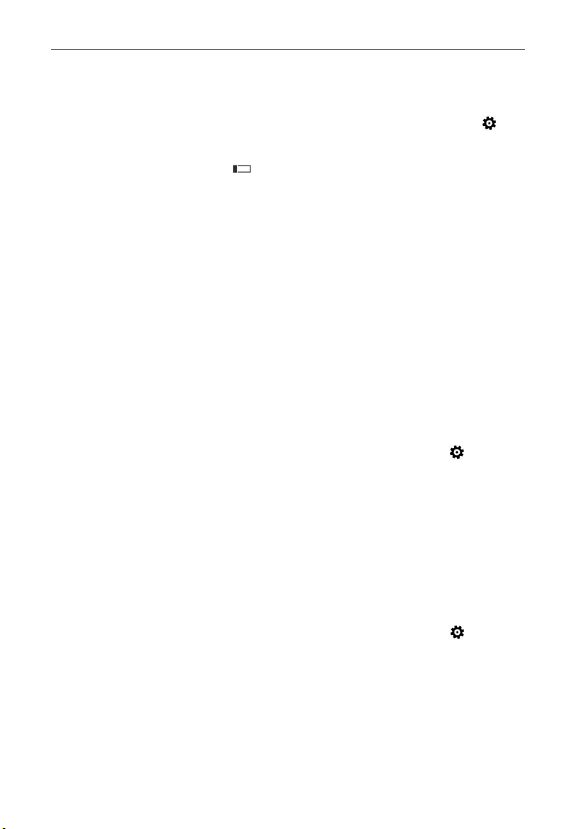
23
The Basics
Setting a password security code for the first time
1. Swipe down from the top of the screen, then tap ALL SETTINGS >
lock screen.
2. Tap the Password switch
to toggle it On.
3. Enter the numeric sequence (at least 4 digits) that you want to set as
your code. Re-enter the sequence to confirm it and tap done to set it.
From then on, any time you want to unlock the screen, you'll need to
enter your code to unlock the screen and access your phone.
NOTE If the wrong code is entered 5 times, the phone will be locked for 1 minute. If it's
entered incorrectly again, it'll be locked for 2 minutes, then 4, then 8, and so on.
Guest access
Your Lock screen provides access to Kid's Corner. Guest access allows you
to let others use your phone with only limited access. For more information
on setting up and enabling guest access, see pages 34-35.
Changing your password security code
Swipe down from the top of the screen, tap ALL SETTINGS
> lock
screen > change password. Enter your current password security code,
then enter and confirm your new code.
Customizing the Lock screen
You can set the type of background you want for your Lock screen. In
addition, you can set notifications to display in the action center, as well as
display the artist when playing music. Setting choices depend on the type
of Lock screen background you set.
1. Swipe down from the top of the screen, tap ALL SETTINGS
> lock
screen.
2. Tap background to set the app you want to use for your Lock screen
background.
Loading ...
Loading ...
Loading ...