Loading ...
Loading ...
Loading ...
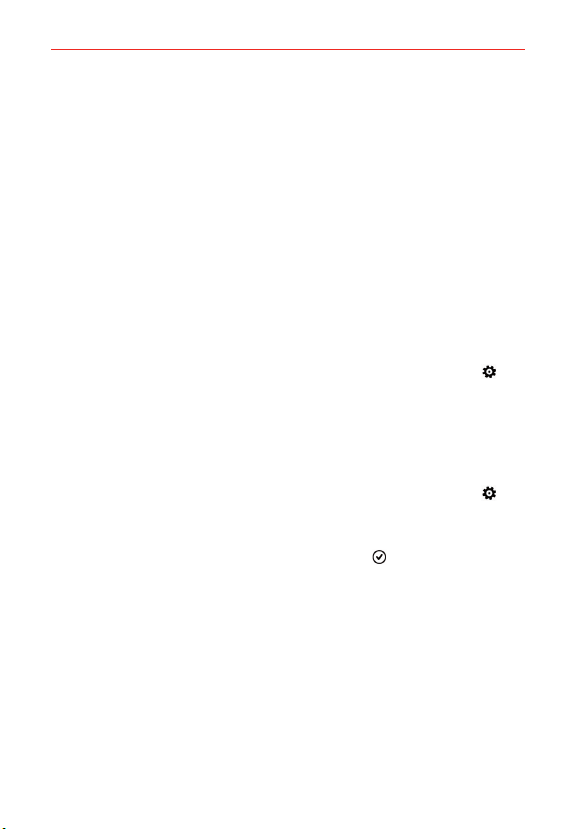
21
The Basics
To use Word Flow with shape writing
Shape writing offers a fast, accurate alternative to typical typing on your
phone. Glide your finger around the Word Flow keyboard, and words take
shape.
Start typing a text or email, but glide your finger over the letters on the
keyboard to shape words. You’ll see a streak of color following your finger
to show the path you’re following. Lift your finger once you’re done, and
the word will appear. Start shaping a new word and a space between
words will be added automatically.
To turn off text suggestions and automatic corrections
If you don’t want to use typing shortcuts and help, you can turn any of
them off in the Settings app.
1. Swipe down from the top of the screen, then tap ALL SETTINGS
>
keyboard.
2. Tap the keyboard language you want to change, then remove the
checkmark from the settings you don’t want to use.
To add additional keyboard languages
1. Swipe down from the top of the screen, then tap ALL SETTINGS >
keyboard.
2. Tap add keyboards, select all of the languages you’d like to be able to
use from your keyboard, then tap the done icon
.
3. The next time you use your keyboard, you’ll see a button on the bottom
left of the keyboard that shows the current keyboard language. Tap the
button to toggle through all of the languages you’ve added.
Languages
You can set only one default language for your phone’s software, but you
can set multiple languages and switch between them as you want.
Loading ...
Loading ...
Loading ...