Loading ...
Loading ...
Loading ...
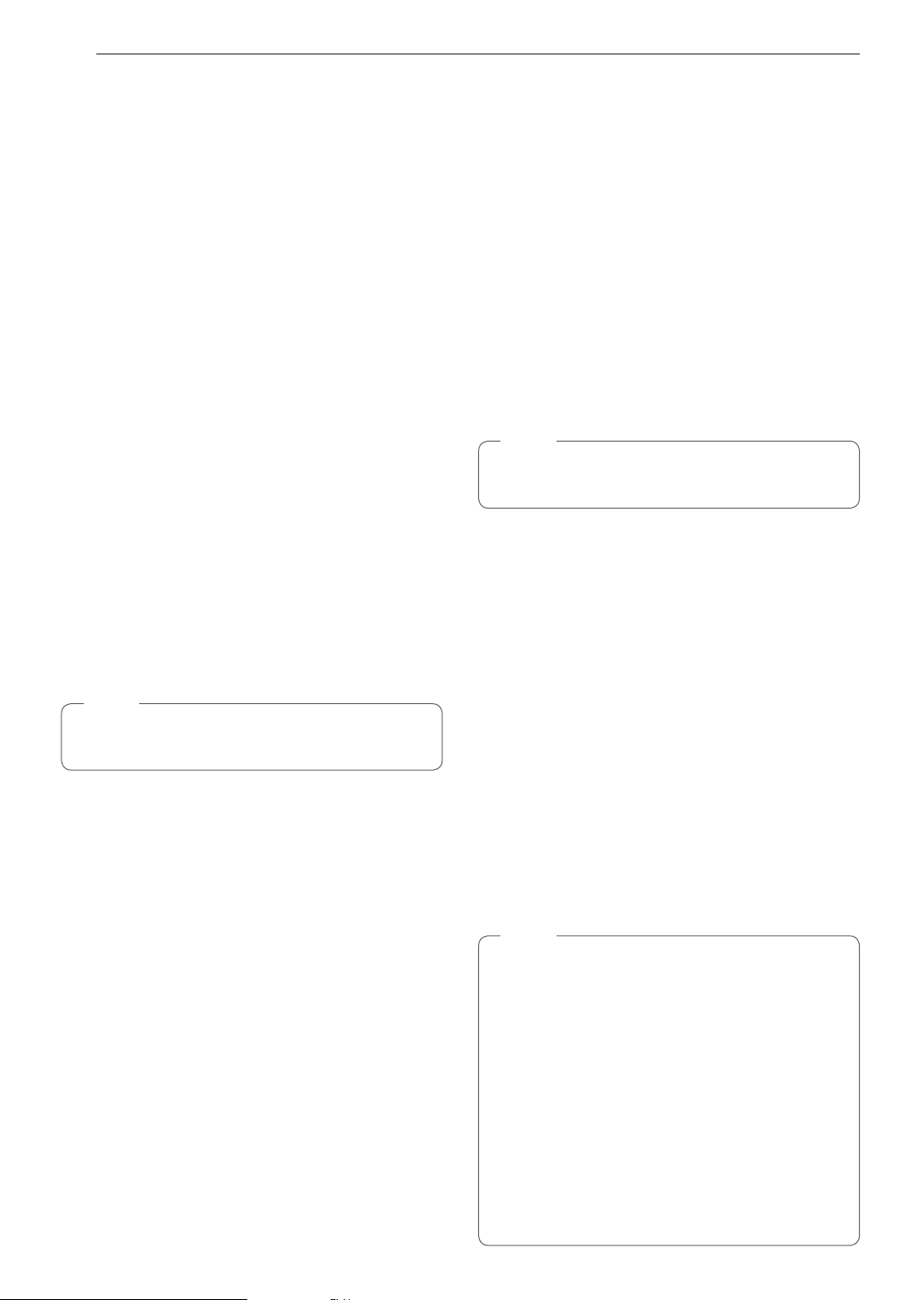
74
OPERATION
Steam-Assist Mode
The Steam-Assist mode heats food gradually, using
both the oven heating elements and moist steam heat.
Preset temperature options start at 350 °F (175 °C).
Setting Steam-Assist Mode
1
Touch Left Oven, then touch Steam Cook.
2
Touch Steam-Assist.
3
Select the desired temperature and steam level:
Low, Medium, or High.
4
If desired, scroll to set the cook time and delayed
start time. Touch the arrow key on the right
side of the display to see the delayed start time
settings.
5
Touch Start.
6
Once cooking is finished, allow oven to cool
completely, then wipe up any water left on oven
interior.
Once Steam-Assist cooking is started, an indicator on
the display shows the status of the steam function.
Make sure the steam feeder tank is filled with water
before starting the Steam-Assist mode. If the water in
the tank runs out during cooking, a chime sounds and
a popup appears in the display. The oven continues
to cook without steam.
NOTE
•
Remember to drain the steam feeder tank after
use.
Changing the Steam Cook Settings
1
Touch Edit in the display to bring up the Cook
Settings screen.
2
Adjust the settings as desired.
3
Touch Start.
To Stop Steam Cooking
1
Touch Stop in the display, then select Yes.
Gourmet Steam
Get great results using preset steam cooking recipes
that include recommendations for accessories and
rack position.
Setting Gourmet Steam Function
1
Touch Left Oven, then touch Steam Cook.
2
Touch Gourmet Steam.
3
Touch a category to filter the options.
4
Scroll through or tap the letters to find and select
an item.
5
Follow the recommendations in the display
regarding accessories and rack position.
6
Touch Start.
7
Once cooking is finished, allow oven to cool
completely, then wipe up any water left on oven
interior.
NOTE
It is normal to hear the sound of boiling water from the
steam generator while running the steam functions.
Remote Start
If the appliance is registered on a home Wi-Fi
network, the preheating function of the oven can be
started or stopped using the SIGNATURE KITCHEN
SUITE smart phone app.
Preparing the Oven for a Remote Start
1
Open the oven door to make sure the oven is
empty and ready for preheating. Do not place
food in the oven. Close the oven door.
2
Touch SETTINGS, located at the center bottom
of the display. Touch Remote Start on the first
Settings screen, then select On. Follow the
instructions on the popup that opens in the display.
3
Follow the instructions in the SIGNATURE
KITCHEN SUITE smart phone app for using the
Remote Start function.
NOTE
•
Remote Start is disconnected in the following
situations:
−
Remote Start is never set up in the smart
phone app.
−
The Remote Start status is “ready”.
−
Remote Start experiences a problem during
operation.
•
The Wi-Fi icon on the display shows the status of
the appliance's network connection. If the Wi-Fi
icon is not lit, use the smart phone app to select
the Wi-Fi network or register the product again.
•
A faulty Wi-Fi connection could delay the
Remote Start function.
•
Disconnect the probe if attached.
Loading ...
Loading ...
Loading ...