Loading ...
Loading ...
Loading ...
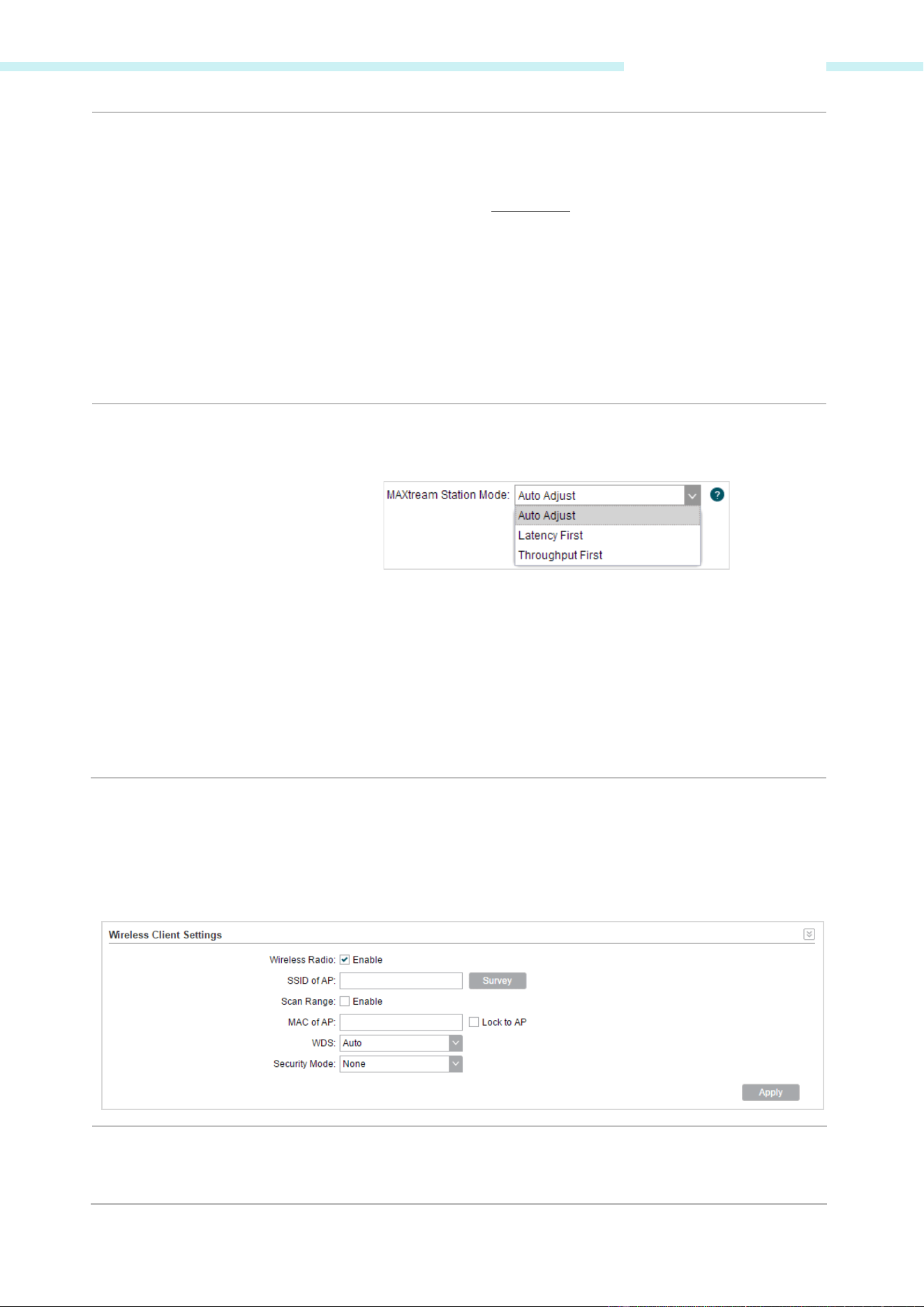
Chapter 6 Wireless Tab
MAXtream This setting is only available in the modes of Access Point and AP Router.
MAXtream is a proprietary technology of TP-Link for Wi-Fi system. It is
based on TDMA (Time Division Multiple Access) so that data streams are
transmitted in strict order. MAXtream
aims to maximize throughput and
minimize latency especially in a multi-STAs circumstance. "Hidden nodes”
problem can also be eliminated with MAXtream enabled. We highly
recommend you turn on MAXtream in a large scale wireless deployment
to achieve better performance.
NOTE
: MAXtream Technology is only compatible with
Pharos series
products. You cannot connect other Wi-
Fi devices to an AP with
MAXtream enabled.
MAXtream Station
Mode
This setting is available in Client and Bridge mode and in the AP Client
Router mode when the wireless AP settings is disabled.
For client devices connected to a root AP with MAXtream enabled, you
can choose “Latency First” or “Throughput First” mode to better fit your
application. For example, VoIP has a high demand for low latency. If you
need a good experience for VoIP, you can select Latency First. Games
and downloads ask for high throughput. You should select Throughput
First to guarantee the high throughput for the games and downloads.
Please choose Auto Adjust if you are not sure or you have no special
requirements.
Wireless Client Settings
When this device is configured in the modes of Client, Repeater, Bridge and AP Client Router, the
function of wireless client settings is available.
SSID of AP You can enter the SSID of the specific AP manually to connect to it or
directly survey all the APs around by clicking Survey.
- 70 -
Loading ...
Loading ...
Loading ...