Loading ...
Loading ...
Loading ...
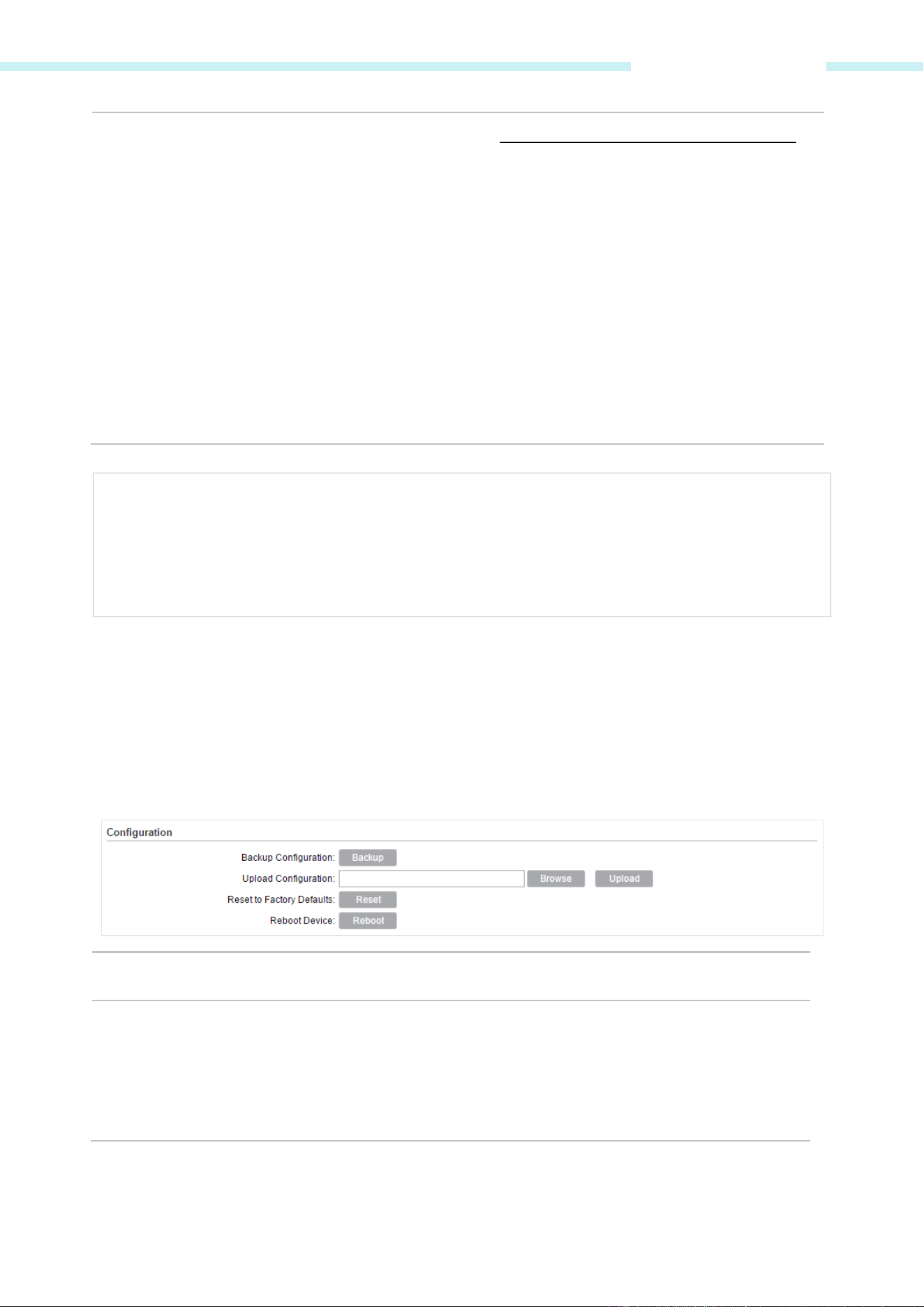
Chapter 8 System Tab
Upload Firmware Please visit TP-Link website www.tp-link.com/en/support/download/ to
download the latest firmware. The system configuration can be preserved
while the device is updated with a new firmware version. However, we
recommend that you back up current system configuration before
updating the firmware. Firmware update takes three steps:
Click Browse to locate the new firmware file.
Select the file and click Open. The new firmware to be uploaded is
displayed in the field.
Click Upload and there will be a pop-up page which gives you three
options of keeping your configurations or restoring to factory default
after the upgrade or just cancel the upgrade.
NOTE:
Please select the proper software version that matches your hardware to upgrade.
To avoid damage, please do not power off the device while upgrading.
After upgrading, the device will reboot automatically.
Configuration
The controls in this section manage the device configuration routines and the option to reset the
device to factory default settings.
The device configuration is stored in the plain text file. You can back up, restore, or update the
system configuration file.
Backup Configuration Click Backup to back up the current system configuration file.
Upload Configuration Click Browse to locate the new configuration file. Select the file and click
Open, then the new configuration to be uploaded is displayed in the field.
Click Upload to upload the new configuration to the device. We
recommend that you back up your current system configuration before
uploading the new configuration.
- 97 -
Loading ...
Loading ...
Loading ...