Loading ...
Loading ...
Loading ...
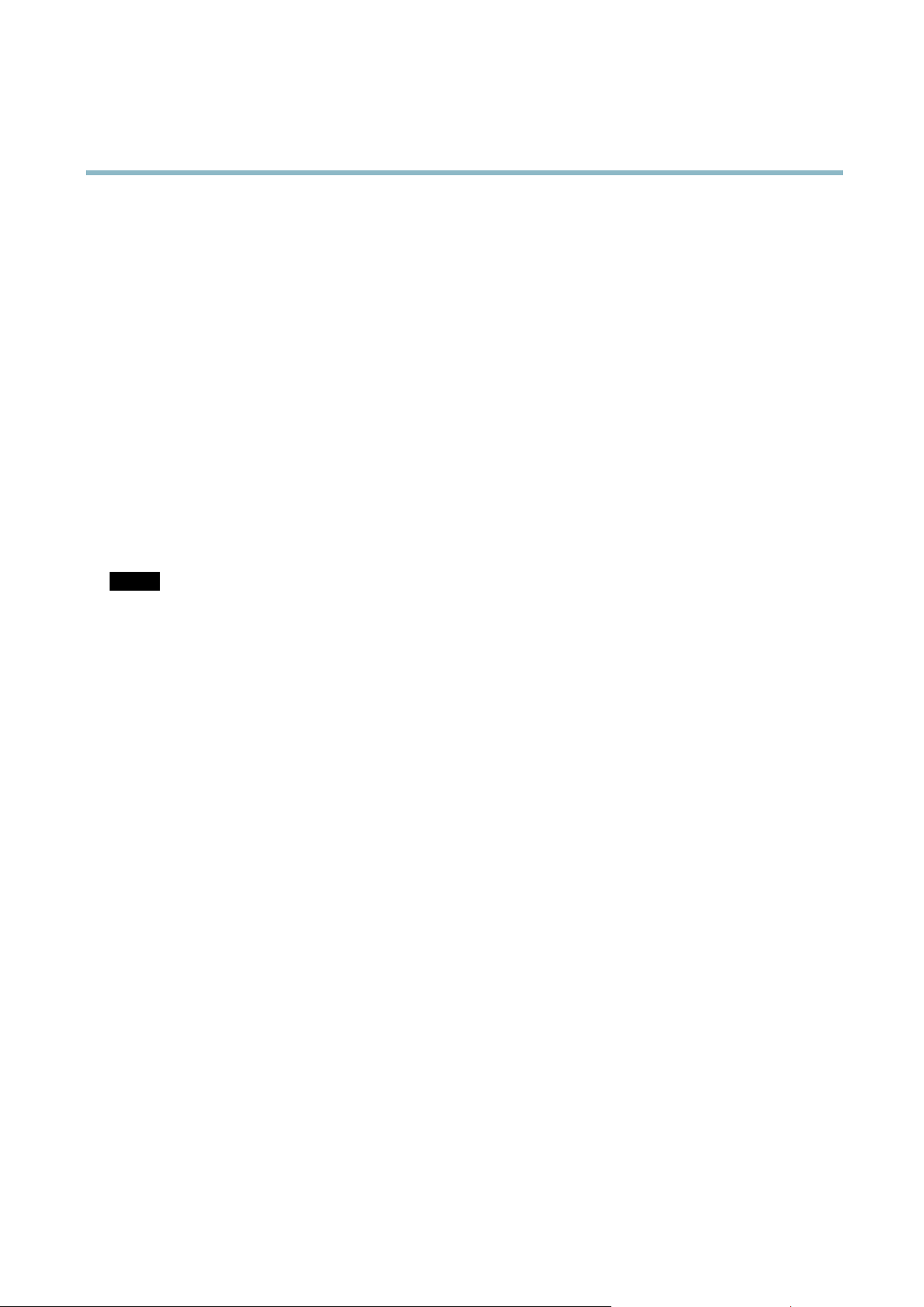
AXIS P3364–VE
System Options
You can view or download the server repo rt. Downloading the server report creates a .zip file that contains a complete server report
text file in U TF–8 f orm a t. Select the Include snapshot w ith default image settings option to include a snapshot of the product’s
Live View that also shows the settings specified under Video Stream>Image>Im age Appearance. The se rver report .zip file should
always be included when contacting support.
Parameter List - Shows the prod uct's parameters and their current settings. This may prove useful when troubleshooting or
when contacting Axis Suppo rt.
Connection List - Lists a ll clients tha t are currently accessing m edia stre ams.
Crash Report - Ge ne rate s an archive with debugging in forma tion. The report takes several minutes to generate.
The log levels for the System Log and the Access Log are set under System Options > Support > Logs & Reports > Configuration.
The Access Log can be co nfigu red to list all connections to the product (select Critical, Warning s & Info). If required, a different log
level can be used whe n sending emails.
Advanced
Scripting
Scripting allow s experienced users to customize and us e their own scripts.
NOTICE
Improper use may cause unexp ected behavio r and loss of contact with the Axis product.
Axis strongly recommends that you do not use this function unless you understand the consequences. Axis Support does no t provide
assistance for problem s wi th customized scripts.
To open the Script Editor, go to System Options > Advanced > Scripting. It is recommended to create a b ackup file before
customizing the scripts. If a script causes problems , reset the product to its factory default settings , se e
page 49
.
For more information, see www.axis.com/developer
File Upload
Files, for example web page s and images, can be uploaded to the Axis pro duct a nd used as custom settings. To up load a file, go
to System Options > Advanced > File Upload.
Uploaded files are accessed through http://<ip address>/local/<user>/<file name> where <user> is the
selected user group (viewer, operator or a dministrator) for the u p loaded file.
Plain Config
Plain Config is for advanced users with experience of Axis product configuration. Most parameters can be set a nd modified from this
page. Help is a vailable from the standard help pages.
To open Plain Config, go to System Options > Adva nc ed > Plain Config.
Reset to Factory Default Settings
This w
ill reset all parameters, including the IP address, to the factory default settings:
1
.
D
isconnect power from the product.
2. Press and hold the Control button and reconnect power (see
Hardware Overview, on page 4
).
3. Keep the Control b utton pressed for about 15 seconds until the Status indicator flashes amber.
49
Loading ...
Loading ...
Loading ...
