Loading ...
Loading ...
Loading ...
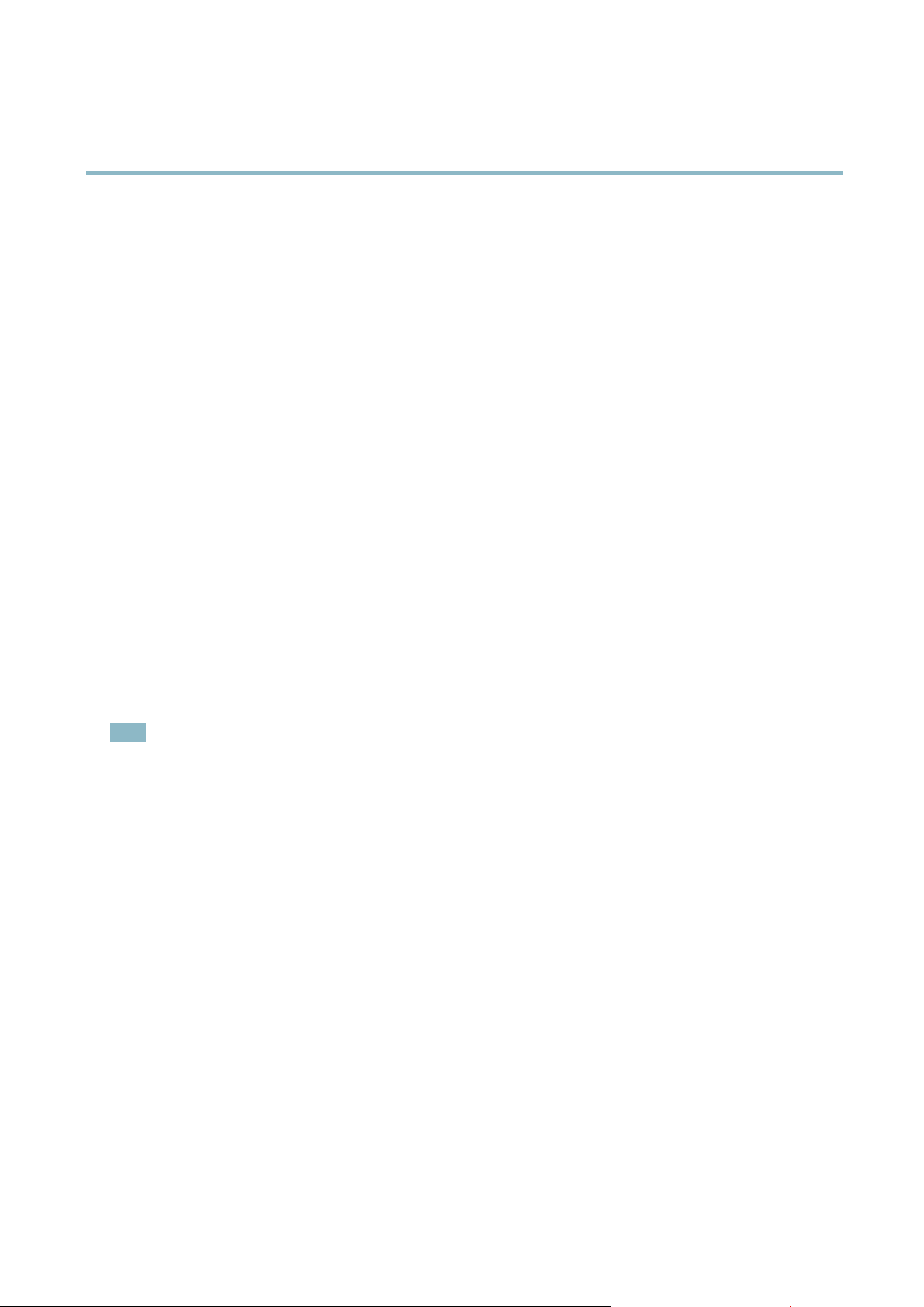
AXIS P3364–VE
Recordings
Recordings
TheAxisproductcanbeconfigured to record video continuously or according to an action rule:
• To start a continuous recording, see
page 36
.
• To set up action rules, see
page 33
.
• To access recordings, see
Recording List, on page 36
.
•Toconfigure camera controlled storage, see
Storage, on page 46
.
Recording List
Recorded videos are listed on the Recordings > List page. The list shows each recording’s start date and time, duration and the
event that triggered the recordin g.
To play or download a recording, follow these steps:
1. Go to Recordings > List.
2. Use the filter to narrow the list of recordings. Enter the desired fil ter criteria and click Filter. Som e filters may take
a long time to complete.
3. Select the recording.
4. Click Play to play the recording, or click Download to download the recording.
Multiple recordings can be download ed at the sa m e time. Select the recordings and click Download. The downloaded file is a zip file
containing a minimum of three fi le s, of which the Ma tros ka (mkv) filesaretheactualrecordings.The recordings are time-stamped
with the date and time they w ere dow nloaded (tha t is, not the date the
recordings were made).
Note
To play record ings in W indows Media Player, AXIS Matroska File Splitter must be installed. AXIS Ma tros ka File Spl itter
can be downloaded from www.axis.com/techsup/software
For detailed r ecor ding and video information, select a recording and click Properties.
To remove a recording, select the r ecor ding and click Remove.
Continuous Recording
The Axis product can be configured to continuo usly save video to a storage device. See
Storage, on page 46
for more information
about storage devices. To prevent the disk from becoming full, it is recommended to configure the disk to automatica lly remove
old recordings.
To start a continuous recording, follow these steps:
1. Go to Recordings > Continuous.
2. Select Enabled.
3. Select type of storage device from the Disk lis t.
4. Select a Stream profile to use for continuous recordings.
5. Click Save to save and start the recording.
36
Loading ...
Loading ...
Loading ...
