Loading ...
Loading ...
Loading ...
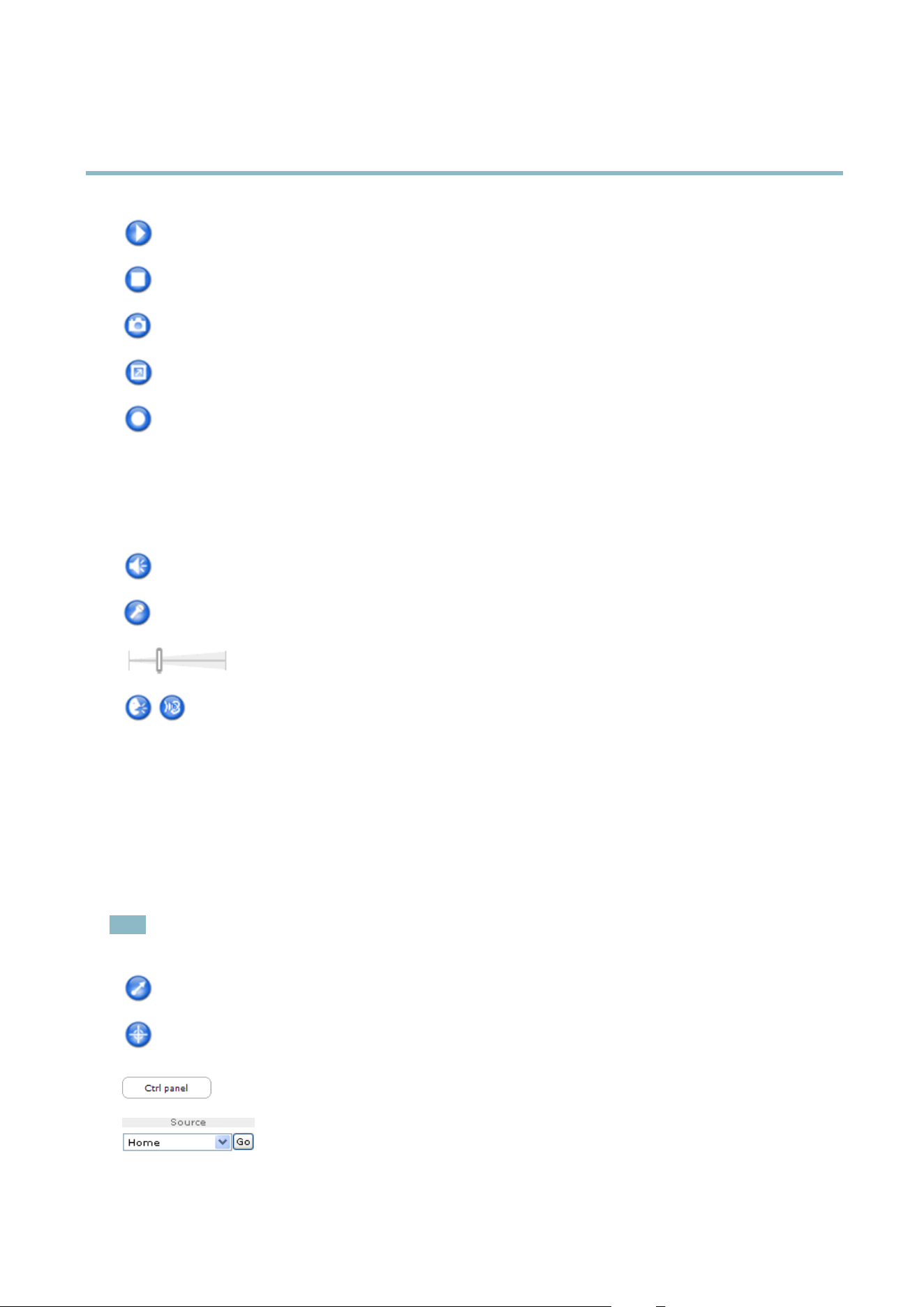
AXIS P3364–VE
Accessing the Product
The Play button connects to the Axis product and starts playing a media stream.
The Stop button stops the media stream.
The Snapshot button takes a snapshot of the video image. The locationwheretheimageissavedcanbespecified
in the AMC Control Panel.
Click the View Full Screen button and the video ima ge will fill the entire screen. Press ESC (Escape) on the computer
keyboard to cancel full screen view.
The Re cord button is used to record the current video stream. The loca tion w her e the reco rding is saved ca n be specified
in the AMC Control Panel.
AMC Audio Controls
AMC audio buttons control the speakers and micro phone connected to the client computer. The b uttons are only visible when
audio is enabled.
Speaker button — Click to turn the speakers on or off.
Microphone button – C lick to mute or unmute the micro phone. In Simplex - Network Camera speaker only mode,
click this button to stop sending audio to the product.
Use the slider to control the volume of the speakers and the microphone.
Half-duplex mode
The Talk/Listen button is used to switch between sending and receiving audio. The button can be configured
from the Audio tab in the AMC Con trol panel:
• Push-To-Talk mode: Click and hold the button to talk/send. Release the b utton to listen.
• Toggle mode: Click once to switch betwe e n talking and lis tening.
Simplex – Network Camera speaker only mode
To send audio, the Talk and Micro phone buttons must both be enabled. Click either button to stop audio
transmission.
PTZ Controls
The Live View page also displays Pan/Tilt/Zoom (PTZ) controls. The administrator can enable/disable controls for specified users under
System Options > Security > Users.
Note
These controls are available if dig ital PTZ is enable d in the se lecte d vie w are a, see
View Area, on p age 19
.
Click the Emulate joystick m ode button and click in the image to mo ve the ca mera view in the direction of the
mouse pointer.
Click the Center mode button and click in the image to center the camera view on that position. The center mode
button could also be used to zoom in on a specific are a. C lick in the im age a n d dr ag to dra w a rectangle surrounding
theareatobemagnified. To zoom out, rotate the mouse wheel.
Click the Ctrl panel button to open the PTZ control panel which pro v ides additional PTZ controls.
User-defined buttons can also appear in the Control panel. See
Controls, on page 27
.
Select a PTZ preset position to steer the cam e ra view to the saved position. See
Preset Positions,
on p age 26
.
10
Loading ...
Loading ...
Loading ...
