Loading ...
Loading ...
Loading ...
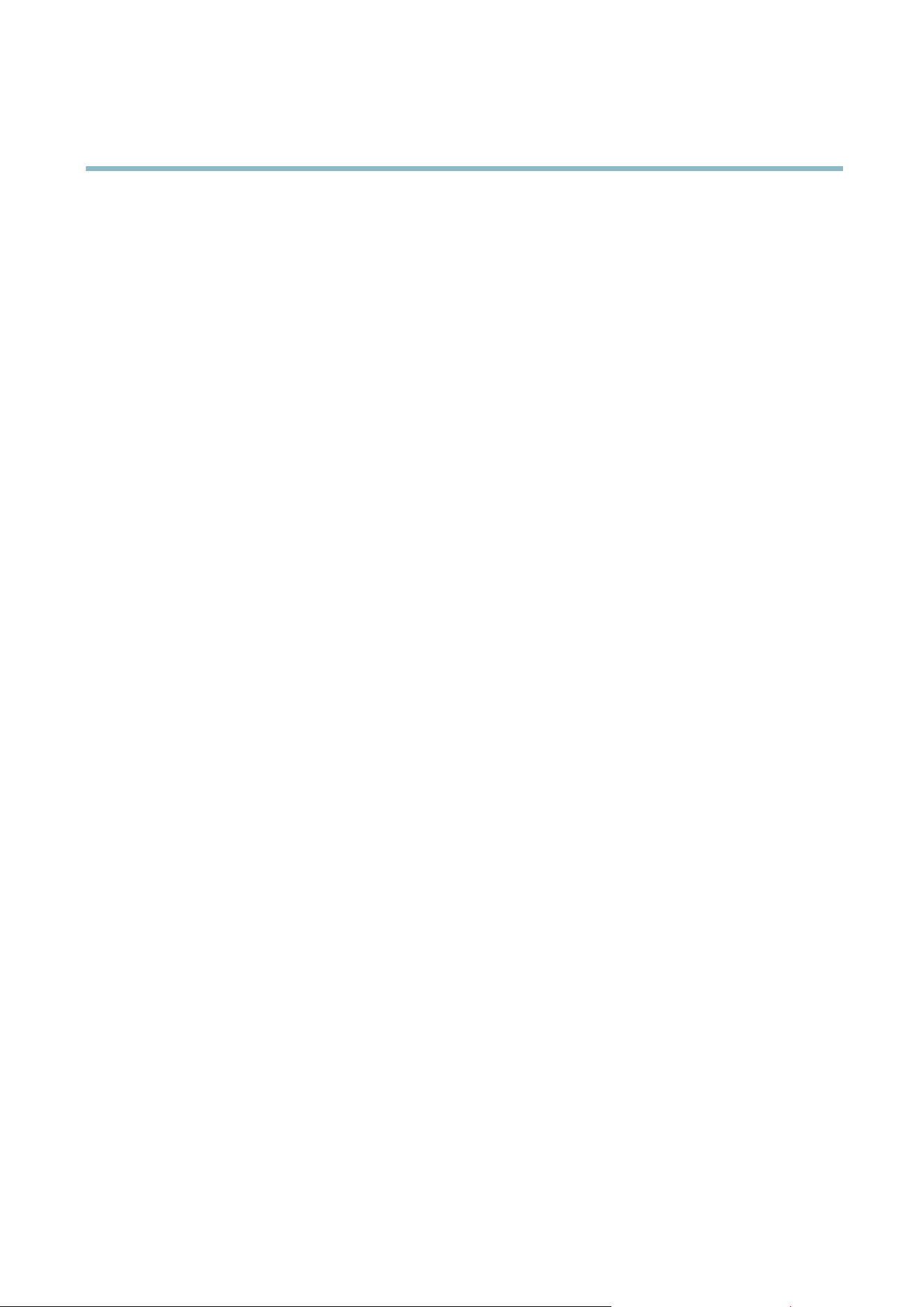
AXIS P3364–VE
Events
• System
- System Initializing — trigger the rule w he n the product is being started. This can for example be us ed to send a
notification when the pro duct restarts.
• Time
- Recurrence — trigger the rule periodically, see
Recurrences, on page 35
. This can for example be used to
upload an image every 5 minutes.
- Use Schedule — trigger the rule according to the selected schedule, see
Schedules, on page 34
.
Available actions include:
• Day/Night Vision M ode —setdaymode(IRcutfilter on) or n ight mode (IR cut filter off).
• Output Port — activate an I/O port to control an external device.
• Play Audio Clip —see
Audio Clips, on page 23
.
• PTZ Control
- Preset Position — go to a preset position.
- Guard Tour — start a guard tour, se e
Guard T our, on page 26
.
• Record Video — record video to a selected storage.
• Send Images —sendimagestoarecipient.
• Send Notifications —sendanotification message to a recipient.
• Status LED — flash the LED indicator. This can fo r example be used to validate triggers such as motion detection d uring
product installation a nd configuration.
Setting Up an Action Rule
An action rule defines the conditions that must be met for the p roduct to perform an action, for examp le record video or send email
notifications. If mu ltiple conditions are defined , all must be met to trigger the action.
The following example describes how to set up an action rule to record video to a network share if there is movement in the
camera’s field of view.
Set up motion detection and a dd a network share:
1. Go to Detectors > Motion Detection and configure a motion detection window , s ee
page 29
2. Go to System Options > Storage and set up the network share, see
page 47
.
Set up the action rule:
1. Go to Events > Action Rules and click Add.
2. Select Enable rule and enter a descriptive name for the rule.
3. Select Detectors from the Trigger drop-d own list.
4. Select Motion Detection from the d rop-do wn list. Select the motion detection windo w to use.
5. Optionally, select a Schedule and Additional conditions,seebelow.
6. Under Actions, select Record Video from the Type drop-down list.
7. Select a Stream profile and configure the Duration settings as described below .
33
Loading ...
Loading ...
Loading ...
