Loading ...
Loading ...
Loading ...
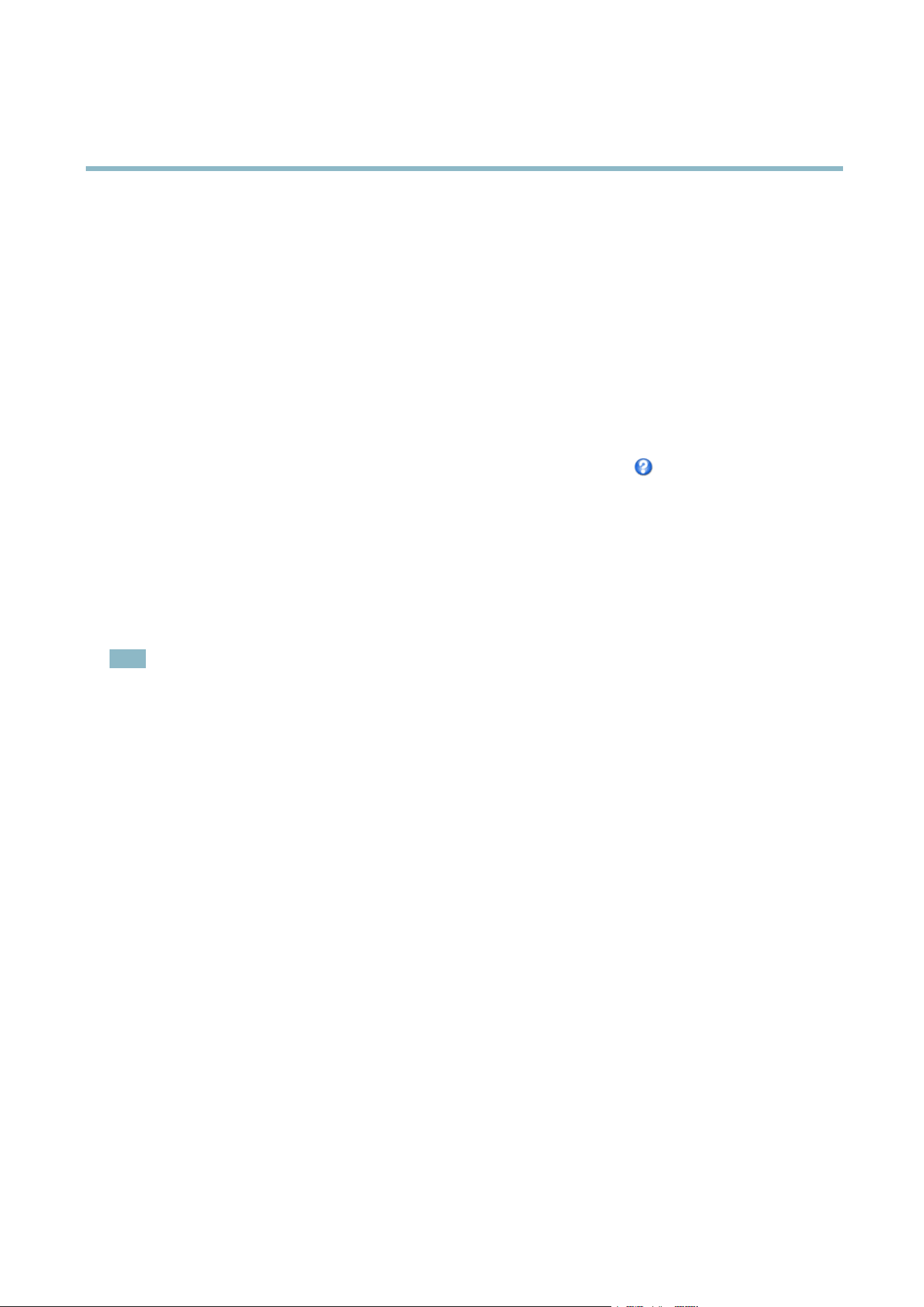
AXIS P3364–VE
Video and Audio
Image Appeara nce
Increasing the Color level increases the color saturation. The value 100 gives maximum color saturation. The value 0 gives a
black and white image.
The image Brightness can be adjusted in the range 0–100, where a higher value produces a brighter image.
Increasing the Sharpness can increase bandwidth usage . A sharper imag e might increase imag e noise especially in low light
conditions. A lower setting reduces image noise, but the whole image will appear less sharp.
The Contrast changes the relative difference betwee n lig ht a nd dark. It can be adjusted using the slidebar.
White Balance
White balance is used to make colors in the image a ppe ar the same regardless of the color temperature of the light source. The Axis
product can be set to automatically identify the light source and compensate for its color. Alternatively, select the type of light
source from the drop -dow n list. For a de scr iption of each available setting, see the online help
.
The white balance window is enabled for the Automatic and Automatic outdoor options that appear in the White balance drop- dow n
list. Select one of the options fro m the drop-down list to set the white balance window properties. Select Automatic to use the
default settings for the Automatic and Automatic outdoor optio ns (in the White balance drop-down list). Select Custom to manually
set a refer ence window for wh ite bala n ce in the view area.
Wide Dynamic Range
Wide dynamic range (Dynamic Contrast) can improv e the exposure when there is a considerable contrast betw een light and dark
areas in the image . Enable WDR in intense backlight conditions. Disable W DR in low light conditions for optimal exposure.
Note
This setting is only possible when using automatic exposure control.
Exposure Settings
Configure the exposure settings to suit the image quality requirements in relatio n to l
ighting, frame rate and bandwidth
considerations.
Exposure value - Click in the bar to fine-tune the exposure.
Exposure control - These settings is used to adapt to the amount of light used. Automatic is the default settings can be used in most
situations. The shutte r sp eed is automatically s et to produce optimum im age quality. Flicker-free 50 or 60 Hz is used to remove
flicker which can be caused by fluorescent and oth
er light sources. The Hold current option locks the current exposure settings.
Enable Backlight compensation - Enable t
his option if a bright spot of light, for example a light bulb, causes other areas in
the image to appear too dark.
Exposure zones - This settings determines which part of the image is used to calculate the exposure. For most situations, the Auto
setting can be used. For particular requirement, select a predefined area.
Shutter & Gain
The shutter and gain settings affect the amount of motion blur and noise in the image. To adapt to different lig hting, available
storage space and bandwidth, it is often necessary to prior itize either low motion blur or low noise. The Axis product allows
using differ
ent pri oritiza tion in normal light and in low light.
Shutter
speed is related to the amount of time the s hutter is opened and is measured in seconds (s). A slow shutter speed allows
more light to reach the sensor and can help produce a brighter image in low light situations. On the other hand, a slo w shutter
speedcancausemovingobjects to appear blurry.
Set Shutter to
• Auto to set the shutter speed auto matica lly. If required, use Max shutter to limit the shutter speed to prevent the frame
rate from being reduced. For example, to get 30 fps, set Max shutter to 1/30.
18
Loading ...
Loading ...
Loading ...
