Loading ...
Loading ...
Loading ...
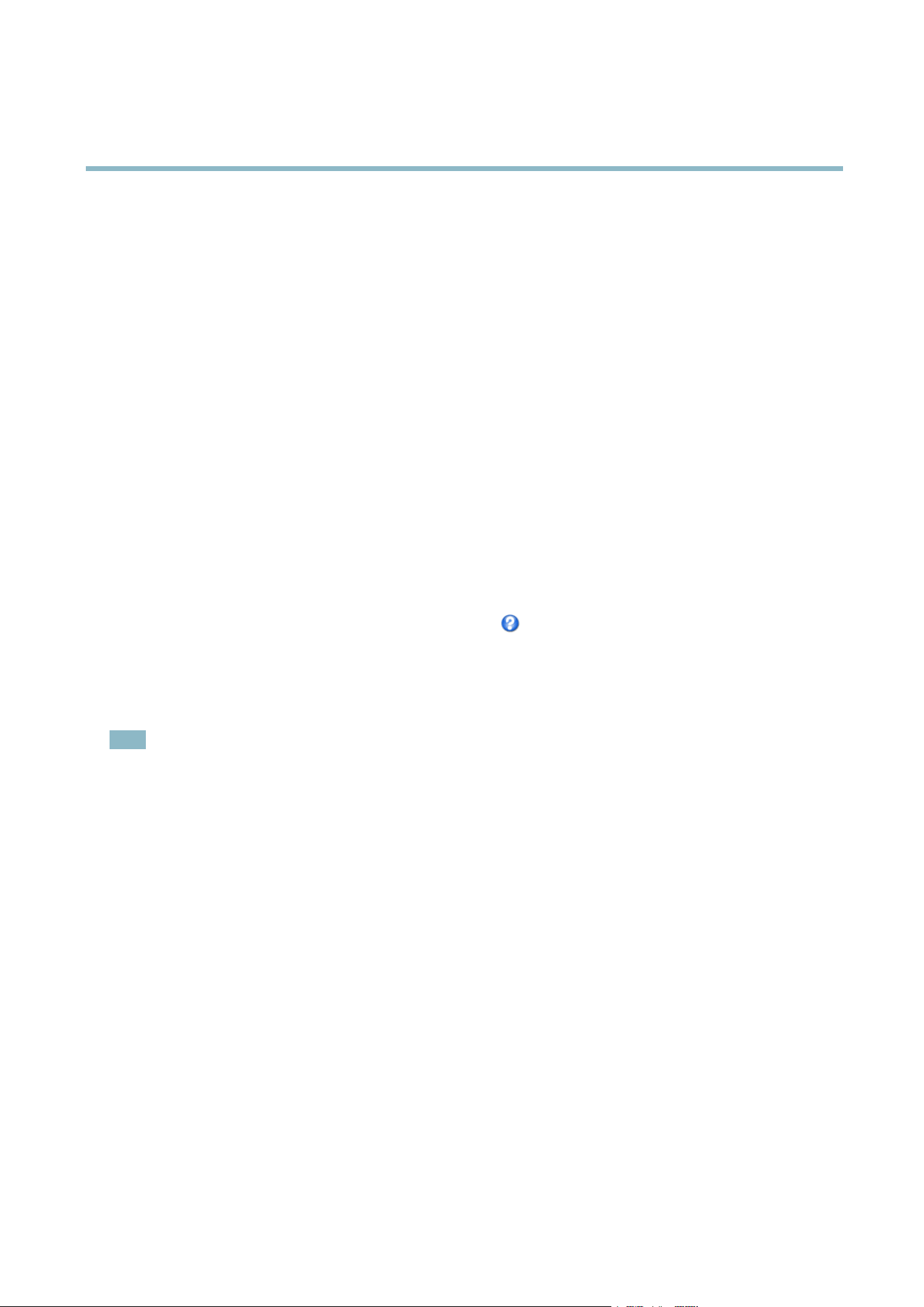
AXIS P3364–VE
Video and Audio
Audio Settings
The a udio functionality for each video stream is enabled under Video & Audio > Video Stream > Audio.
Audio C h annels
Select the type of audio transm is sion from the Audio mode: drop-down list (Video & Audio> Audio Settings). The differe nt types are:
Full duplex - Simultaneous two-way audio allowing you to transmit and receive audio (talk and listen) at the same time. There is no
echo cancellation; if feedback loops appear, try moving the microphone or the speaker.
Half-duplex - Audio can b e transmitted in both directions between the Axis product and the client computer, but only in one
direction at a time. You must actively receive sound using the Talk/Listen button visible in the Live View page (see
AXIS Media
Control viewer toolbar
). In Push-To-Talk mode, click and hold the button to speak and release it when done. In Toggle m ode, click
once to switch between speaking and listening. The Talk/Listen mode is configured from the Audio tab in the AM C contro l panel
(see A XIS Media C ontro l on
page 12
).
Simplex - Network Camera speaker only - Audio is transmitted from the client to the Axis product and played by the speaker
connected to the product. To send audio, the Talk and Microphone buttons in the A MC toolbar must bo th be enabled. Click either
button to stop audio transmission.
Simplex - Network Camera microphone only - A udio captured by the microphone connected to the Axis product is transmitted from
theproducttooneormoreclients.
For more information about these se ttin g s, please see the online help
.
Audio Input
An external microphone or a line source can be connected to the product’s Audio-in connector. Configure the audio input settings
under Video & Audio > Audio Settings.
Note
The internal microphone is used by default ; the external microphone is used when conn
ected. It is possible to disable the
internal microphone by connecting a plug to the mic input.
Source - Select Microphone for an external microphone or Line for a Line in device, e.g. an audio mixer for multiple microphones or
a microphone with a built-in amplifier.
Microphone power - The Enable microphone power option provides DC power for an external microphone. Microphone pow er should
only be used with microphones that have no battery and when using the internal m icrophone. This setting should not be enabled
when using a dynamic or ba ttery powered microphone. Microphone power will not harm t he micro phone; if you are uncertain, try
switching it off and on. To use a professional microphone requiring 48V phantom power, you need an external power supply and a
balanced-unbalanced converter (audio transformer) in between.
Input gain - Control the volume (dB Full Scale) of the aud io inp ut. If the sound is too low, choose a higher dB, to amplify the
sound. If the sound is too high, choose a lower dB. The Level bar give s a v isua l representation of the audio signal level in dB
relative to the full-sc
ale i nput level.
• Green — the signal is at a good level.
• Yellow — the signal is becoming d istorted.
• Red — the signal is distorted.
Encoding - Select digital audio encoding format.
• AAC requires a license for both encoding and decoding. AAC is the least complicated and most widely used codec.
If achieving the best possible audio quality is a priority, AAC is the recommended codec to use. A n AAC license
is included in the Axis product.
22
Loading ...
Loading ...
Loading ...
