Loading ...
Loading ...
Loading ...
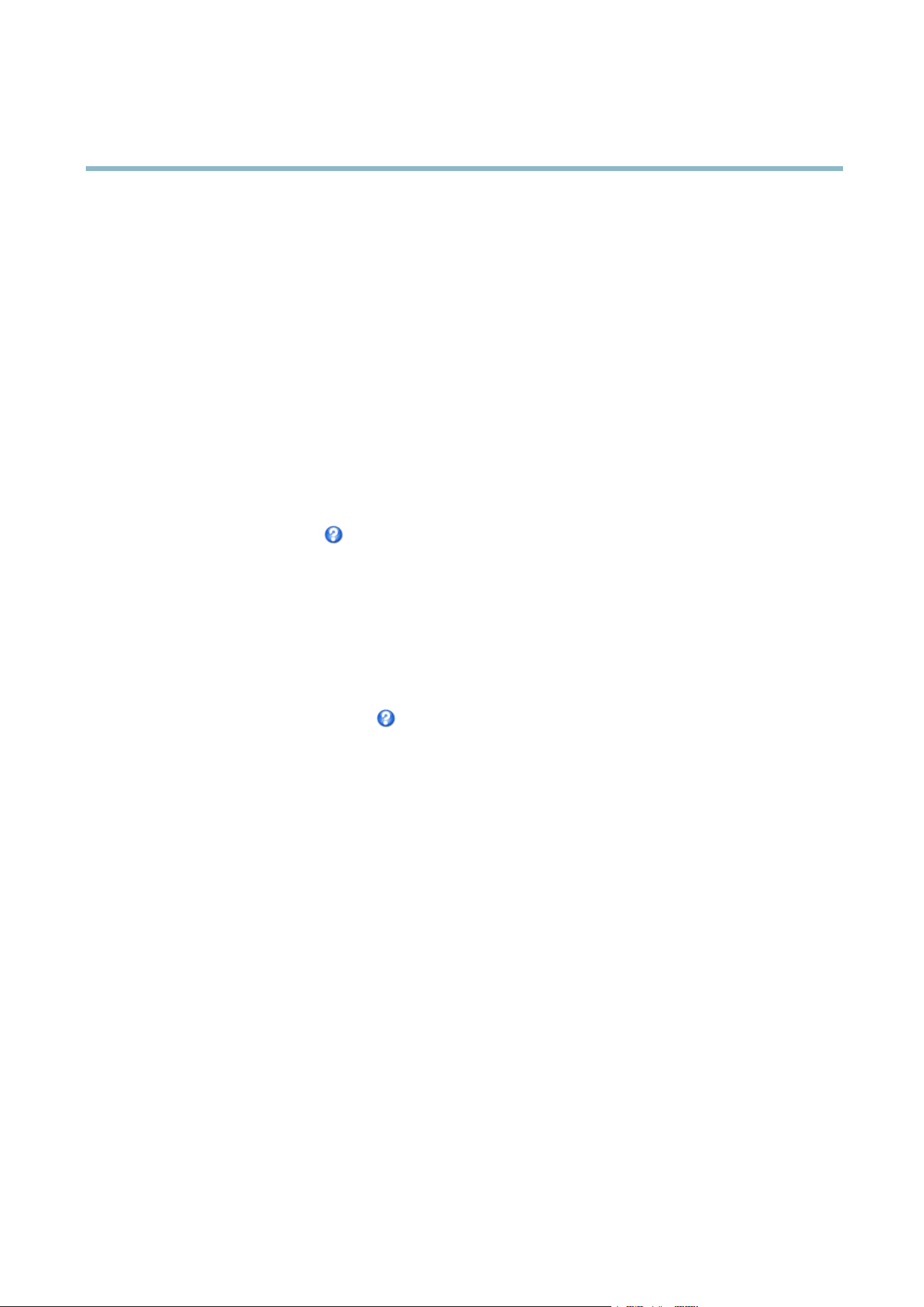
AXIS P3364–VE
Video and Audio
2. Select an Aspect ratio and a Video stream resolution.
3. Use the mouse to move and resize the view area.
4. Select Enable PTZ to enable digital PTZ for the view area.
5. Click Save to save the settings.
Tip:
• The PTZ functionality is useful during installation o f the Axis product. Use a v iew area to crop out a specificpartof
the full view.
Overlay
Overlays are used to provide extra information, for examp le for forensic video analysis or during product ins talla tion and
configuration. Overlays are superimposed over the video stream.
An overlay text can display the current da te a nd ti me, or a text string. When using a text string, modifiers can be used to display
information s uch a s the current bit rate or the current frame rate. For information about available modifiers, see
File Naming &
Date/Time Formats
in the online help .
To enable overlays:
1. Go to Video & Audio > Video Stream and select the Ima ge tab.
2. To include an overlay image, select Include overlay image at the coordinates. The overlay image must first be uplo aded to
the A xis product, see
Overlay Image
.
3. To include date and time, select Include date and Include time.
4. To include a text string, select Include text and enter the text in the field. Modifi er s can be used, see
File Naming &
Date/Time Formats
in the o nline he lp .
5. Select the text color, the text background color and the position of the overlay.
6. Click Save.
Tomodifythedateandtimeformat,gotoSystem Options > Date & Time.See
Date & Time, on page 41
.
Overlay Image
An overlay image is a static
image superimposed over the video stream. The image, for example company logo, is used to provide
extra information or to mask a part of the image.
To use an overlay image, the image must first be uploaded to the Axis product:
1. Go to Video & Audio > Overlay Image.
2. Click Brow se andbrowsetothefile .
3. Click Upload.
4. Select the image to use from the Use overlay image list.
5. Click Save.
To display the overlay image:
1. Go to Video & Audio > Video Stream and select the Image tab.
2. Under Overlay Settings,selectInclude overlay image at the coordinates and enter the X and Y coordinates.
20
Loading ...
Loading ...
Loading ...
