Loading ...
Loading ...
Loading ...
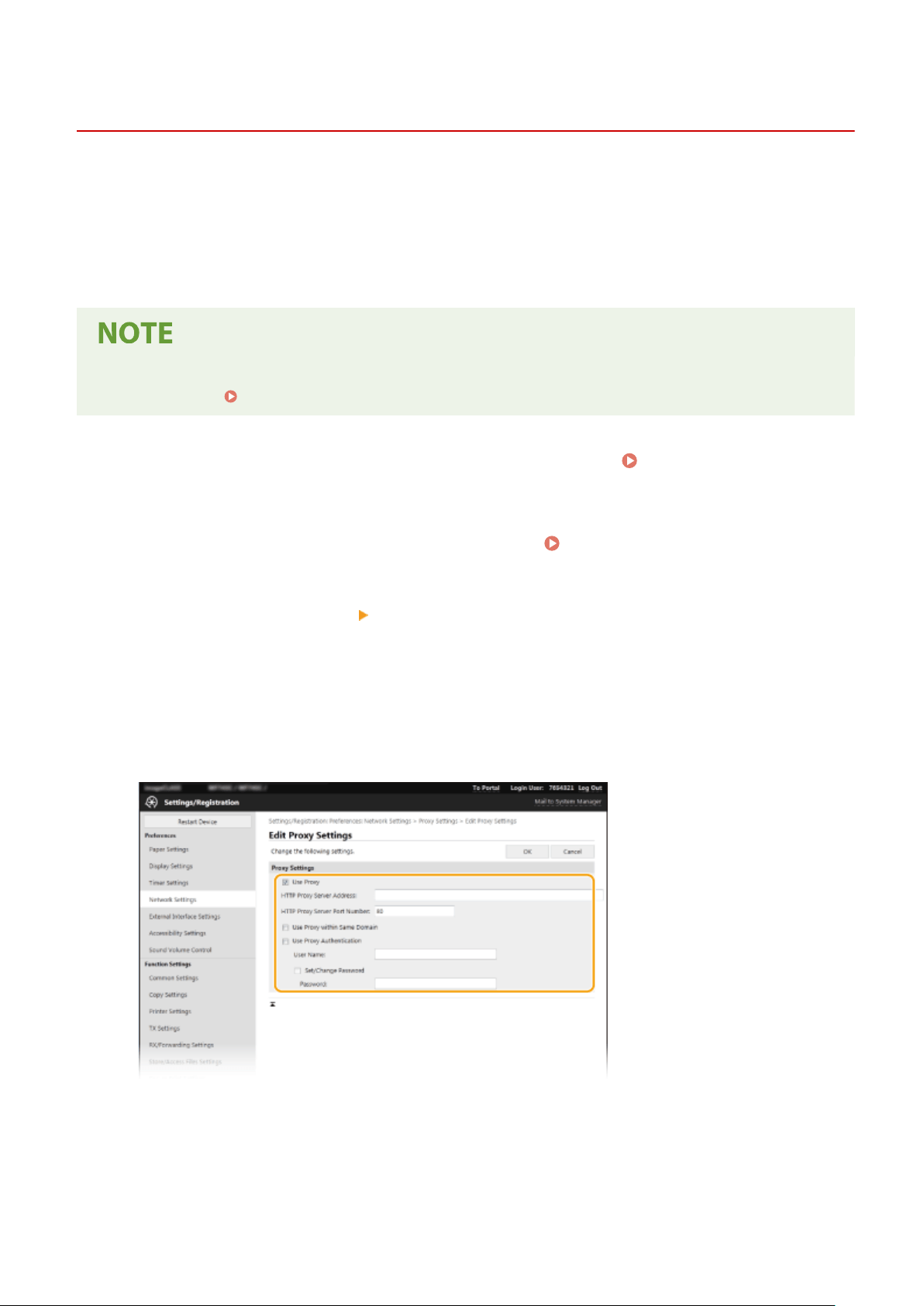
Setting a Proxy
8051-078
A pr
oxy (or HTTP proxy server) refers to a computer or software that carries out HTTP communication for other
devices, especially when communicating with resources outside the network, such as when browsing Web sites. The
client devices connect to the outside network through the proxy server, and do not communicate directly to the
resources outside. Setting a proxy not only facilitates management of trac between in-house and outside networks
but also blocks unauthorized access and consolidates anti-virus protection for enhanced security. When setting a
proxy, make sure that you have the necessary proxy information, including the IP address, port number, and a user
name and password for authentication.
● For mor
e information about the basic operations to be performed when setting the machine from the
Remote UI, see
Setting Up Menu Options from Remote UI(P. 432) .
1
Start the Remote UI and log in to System Manager Mode. Starting Remote
UI(P
. 422)
2
Click [Settings/Registration] on the Portal page.
Remote UI Screen(P. 423)
3
Select [Network Settings] [Proxy Settings].
4
Click [Edit].
5
Select the [Use Proxy] check box and specify the required settings.
[Use Proxy]
Select the check bo
x to use the specied proxy server when communicating with an HTTP server.
[HTTP Proxy Server Address]
Enter the address of the proxy server. Specify the IP address or host name depending on the environment.
[HTTP Proxy Server Port Number]
Change the port number as necessary.
Managing the Machine
380
Loading ...
Loading ...
Loading ...
