Loading ...
Loading ...
Loading ...
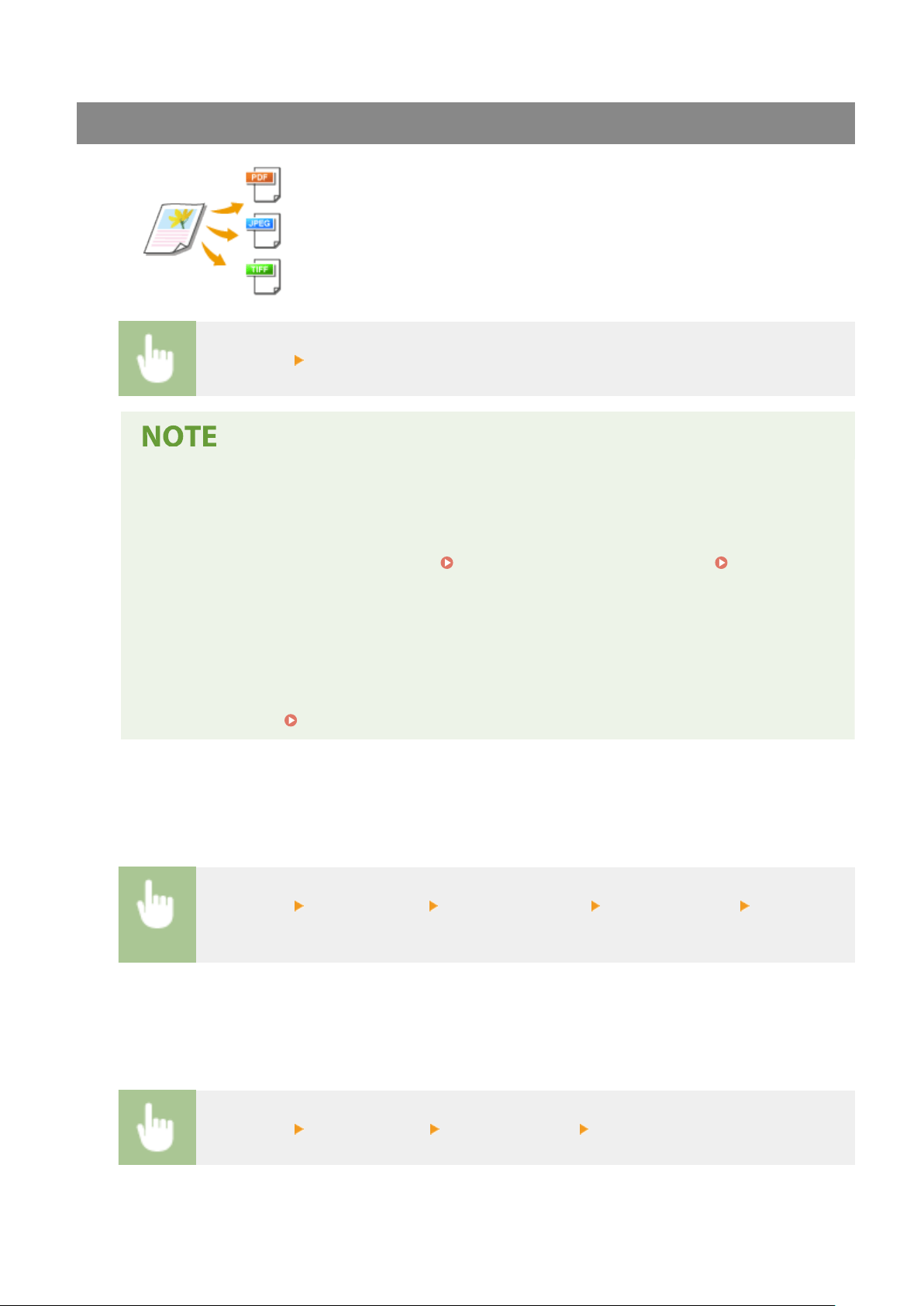
Selecting a File Format
You can select the le format to which originals are scanned from PDF/JPEG/TIFF.
For PDF, you can select Compact PDF that reduces the data size or the PDF format
that enables a text search by including text data scanned with OCR (optical
character recognition).
<File Format> Select a le format
● If you select JPEG in <File Format> and try to scan an original fr
om the platen glass, you can only scan
one page. To scan a multiple-page original all at once, use the feeder. Each page of the original is
saved as a separate le. If you select TIFF or PDF, you can scan multiple-page originals either from the
platen glass or from the feeder. In this case, whether the original is to be saved as a single le or each
page as a separate le can be specied in
Dividing a PDF File by Page(P. 292) or Dividing a TIFF
File b
y Page(P. 292) .
● <PDF (Compact)> and <PDF (Compact/OCR)> compress photos and illustrations on originals more
than <PDF> and <PDF (OCR)>. The le will be smaller, but the image quality of some originals or the
number of originals that can be scanned at once may be lower.
● In <PDF (Compact/OCR)> and <PDF (OCR)> you can congure the settings so that the machine
automatically detects the original direction during scanning based on the direction of the text read by
the OCR function.
<OCR (Text Searchable) Settings>(P. 499)
◼ Dividing a PDF File b
y Page
Specify whether to convert the original with multiple pages into a single PDF le or create a separate PDF le for
each page. This setting can be congured for each PDF format.
<File Format> <Set PDF Details> Select the PDF format <Divide into Pages> Select <Off> or
<On>
◼ Dividing a TIFF File by Page
Specify whether to convert the original with multiple pages into a single TIFF le or create a separate TIFF le
for each page.
<File Format> <Set TIFF Details> <Divide into Pages> Select <Off> or <On>
Scanning
292
Loading ...
Loading ...
Loading ...
