Loading ...
Loading ...
Loading ...
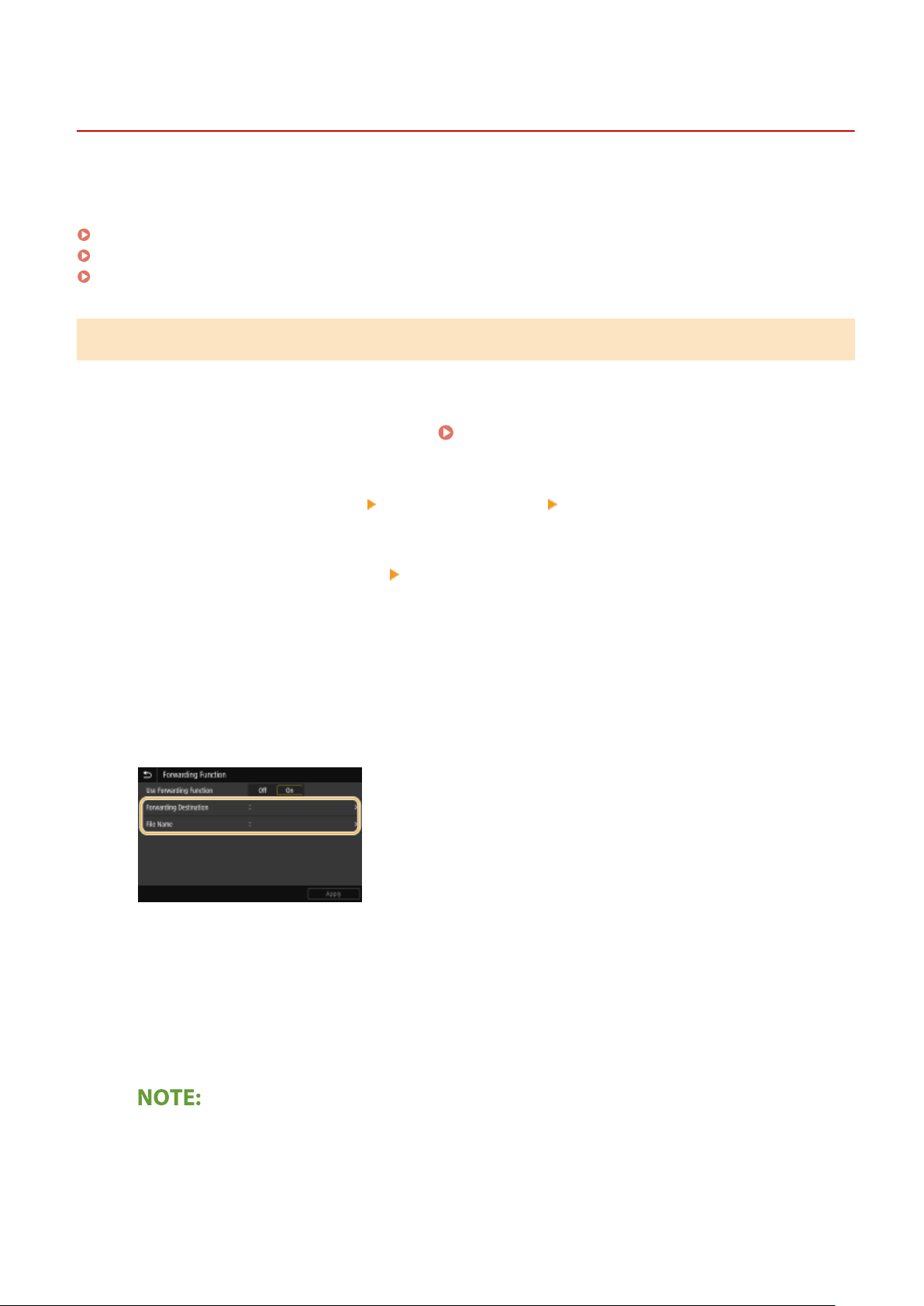
Forwarding the Received Documents Automatically
8051-04Y
The machine can forwar
d all the received documents to specied destinations. Even if you are out of the oce, you
can receive fax information anytime, anywhere.
Specifying Settings for Documents to be Forwarded Automatically(P. 243)
Printing Documents to be Forwarded(P. 244)
Printing/Resending/Deleting Documents that Failed to be Forwarded(P. 244)
Specifying Settings for Documents to be Forwarded Automatically
While the Forwarding feature is activated, all the documents to be received are automatically forwarded.
1
Select <Menu> in the Home screen.
Home Screen(P. 125)
2
Select <Function Settings> <Receive/Forward> <Fax Settings>.
3
Select <Forwarding Settings> <Forwarding Function>.
4
Select <On> in <Use Forwarding Function>.
● When not using the forwar
ding function, select <Off>.
5
Congure the forwar
ding settings.
<Forwarding Destination>
Specify a forwar
ding destination. In the Address Book, select the check box for a destination to which to
forward, and select <Apply>.
<File Name>
You can specify a character string to be used in the le name when sending a document by E-mail/I-fax or
when saving to a shared folder/FTP server. The le name is automatically assigned based on the following
format: arbitrary character string_communication management number (four digits)_sent date and
time_document number (three digits).le extension name.
● When
not specifying <File Name>, you can use the following format for le name: communication
management number (four digits)_sent date and time_document number (three digits).le extension
name.
Faxing
243
Loading ...
Loading ...
Loading ...
