Loading ...
Loading ...
Loading ...
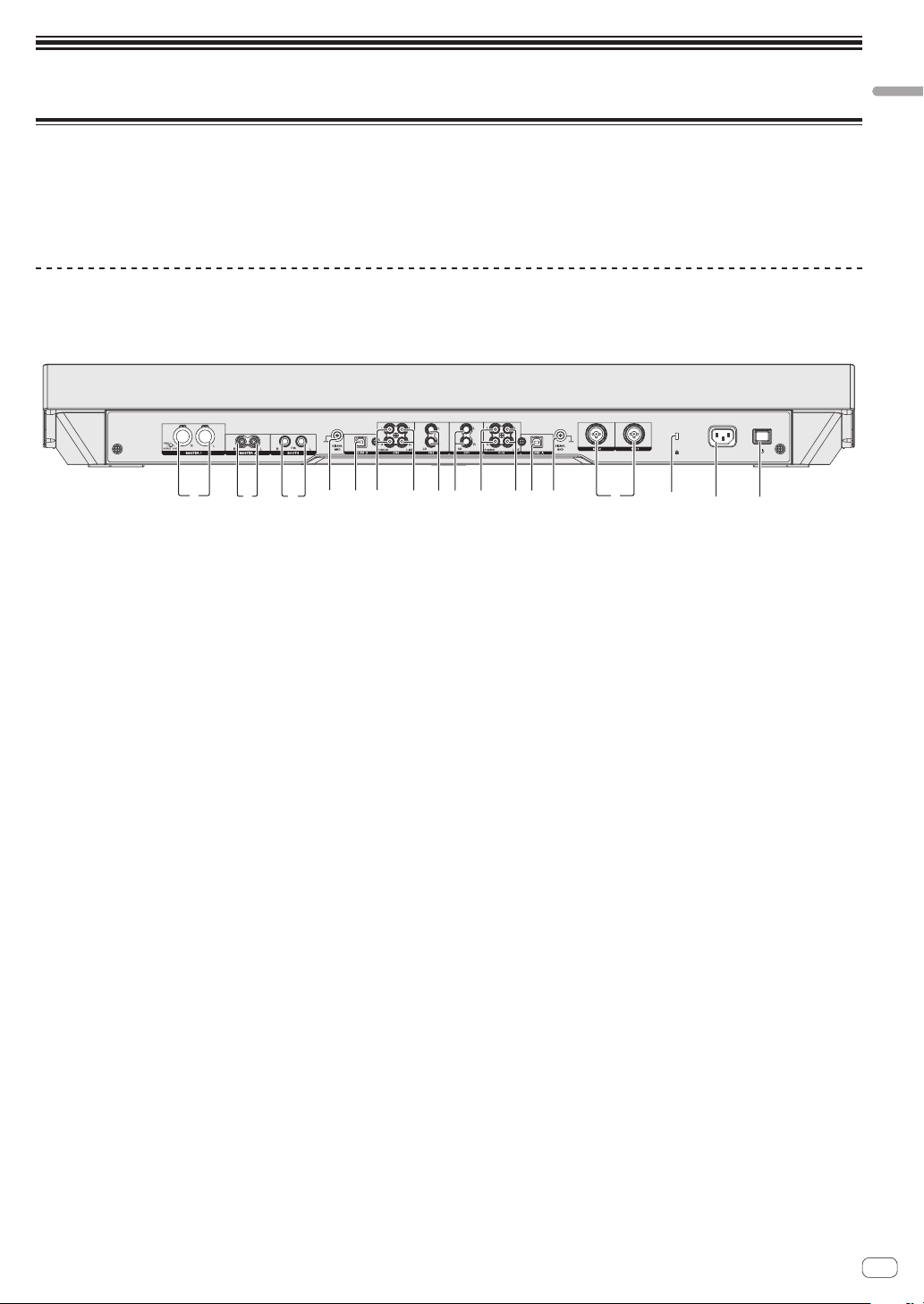
En
7
Connections and part names
Connections and part names
Connections
! Connect the power cord after all the connections between devices have been completed.
Be sure to turn off the power and unplug the power cord from the power outlet whenever making or changing connections.
Refer to the operating instructions for the component to be connected.
! Be sure to use the included power cord.
! Be sure to use the USB cable included with this product or the one that conforms to USB 2.0.
Names of Parts
Rear panel
4 42
d5 9
c
6 7
6 7
1 a388 b
1 MASTER 1 terminals
Connect powered speakers, etc., here.
! Compatible with XLR connector type balanced outputs.
! Do not connect the terminal that can supply phantom
power.
2 MASTER 2 terminals
Connect to a power amplifier, etc.
! Compatible with RCA pin-jack type unbalanced outputs.
3 BOOTH terminals
Output terminals for a booth monitor, compatible with balanced or
unbalanced output for a TRS connector.
The master channel sound can be output from the [BOOTH] output
terminals regardless of the audio level set for the master channel.
The volume level can be adjusted with the [BOOTH MONITOR]
control.
! The sound will be distorted if the level is raised too high when
using unbalanced outputs.
4 SIGNAL GND terminal
Connects an analog player’s ground wire here. This helps reduce
noise when the analog player is connected.
5 USB-B terminal
Connect to a computer.
! Connect this unit to your computer directly via a USB cable
included with this product or the one that conforms to USB 2.0.
! A USB hub cannot be used.
6 PHONO terminals
Connect to a phono level (MM cartridge) output device. Do not input
line level signals.
! You need to set the [LINE, PHONO, USB] selector switch on top
of the unit to [PHONO] beforehand.
7 LINE terminals
Connect to a DJ player or other line level device.
! You need to set the [LINE, PHONO, USB] selector switch on top
of the unit to [LINE] beforehand.
8 CD terminals
Connect to a DJ player or other line level device.
! You need to set the [CD, USB] selector switch on top of the unit to
[CD] beforehand.
9 USB-A terminal
Connect to a computer.
! Connect this unit to your computer directly via a USB cable
included with this product or the one that conforms to USB 2.0.
! A USB hub cannot be used.
a MIC1/MIC2 terminals
Connects a microphone here.
! Either an XLR connector or a phones plug (Ø 6.3 mm) can be
used.
b Kensington security slot
c AC IN terminal
Connect the power cord after all the connections between devices
have been completed.
Be sure to use the included power cord.
d u switch
This switches this unit’s power between on and standby.
Loading ...
Loading ...
Loading ...