Loading ...
Loading ...
Loading ...
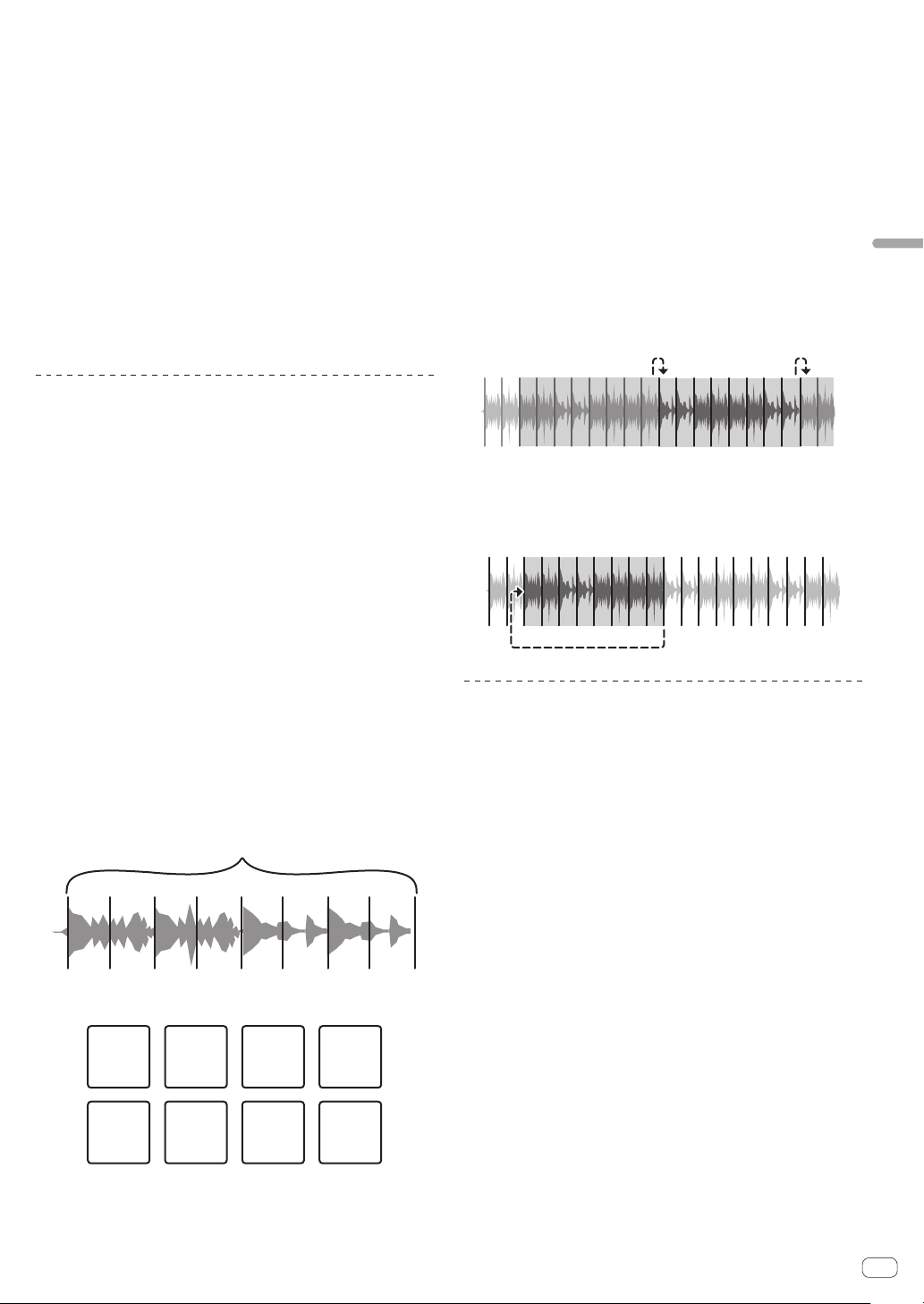
En
25
Advanced Operation
3 Press the [PARAMETER c] button or [PARAMETER d]
button while pressing the performance pad.
The number of beats setting for the effect temporarily increases or
decreases.
! Depending on the type of effect, changing the setting may not be
possible even by pressing the button.
4 Release your finger from the performance pad.
The effect turns off.
Using the release FX of the pad FX
1 Press and hold one of performance pads 1 to 7.
The effect turns on according to the effect and number of beats settings
assigned to the pad that was pressed.
2 Press performance pad 8.
The pad FX effect that was on up until now turns off and the release FX
effect is added.
Using the Slicer function
The specified range is divided into eight equal sections, and these eight
sliced sections are assigned to the respective performance pads. While
one of the performance pads is pressed, the sound for the section
assigned to that pad is played in a loop.
During loop playback of the pad’s sound, normal playback with the
original rhythm continues in the background. When the pad is released
and loop playback ends, playback resumes from the position reached at
that point.
! The slicer function cannot be used with tracks for which no beatgrid
is set. For details on setting beatgrids, see the rekordbox software
manual.
! Beatgrids can also be set using this unit’s [GRID ADJUST] and
[GRID SLIDE] buttons. (p. 12 )
1 Press the [SLICER] mode button.
Switches to slicer mode.
! While pressing the [SHIFT] button, pressing the [SLICER] mode but-
ton switches the mode to slicer loop mode.
! For details, see About slicer mode and slicer loop mode on page 25 .
2 Press the [PARAMETERc] or [PARAMETERd] button
while pressing the [SHIFT] button.
Set the slicer range. The slicer range changes each time a button is
pressed while pressing the [SHIFT] button.
Each of the sections resulting from dividing the slicer range into eight is
assigned to the respective performance pad as shown below.
Sliced sections 1 to 8
Domain
1234 56
78
Section 1 Section 2 Section 3 Section 4
Section 5 Section 6 Section 7 Section 8
3 Press the [PARAMETERc] or [PARAMETERd] button.
Set the loop playback length for the slicer. The setting value for the loop
playback length changes each time the button is pressed.
The length of loop playback while a pad is pressed can be changed with
the loop playback length setting. For example, when the loop playback
length is set to “1”, the entire section assigned to the pad is played in a
loop, and when the loop playback length is set to “1/2”, only the first half
of the section assigned to the pad is played in a loop.
4 Press and hold one of the performance pads.
When the pad is pressed and held, the sound is played in a loop.
When the pad is released, the track returns to the position that is playing
in the background.
About slicer mode and slicer loop mode
Slicer mode
When the playback position advances to the end of the range that has
been sliced into eight equal sections, the range shown on the display
switches to the next eight sliced sections, and these sliced sections
are assigned to the respective pads, replacing the previously assigned
sections.
12345678
11
2
2
…
345678
Slicer loop mode
When the playback position advances to the end of the range that was
sliced into eight equal parts, the playback position returns to the begin-
ning of the range that was sliced into eight equal parts.
12345678
Using the sampler function
This procedure can be used to play tracks loaded in the sampler’s sam-
pler slots using the performance pads.
Load the track in a sampler slot.
1 Press the [SAMPLER] mode button.
Switches to the sampler mode.
2 Press the rotary selector or [BACK] button to move
the cursor to the track list.
3 Turn the rotary selector.
Select the track you wish to load in a sampler slot.
4 Press the performance pad while pressing the [SHIFT]
button.
The selected track is loaded into the sample slot.
! Loading by overwriting an already loaded sampler slot may not be
possible depending on the preferences of rekordbox.
Loading ...
Loading ...
Loading ...