Loading ...
Loading ...
Loading ...
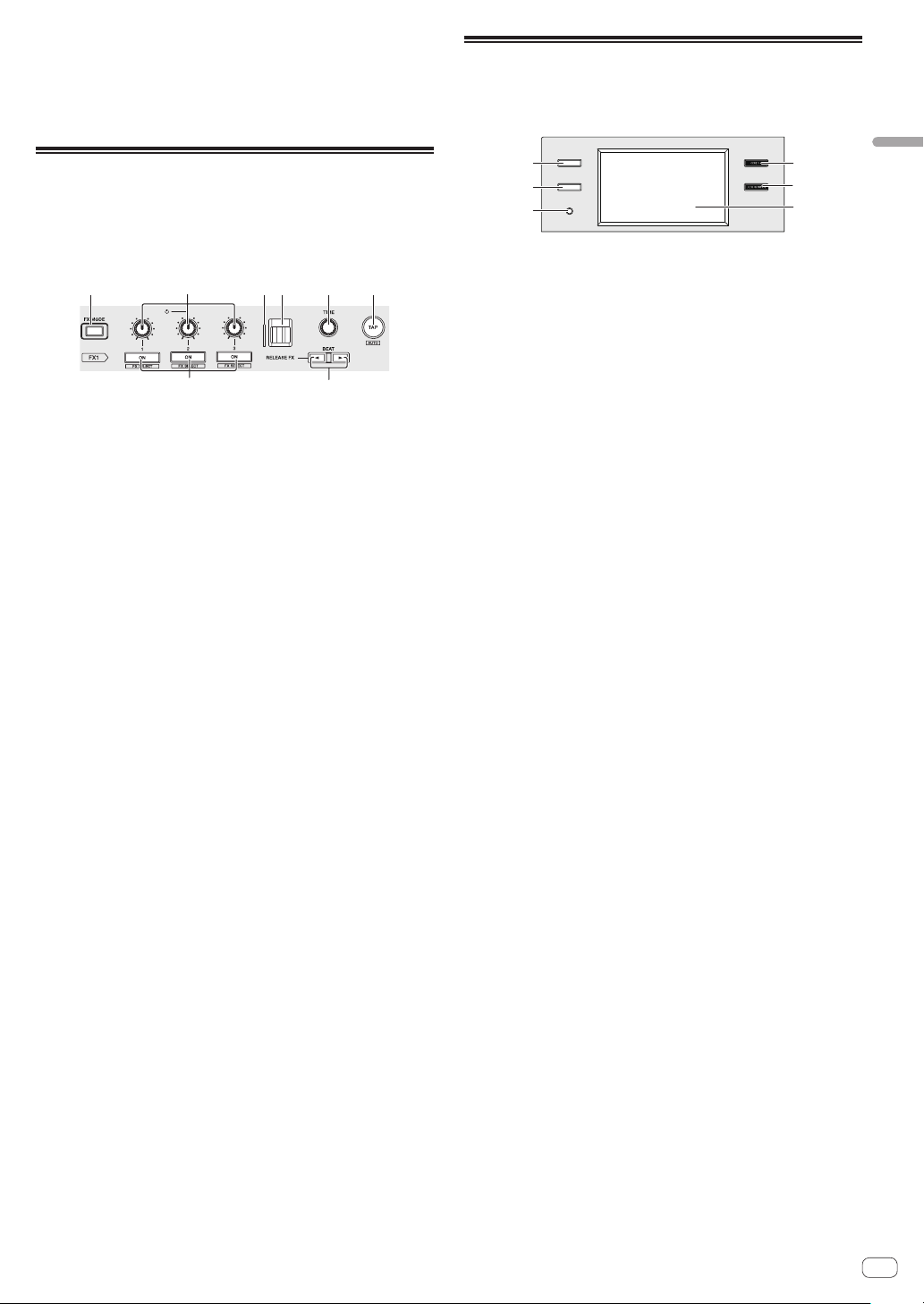
En
15
Part names and functions
[SHIFT] + press:
Calculates the BPM value used as the base for the sampler from the
interval at which the button is tapped with a finger. (Tap function)
O SAMPLER VOLUME fader
Adjusts the sound level of sampler.
Effect section
This section is used to control the two effect units (FX1 and FX2).
Controls and buttons used to operate the FX1 unit are located on the left
side of the controller, those used to operate the FX2 unit are located on
the right side of the controller. The channels to which the effect is to be
applied are set using the effect assign buttons on the mixer section.
86541
2
3
7
1 FX MODE button
Switches the beat FX mode.
2 Effect parameter controls
Adjusts the beat FX parameter.
3 Effect parameter buttons
Press:
Turns the beat FX on and off or switches the parameters.
[SHIFT] + press:
Switches the effect type.
4 RELEASE FX indicator
This is lit when RELEASE FX is on. The lighting state changes
depending on the position of the [RELEASE FX] lever.
5 RELEASE FX lever
Use this to adjust the RELEASE FX effect.
6 TIME control
Adjusts the beat FX time.
7 BEATc button, BEATd button
BEATc button
Press:
Reduces the beat interval for applying beat FX.
BEATd button
Press:
Increases the beat interval for applying beat FX.
8 TAP button
Press:
Calculates the BPM value used as the base for beat FX from the
interval at which the button is tapped with a finger. (Tap function)
[SHIFT] + press:
Returns the tempo of beat FX to BPM of the deck.
Display section (deck)
This is a touch display provided on the left and right of this unit.
It displays information on the audio or video tracks loaded into the
decks, performance pad information, and effect information.
1
3
2
5
4
6
1 VIEW (PAD INFO / DECK VIDEO) button
Press:
Displays the performance pad information or video track information
for each deck.
Each press of the button switches between the performance pad
information and video track information.
The pad information corresponding to the performance pad mode is
displayed for the performance pad information.
The video of each deck before mixing is displayed for the video track
information.
= PAD INFO (p. 16 )
= Displaying video on the touch display (deck section) (DECK VIDEO)
(p. 33 )
2 TRACK INFO button
Press:
Displays information on the track loaded into each deck.
Each press of the button switches between the track information for
two decks and the track information for one deck.
= TRACK INFO (p. 17 )
Press for over 1 second:
Displays the memory cue information.
=
MEMORY CUE INFO (p. 18 )
3 TIME MODE button
Press:
Switches the display method of the playback time (remaining time
display or elapsed time display).
Press for over 1 second:
Turns auto cue on/off.
4 COMBO FX button
Press:
Switches to the COMBO FX screen (display of X and Y axes).
The effects assigned to the X axis and Y axis can be operated simulta-
neously on the touch display.
Press twice:
Switches to the effect selection screen. The effects to assign to the X
axis and Y axis can be selected.
= COMBO FX (p. 18 )
5 SAMPLER REPEAT button
Press:
Switches to the SAMPLER REPEAT screen (display of X and Y axes).
The effect assigned to the Y axis and the beat interval assigned to the
X axis can be operated simultaneously on the touch display.
= SAMPLER REPEAT (p. 18 )
Press twice:
Switches to the effect selection screen. The effect to assign to the Y
axis can be selected.
6 Touch display (deck)
= Touch display (deck section) (p. 16 )
Loading ...
Loading ...
Loading ...