Loading ...
Loading ...
Loading ...
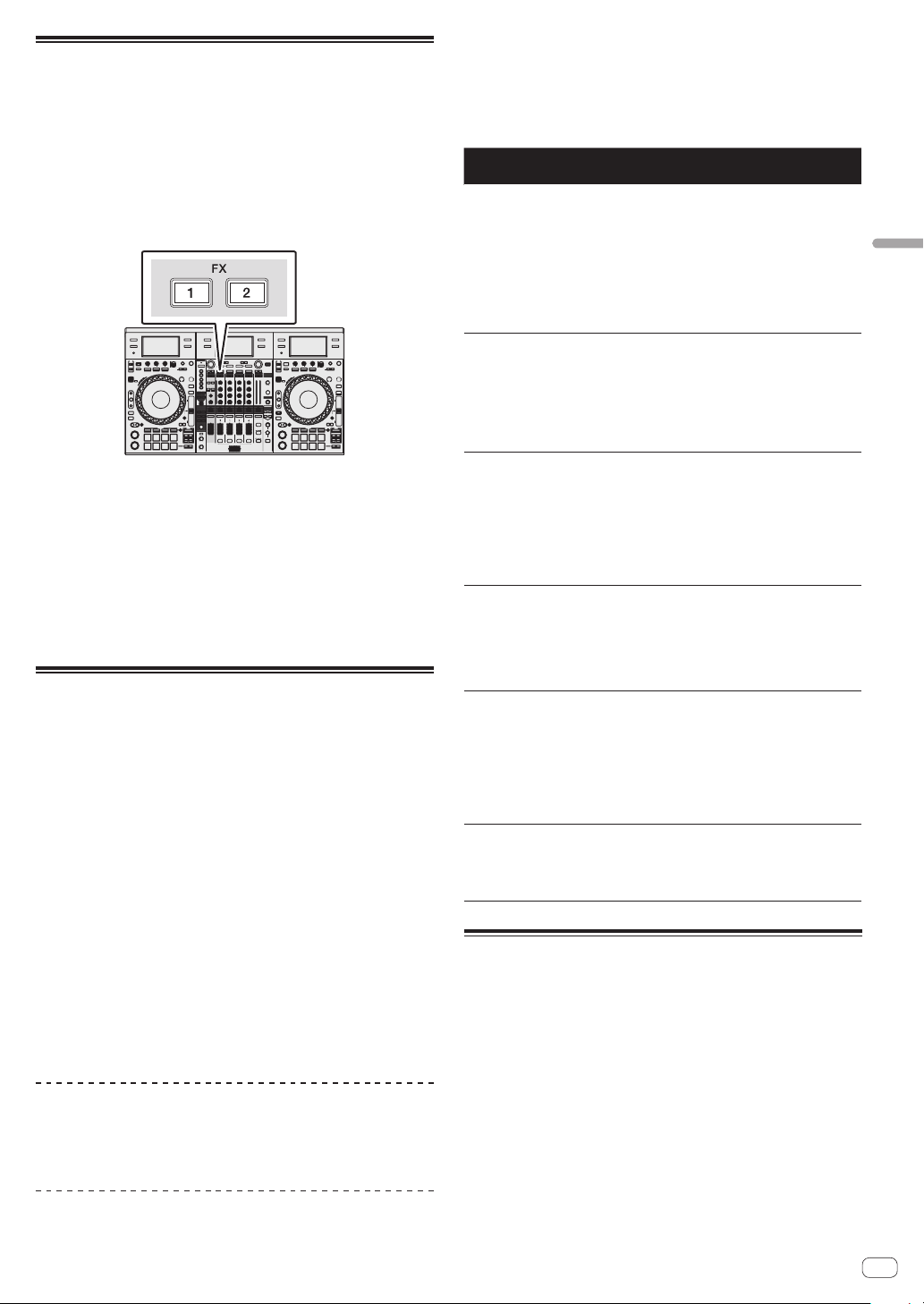
En
31
Advanced Operation
Using the release FX
Release FX enables you to turn off the beat FX that was on up until now
simultaneously with the adding of an effect.
The playing track and effect sound can be smoothly connected by using
release FX.
One release FX per effect unit can be used in both the beat FX multi
mode and beat FX single mode.
The following describes how to assign an effect unit to channel 1.
1 Press the [FX1] button or [FX2] button of channel 1 to
select the effect unit to assign.
2 Select the release FX type on the touch display.
The currently selected effect type is displayed on the rekordbox dj
screen.
3 Move the [RELEASE FX] lever towards you.
The effect of the selected FX changes depending on the position of the
lever. The beat FX in the same effect unit that was on up until then turns
off.
4 Release the [RELEASE FX] control.
Release FX turns off.
Using the SOUND COLOR FX function
These effects change in association with the [COLOR] controls for the
different channels.
When the unit is connected with rekordbox dj, the SOUND COLOR FX
included in rekordbox dj can be used.
This unit supports SINGLE MODE and MULTI MODE. SINGLE MODE is a
mode that allows setting one type of FX for all channels. MULTI MODE is
a mode that allows setting FX individually for each channel.
SOUND COLOR FX included in the unit can be used with external input.
1 Press one of the [SOUND COLOR FX SELECT] buttons.
This selects the type of effect.
The button that was pressed flashes.
! Even when one of the [SOUND COLOR FX SELECT] buttons is
selected, if a different [SOUND COLOR FX SELECT] button is
pressed, the newly pressed button is selected.
! The same effect is set for all channels.
2 Turn the [COLOR] control.
The effect is applied to the channel(s) for which the control(s) was (were)
turned.
The effect’s quantitative parameter can be adjusted by turning the
[PARAMETER] control.
Canceling the SOUND COLOR FX effect
Press the flashing [SOUND COLOR FX SELECT] button.
The effect is canceled.
Types of SOUND COLOR FX effects
rekordbox dj includes various SOUND COLOR FX.
When the software is connected with the unit, SPACE, DUB ECHO, JET,
CRUSH, FILTER, and PITCH are selected by default.
Effects other than these can be used by changing the SOUND COLOR
FX settings in rekordbox dj.
Switch SOUND COLOR FX of rekordbox dj to the [USER] mode to change
the SOUND COLOR FX setting. You can set each effect to the desired
effect.
Effect
Name
Descriptions [COLOR] control
[PRAMETER]
control
SPACE
Applies a rever-
beration effect to the
original sound.
Turn counterclock-
wise: Applies the
reverberation effect
to the mid- and low
ranges.
Turn clockwise:
Applies the rever-
beration effect to
the mid- and high
ranges.
Turning the control
to the right increases
feedback.
DUB
ECHO
Applies an echo
effect, with the sound
delayed slightly
after the original
sound output several
times and gradually
attenuated.
Turn counterclock-
wise: Applies the
echo effect to the
mid-range only.
Turn clockwise:
Applies the echo
effect to the high
range only.
Turning the control
to the right increases
feedback.
JET
The flanger effect is
applied.
Counterclockwise:
Applies a flanger
effect, which empha-
sizes low-pitched
sound.
Clockwise: Applies a
flanger effect, which
emphasizes high-
pitched sound.
Turning the control
to the right increases
feedback.
CRUSH
Changes the original
sound to a crushed-
like sound for output.
Turn counterclock-
wise: Increases the
sound’s distortion.
Turn clockwise: The
sound is crushed,
then pass through
the high pass filter.
The further the con-
trol is turned clock-
wise, the more the
effect is stressed.
FILTER
Outputs sound that
has passed through
a filter.
Turn counterclock-
wise: Gradually
descends the low-
pass filter’s cutoff
frequency.
Turn clockwise:
Gradually rises the
high-pass filter’s cut-
off frequency.
Turn to the right to
increase resonance.
PITCH
Changes the sound
pitch.
Turn counterclock-
wise: The pitch
descends.
Turn clockwise: The
pitch rises.
Turning the control
to the right increases
the change amount
of pitch.
Using the oscillator function
A built-in sound source can be added to the audio master output.
When the unit is connected with rekordbox dj, the sound sources of
rekordbox dj and the sound sources included in the unit can be used.
The sound sources included in the unit can be used with external input.
1 Use the [OSC SAMPLER SOURCE] switch to select the
channel to which you want to add oscillator sound.
! [USB-A]: Uses the sound sources of rekordbox dj installed on the PC
connected to USB-A.
! [INT.]: Uses the sound sources of the controller unit.
! [USB-B]: Uses the sound sources of rekordbox dj installed on the PC
connected to USB-B.
2 Turn the [OSC SAMPLER PARAMETER] control.
Turning the control clockwise or counterclockwise adjusts the oscillator
sound tone.
Loading ...
Loading ...
Loading ...