Loading ...
Loading ...
Loading ...
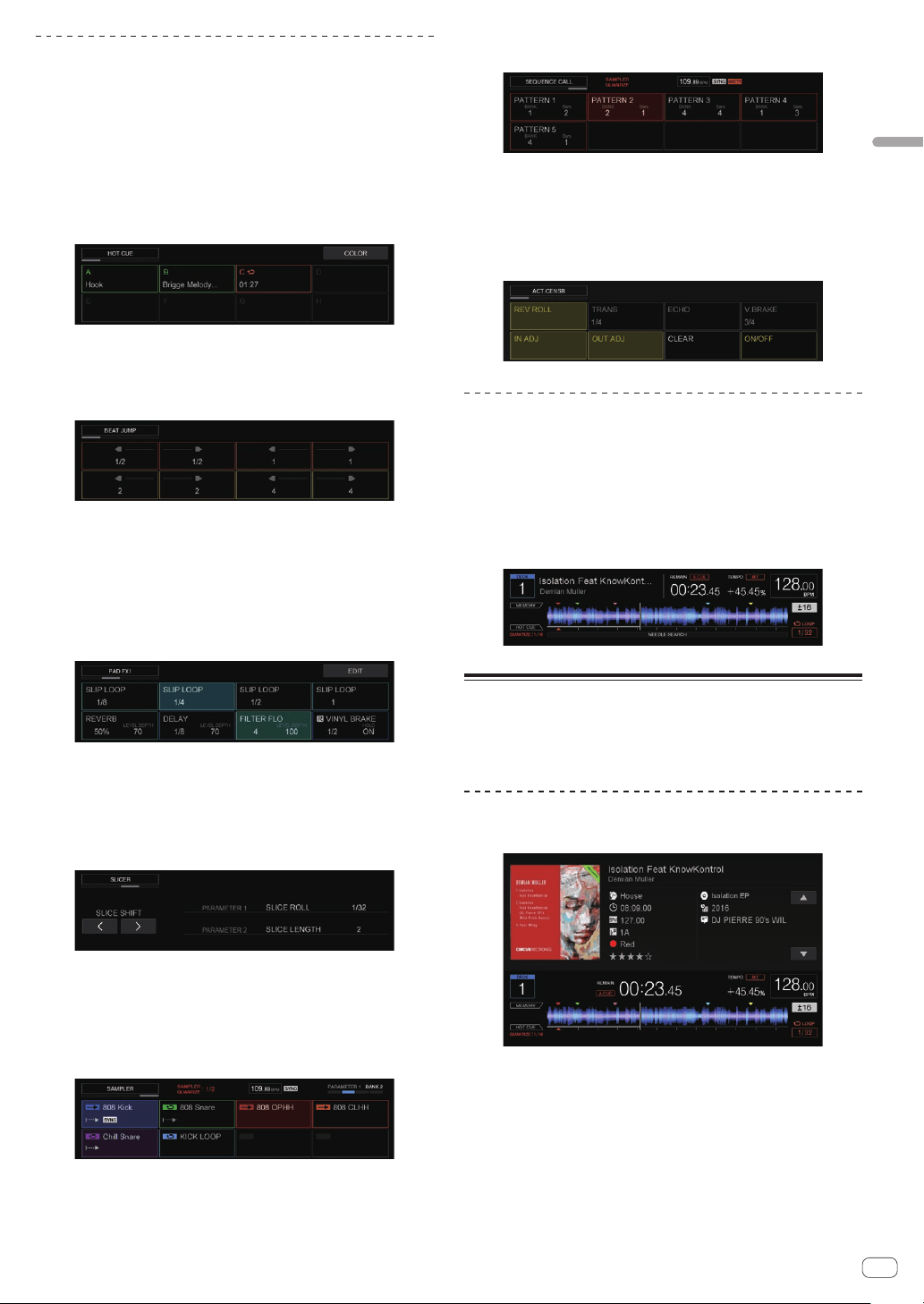
En
17
Part names and functions
PAD area
Displays the mode name of the selected PAD MODE and the PAD state
in each PAD MODE.
HOT CUE MODE
Displays the setting state, comment information, and in point time of
Hot Cue/Loop of each PAD.
You can switch to the COLOR setting state of HOT CUE by touching the
[COLOR] button. Touching a PAD in the COLOR setting state allows you
to change the color set for that PAD.
BEAT JUMP MODE
Displays the number of movement beats of Beat Jump assigned to each
PAD.
PAD FX1 MODE / PAD FX2 MODE
Displays the name of the effect assigned to each PAD and the Level/
Depth value, Parameter value, Hold state, and ReleaseFX setting state of
each corresponding PAD.
You can switch to the PAD FX setting state by touching the [EDIT] but-
ton. Touching a PAD in the PAD FX setting state allows you to change
the effect type, parameter, and level/depth for that PAD.
SLICER MODE / SLICER LOOP MODE
Displays the slicer range (SLICE LENGTH) and slicer loop playback
length (SLICE ROLL).
You can change the playback position of SLICER by touching the [<]
button or [>] button.
SAMPLER MODE / VELOCITY SAMPLER MODE
Displays the setting state, name, playback state, SYNC state, and play-
back mode of the SAMPLER assigned to each PAD.
In addition, the BANK number, BPM value, QUANTIZE setting state, and
SYNC setting state of the displayed SAMPLER are displayed.
SEQUENCE CALL MODE
Displays the name, playback state, BANK number, and bar position of
the pattern assigned to each PAD.
In addition, the QUANTIZE setting state, SYNC setting state, and
MASTER setting state of the displayed sequence are displayed.
ACTIVE SENSOR MODE
Displays the names and parameter values of the effects assigned to
each PAD.
In addition, edit and clear of the specification range and ON/OFF state of
ACTIVE SENSOR are displayed.
TRACK area
Displays information on the track loaded into the DECK currently being
operated.
TRACK information display
The information and setting information of the track playing in the deck
being operated are displayed in the TRACK area.
Touching the waveform section plays from that position.
TRACK INFO
If the [TRACK INFO] button is pressed, the TRACK INFO screen is dis-
played. The TRACK INFO screen displays detailed information on the
track loaded into the deck.
1-deck display
Displays information on the deck currently being operated.
Loading ...
Loading ...
Loading ...