Loading ...
Loading ...
Loading ...
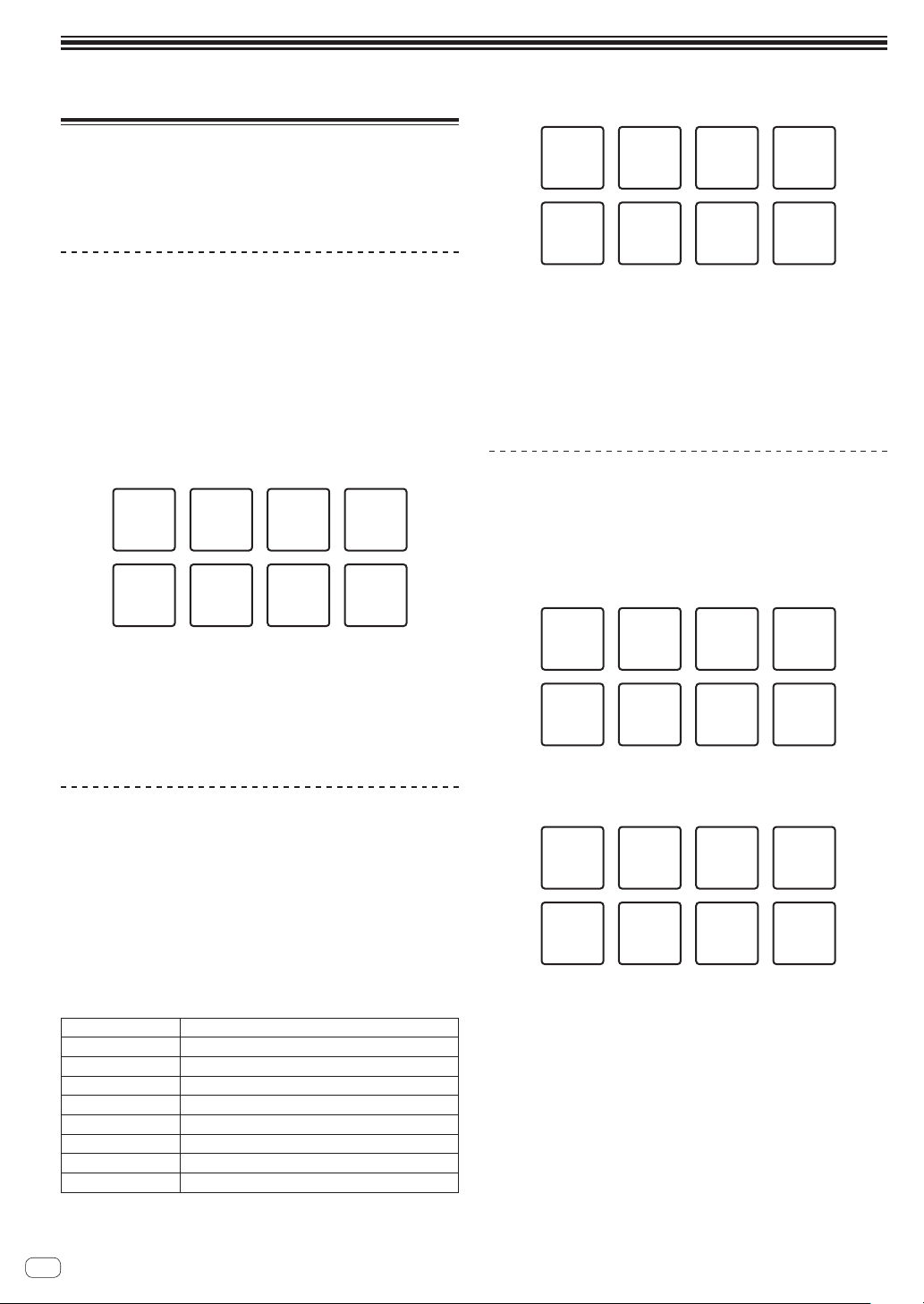
En
24
Advanced Operation
Using the performance pads
Use the performance pads with the hot cue, beat jump, pad FX, slicer,
sampler, and velocity sampler functions.
The function of the performance pads can be switched with the pad
mode buttons.
Using hot cues
This function allows playback to be started instantaneously from the
position at which a hot cue or hot loop is set.
! Up to eight hot cue points or hot loop points can be set and saved
per track.
1 Press the [HOT CUE] mode button.
Switches to hot cue mode.
2 In the play or pause mode, press a performance pad
to set the hot cue point.
The hot cue points are assigned to the respective performance pads as
shown below.
Hot cue 1 Hot cue 2 Hot cue 3 Hot cue 4
Hot cue 5 Hot cue 6 Hot cue 7 Hot cue 8
A hot loop can be assigned to a performance pad by pressing the pad
during loop playback.
3 Press the performance pad with the hot cue point or
hot loop point set.
Playback starts from the hot cue point or hot loop point.
! Set hot cue points can be cleared by pressing a performance pad
while pressing the [SHIFT] button.
Using beat jump
The playback position can be moved instantaneously without breaking
the rhythm of the track being played back.
1 Press the [HOT CUE] mode button while pressing the
[SHIFT] button.
The mode switches to the beat jump mode.
2 Press the [PARAMETERc] or [PARAMETERd] button.
The movement amount (number of beats or number of bars) of the play-
back position assigned to the performance pad changes each time a
button is pressed.
The following nine settings can be made.
page1
FINE/1/8 beat/1/4 beat/1/2 beat
page2
1/8 beat/1/4 beat/1/2 beat/1 beat
page3
1/4 beat/1/2 beat/1 beat/2 beats
page4
1/2 beat/1 beat/2 beats/4 beats
page5
1 beat/2 beats/4 beats/8 beats
page6
2 beats/4 beats/8 beats/16 beats
page7
4 beats/8 beats/16 beats/8 bars
page8
8 beats/16 beats/8 bars/16 bars
page9
16 beats/8 bars/16 bars/32 bars
For example, when set to “1 beat from 1/8 beat”, the pad’s setting is as
shown below.
1/8 beat
(reverse
direction)
1/2 beat
(reverse
direction)
1/2 beat
(forward
direction)
1 beat
(reverse
direction)
1 beat
(forward
direction)
1/8 beat
(forward
direction)
1/4 beat
(reverse
direction)
1/4 beat
(forward
direction)
! If a button is pressed while pressing [SHIFT], only [page1], [page5],
and [page9] can be selected.
3 Press pad 1, pad 3, pad 5, or pad 7.
The playback position moves in the reverse direction by the number of
beats or number of bars assigned to the pad that was pressed.
4 Press pad 2, pad 4, pad 6, or pad 8.
The playback position moves in the forward direction by the number of
beats or number of bars assigned to the pad that was pressed.
Using the pad FX
A wide range of effect performances are possible with just the simple
operation of pressing and releasing performance pads.
1 Press the [PAD FX1] mode button.
The mode switches to pad FX mode 1.
By default, effects are assigned to the performance pads as shown
below.
①
Slip
looping
(1/8 beat)
⑤
Delay
⑥
Filter LFO
⑦
Reverber
ation
⑧
Release
FX
②
Slip
looping
(1/4 beat)
③
Slip
looping
(1/2 beat)
④
Slip
looping
(1 beat)
! If the [PAD FX1] mode button is pressed while pressing the [SHIFT]
button, the mode changes to pad FX mode 2.
By default, effects are assigned to the performance pads as shown
below.
①
Trance
(1/8 beat)
⑤
Pitch
⑥
Crash
⑦
Noise
⑧
Release
FX
②
Trance
(1/4 beat)
③
Trance
(1/2 beat)
④
Trance
(1 beat)
! The effects assigned to performance pads can be customized.
Touch the [EDIT] button on a display of this unit to switch to the PAD
FX setting state. Touching a pad in the PAD FX setting state allows
you to change the type, parameter, and level/depth of the effect
assigned to that pad.
! The type of release FX assigned to pad 8 cannot be changed by turn-
ing the unit’s [RELEASE FX] control.
To change the type of release FX assigned to pad 8, you need to make
the change in rekordbox dj. For details, see the rekordbox soft-
ware’s manual.
2 Press and hold one of the performance pads.
The effect turns on according to the effect and number of beats settings
assigned to the pad that was pressed.
Loading ...
Loading ...
Loading ...