Loading ...
Loading ...
Loading ...
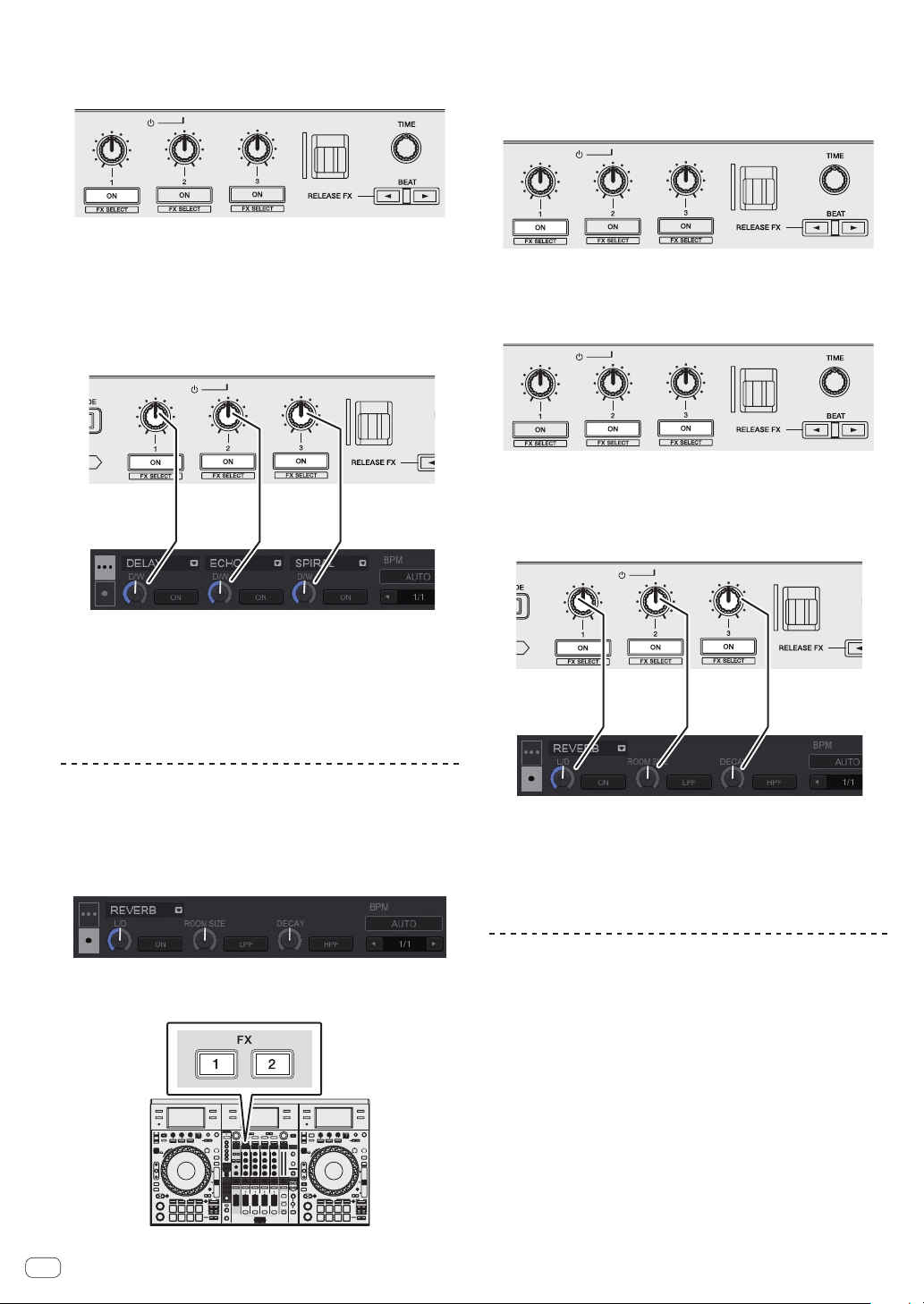
En
30
4 Press the effect parameter 1 button to turn the first
effect on.
Press the effect parameter 2 button to turn the second effect on.
Press the effect parameter 3 button to turn the third effect on.
The [ON] key for the corresponding effect is highlighted on the rekord-
box dj screen.
5 Operate the effect parameter 1 control to adjust the
parameter of the first effect.
Operate the effect parameter 2 control to adjust the parameter of the
second effect.
Operate the effect parameter 3 control to adjust the parameter of the
third effect.
The balance between the original sound and effect sound can be
adjusted.
6 Turn the [TIME] control.
Adjusts the effect time.
7 Press the [BEAT c/d] button.
The beat interval for applying the effect can be adjusted.
Using an effect in the beat FX single
mode
The following describes how to assign an effect unit to channel 1.
1 Press the [FX MODE] button to switch the FX mode of
rekordbox dj to the beat FX single mode.
2 Press the [FX1] button or [FX2] button of channel 1 to
select the effect unit to assign.
3 Press one of the effect parameter buttons while
pressing the [SHIFT] button to select the effect type.
The selected effect is displayed on the rekordbox dj screen.
4 Press the effect parameter 1 button to turn the effect
on.
The [ON] button for the effect is highlighted on the rekordbox dj screen
and the effect is enabled.
5 Operate the effect parameter 2 button or the effect
parameter 3 button to switch the effect’s parameter.
! The parameter button corresponding to the effect is highlighted on
the rekordbox dj screen, the parameter is enabled, and the effect of
the effect changes.
6 Operate the effect parameter control(s) to adjust the
effect’s parameter(s).
The parameters differ depending on the effect type.
7 Turn the [TIME] control.
Adjusts the effect time.
8 Press the [BEAT c/d] button.
The beat interval for applying the effect can be adjusted.
Switching the effect’s tempo mode
With rekordbox dj effects, there are two ways to set the beat FX tempo:
with “BPM auto mode” and “BPM tap mode”.
! By default, the BPM auto mode is set.
BPM auto mode
The track’s BPM value is used as the basis for the effect’s tempo.
If the [TAP] button is pressed while pressing the [SHIFT] button, the
mode switches to the BPM auto mode.
BPM tap mode
The BPM used as the base value for the effect is calculated by the inter-
val at which the [TAP] button is tapped with a finger.
Loading ...
Loading ...
Loading ...