Loading ...
Loading ...
Loading ...
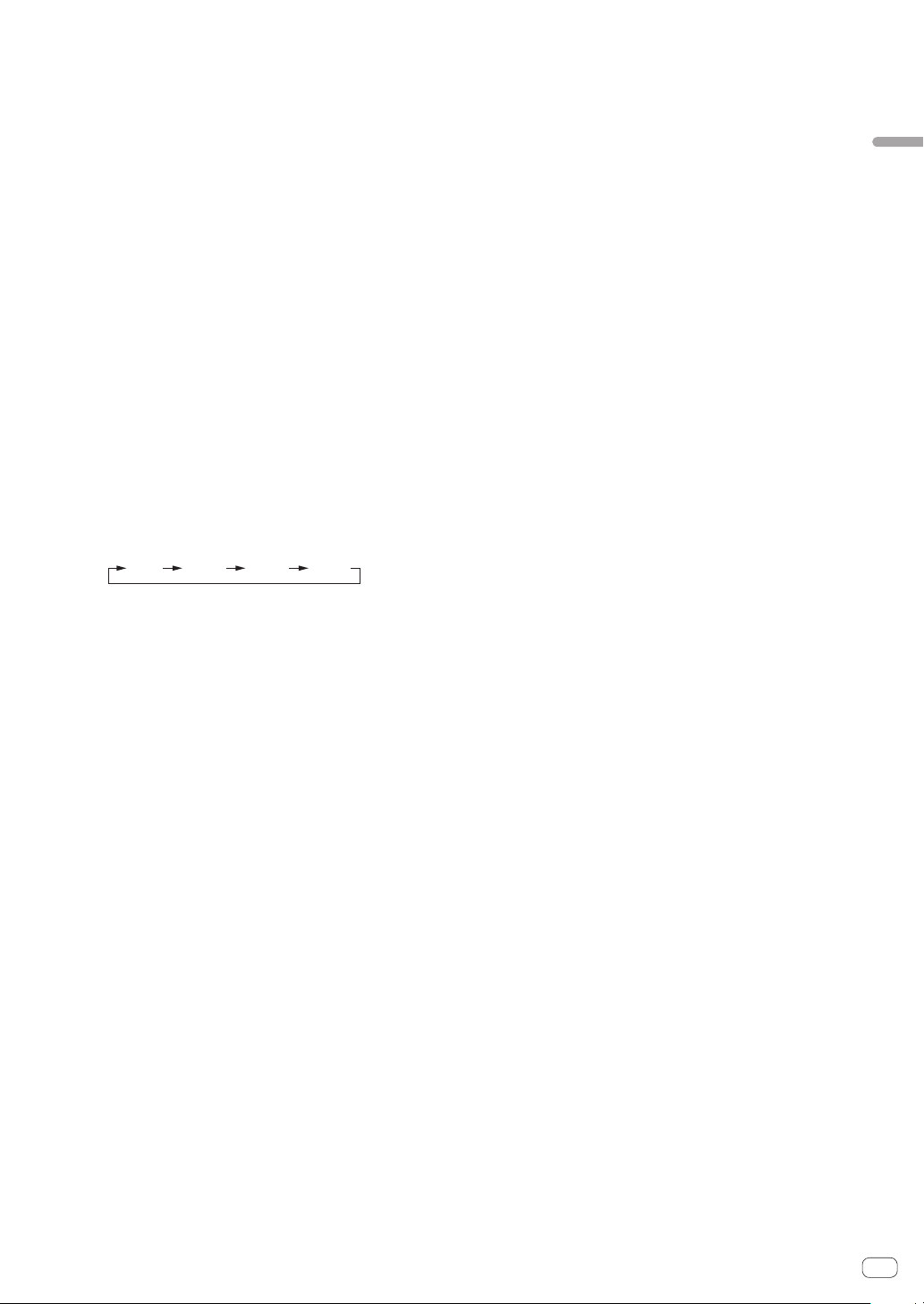
En
11
Part names and functions
2 Jog dial
Turn top when VINYL mode is on:
Performs scratching operation.
Turn outer section or turn top when VINYL mode is off:
The pitch bend operation (adjustment of the playing speed) is
possible.
[SHIFT] + Turn top:
Fast-forwards or fast-reverses.
3 JOG FEELING ADJUST control
This adjusts the load applied when the jog dial is spun.
The load gets heavier when turned clockwise, lighter when turned
counterclockwise.
4 VINYL SPEED ADJUST TOUCH/BRAKE control
Adjusts the speed at which playback is slowed to the stopped state
when the stop operation is performed during playback.
5 JOG MODE button
Press:
Turns the vinyl mode on and off.
6 MASTER TEMPO button
Press:
Turns the master tempo function on or off.
When the master tempo function is on, the key does not change even
when the playback speed is changed with the [TEMPO] slider.
[SHIFT] + press:
The [TEMPO] slider’s range of variation switches each time the but-
ton is pressed.
[
±6%
][
±10%
][
±16%
][
WIDE
]
7 Takeover indicator
When decks are switched, the sync function is off, or the master
is switched while synchronizing, the position of the control-
ler’s [TEMPO] slider may not match the software’s tempo (pitch).
To regain control of the tempo from the controller, adjust using the
takeover indicator as reference. Slowly move the [TEMPO] slider in
the direction in which the takeover indicator lights. When moved to
the position at which the takeover indicator turns off, it matches the
software’s tempo (pitch) and the tempo can once again be controlled
with the [TEMPO] slider.
8 TEMPO RESET button and TEMPO RESET indicator
Press:
Turns TEMPO RESET on and off.
When TEMPO RESET is turned on, track plays at the original play-
back speed regardless of the position of the [TEMPO] slider.
When TEMPO RESET is turned on, the indicator lights.
9 TEMPO slider
Use this to adjust the track playing speed.
a AUTO BEAT LOOP button
Press:
Turns manual loop and auto beat loop on or off.
[SHIFT] + press:
The loop registered in [rekordbox] can be set as the active loop.
Setting an active loop
!
If pressing the [SHIFT] and [AUTO BEAT LOOP] buttons when
a loop is registered in rekordbox and a track for which an active
loop is not set is loaded, the closest loop in a clockwise direction
can be set as an active loop.
!
The function is invalid when a track which a loop is not registered
to is loaded.
Canceling the active loop setting
! If pressing the [SHIFT] and [AUTO BEAT LOOP] buttons when a
track for which an active loop is set is loaded, the set active loop
can be canceled.
b LOOP 1/2X button
Press:
Select the auto loop beat.
During loop playback, the length of loop playback is split in half each
time this button is pressed.
[SHIFT] + press:
During loop playback, moves the loop to the left by the amount equal
to its length. (Loop Move)
c LOOP 2X button
Press:
Select the auto loop beat.
During loop playback, the loop length is doubled each time this but-
ton is pressed.
[SHIFT] + press:
During loop playback, moves the loop to the right by the amount
equal to its length. (Loop Move)
d LOOP IN button
Press:
Loop In Point is set.
When this button is pressed during loop playback, the loop in point
can be fine-adjusted using the jog dial.
[SHIFT] + press:
Moves to the loop in point.
Press for over 1 second:
Starts 4-beat looping.
e LOOP OUT button
Press:
The loop out point is set, and loop playback begins.
When this button is pressed during loop playback, the loop out point
can be fine-adjusted using the jog dial.
[SHIFT] + press:
Cancels loop playback. (Loop Exit)
After loop playback is canceled, playback returns to the previously
set loop in point and loop playback resumes. (Reloop)
f PARAMETERc button, PARAMETERd button
These set the various parameters for when using the performance
pads.
= Using the performance pads (p. 24 )
g SEQUENCER START button
Press:
Starts playback of the recorded performance information (sequence).
When this button is pressed again during playback of a sequence,
the playback pauses. When this button is pressed while recording
a sequence, new sequence is overdubbed onto the sequence being
played back.
[SHIFT] + press:
Selects and calls out a saved sequence.
h SEQUENCER OVERDUB button
Press:
Turns the overdub function on.
Enters the standby state for recording and starts recording perfor-
mance information when a pad is operated.
[SHIFT] + press:
Saves the recorded performance information to the sequencer.
i HOT CUE mode button
Press:
Sets the hot cue mode.
= Using hot cues (p. 24 )
[SHIFT] + press:
Sets the beat jump mode.
=
Using beat jump (p. 24 )
Loading ...
Loading ...
Loading ...