Loading ...
Loading ...
Loading ...
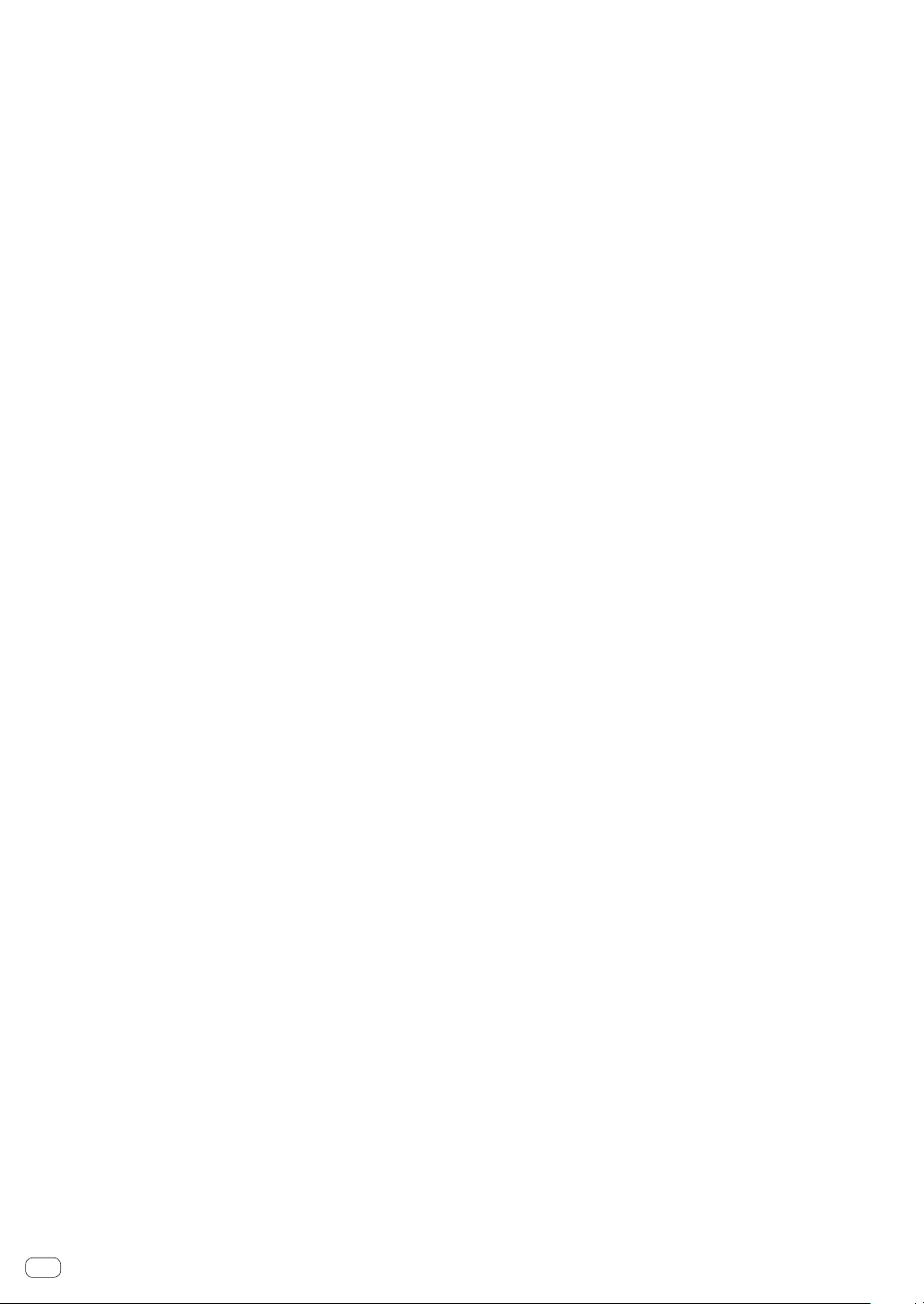
En
12
Press twice:
Sets the active sensor.
= Using the active sensor (p. 27 )
j PAD FX1 mode button
Press:
Sets the pad FX1 mode.
= Using the pad FX (p. 24 )
[SHIFT] + press:
Sets the pad FX2 mode.
= Using the pad FX (p. 24 )
k SLICER mode button
Press:
Sets the slicer mode.
=
Using the Slicer function (p. 25 )
[SHIFT] + press:
Sets the slicer loop mode.
= Using the Slicer function (p. 25 )
l SAMPLER mode button
Press:
Sets the sampler mode.
= Using the sampler function (p. 25 )
[SHIFT] + press:
Sets the velocity sampler mode.
= Using the velocity sampler (p. 26 )
Press twice:
Sets the sequence call mode.
= Using sequence calling (p. 27 )
m CAPTURE button
Press:
Registers the loop being played to the sampler pad.
! This is enabled when looping is in a set state.
[SHIFT] + press:
Loads the sections in the target area of slicer or slicer loop to sepa-
rate sampler slots.
! This is enabled in slicer mode or slicer loop mode.
! For detailed instructions on slicer and slicer loop, see the rekord-
box software’s manual.
n Performance pads
Various performances can be achieved using the pads.
= Using the performance pads (p. 24 )
o PLAY/PAUSE f button
Press:
Use this to play/pause tracks.
p CUE button
Press:
Sets, plays and calls out cue points.
! When the [CUE] button is pressed during pause, the cue point is
set.
! When the [CUE] button is pressed during playback, the track
returns to the cue point and pauses. (Back Cue)
! When the [CUE] button is pressed and held after the track
returns to the cue point, playback continues as long as the but-
ton is pressed. (Cue Sampler)
[SHIFT] + press:
Returns to the beginning of the track.
q QUANTIZE button
Press:
Turns the quantize function on.
For example, when the quantize function is turned on, the point is
automatically set to the nearest beat position when a hot cue is set.
!
The resolution of the quantized beat can be selected in the
[Preferences] of rekordbox.
[SHIFT] + press:
Loads the currently playing sequence into the deck as a track.
r SYNC button
Press:
Switches between synchronizing and not synchronizing (SYNC ON/
OFF) to the tempo of the master deck.
s MASTER button
Press:
Use this to set the track loaded in this unit as the master for the beat
sync function.
t SHIFT button
When another button is pressed while pressing the [SHIFT] button, a
different function is called out.
u SLIP button
Press:
Turns the slip mode on and off.
=
Using the slip mode (p. 27 )
v DECK 3 button
Switches the deck to be operated to deck 3.
w DECK 1 button
Switches the deck to be operated to deck 1.
x DIRECTION FWD REV lever
Tilt the lever towards the front:
Turns on reverse playback.
Tilt the lever towards the back:
Turns on reverse playback in the slip state.
! Reverse playback is up to 8 beats. Reverse playback is automati-
cally canceled and playback becomes normal playback when 8
beats elapse.
Set the lever to the center:
Turns off reverse playback.
y REV indicator
This lights when playing in the reverse direction.
z GRID SLIDE button
Press:
When the jog dial is turned while pressing the [GRID SLIDE] button,
the overall beat grid can be slid to the left or right.
[SHIFT] + press:
Doubles the interval for beat grids.
A GRID ADJUST button
Press:
When the jog dial is turned while pressing the [GRID ADJUST] but-
ton, the beat grid interval can be adjusted.
[SHIFT] + press:
Halves the interval for beat grids.
Loading ...
Loading ...
Loading ...