Loading ...
Loading ...
Loading ...
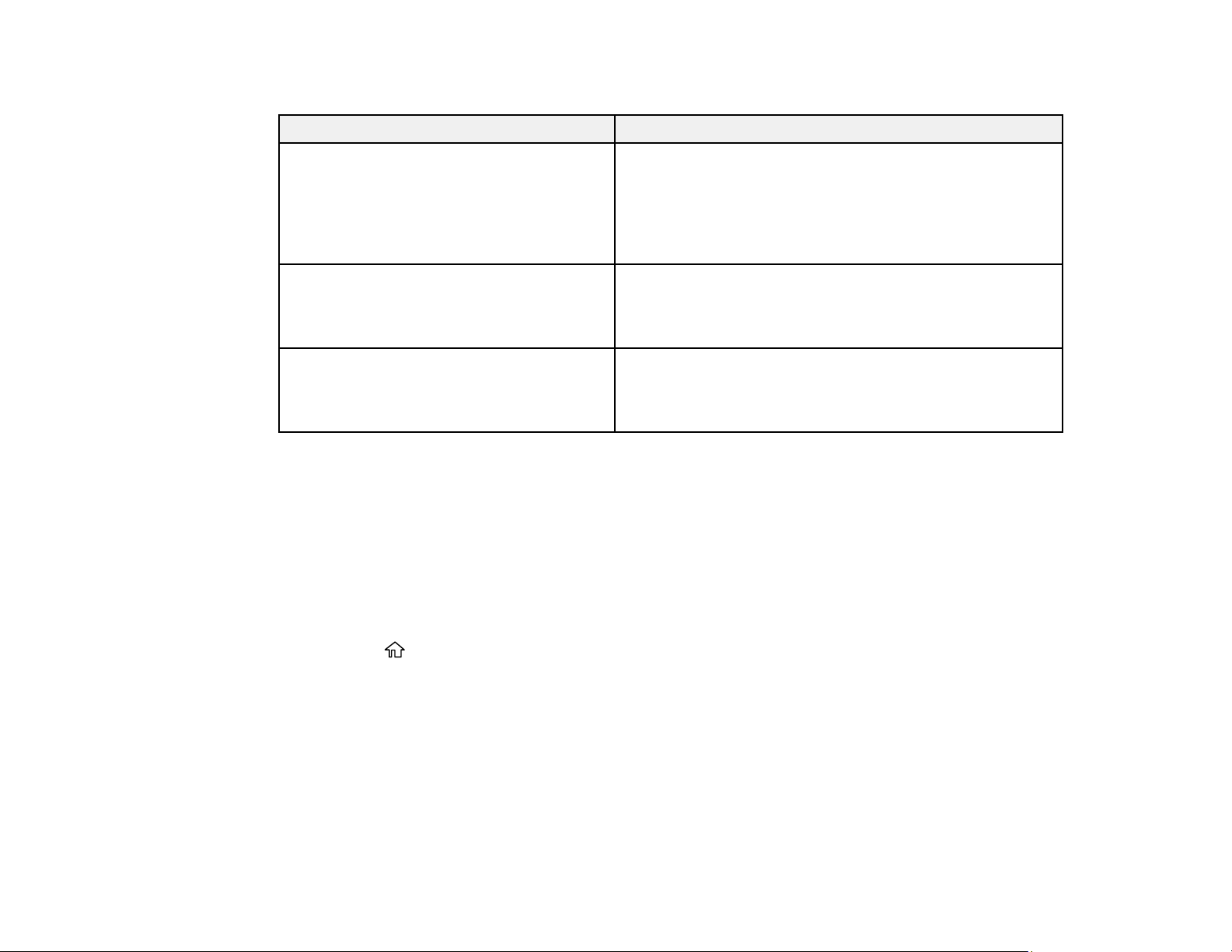
62
Network Environment Messages
Message Solution
The Wi-Fi environment needs to be
improved. Turn the wireless router off and
then turn it on. If the connection does not
improve, see the documentation for the
wireless router.
Move your product closer to your router or access point,
and remove any obstacles between them. Then turn off
your router or access point, wait about 10 seconds, and
turn it back on again. If you still cannot connect to your
product, check the documentation that came with your
router or access point for solutions.
*No more devices can be connected.
Disconnect one of the connected devices if
you want to add another one.
You can connect up to 8 computers or other devices to
your product using a Wi-Fi Direct (Simple AP) connection.
If you want to add another device, disconnect an existing
connected device first.
The same SSID as Wi-Fi Direct exists in
the environment. Change the Wi-Fi Direct
SSID if you cannot connect a smart device
to the printer.
Change the Wi-Fi Direct SSID.
Parent topic: Printing a Network Connection Report
Configuring Email Server Settings
To enable email notifications, you need to configure the email server. You can select settings for the
email server using the control panel on the product.
Note: These settings can be locked by an administrator. If you cannot access these settings, contact
your administrator for assistance.
1. Press the home button, if necessary.
2. Use the arrow and OK buttons to select Settings > General Settings > Network Settings >
Advanced > Email Server > Server Settings.
3. Select one of the available options, then select the settings you want to use. Contact your internet
service provider if necessary to confirm the authentication method for the email server.
4. Select Proceed to save your settings.
5. Select Close to exit.
6. Select Connection Check to verify the connection to the email server.
Loading ...
Loading ...
Loading ...