Loading ...
Loading ...
Loading ...
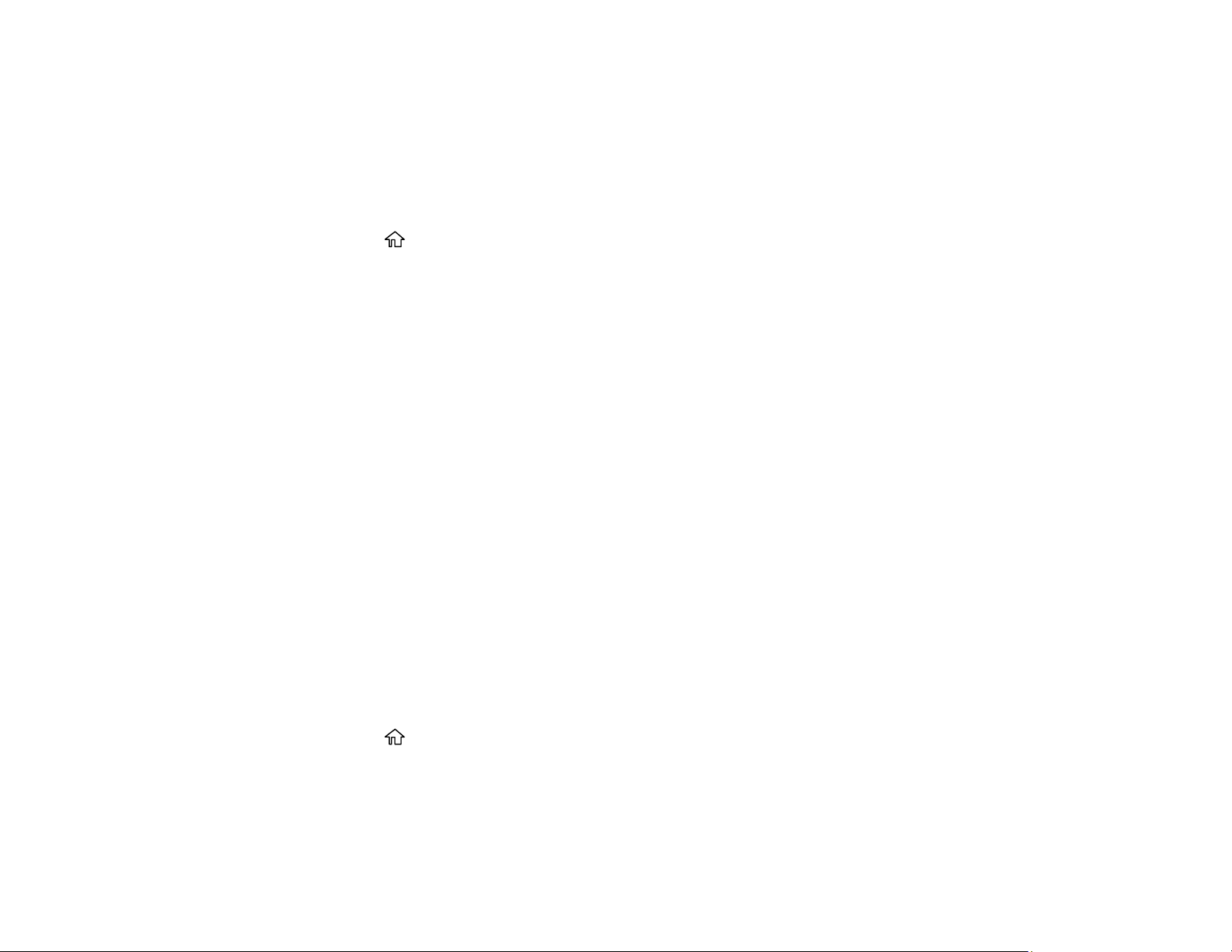
41
4. Use the displayed keypad to select a time period.
5. When you are finished, select Done on the Sleep Timer screen.
Parent topic: Using Power Saving Settings
Changing the Power Off Timer Settings
You can have the product turn off automatically if it is not used for a specified period of time.
1. Press the home button, if necessary.
2. Select Settings > General Settings > Basic Settings > Power Off Timer.
3. Select a time period between 30minutes and 12h (12 hours).
Parent topic: Using Power Saving Settings
Epson Connect Solutions for Smartphones, Tablets, and More
Use your smartphone, tablet, or computer to print documents, photos, emails, and web pages from your
home, office, or even across the globe.
Note: If you are using your Epson product with the Windows 10 S operating system, you cannot use the
software described in this section. You also cannot download and install any Epson product software
from the Epson website for use with Windows 10 S; you must obtain software only from the Windows
Store.
Setting Up Epson Connect Services
Using Epson Email Print
Using Epson Remote Print
Parent topic: Product Basics
Setting Up Epson Connect Services
If you did not activate your product's email address for use with Epson Connect when you set up your
product, you can activate it using the product control panel.
1. Press the home button, if necessary.
2. Press the right arrow button to select Settings > General Settings > Web Service Settings >
Epson Connect Services.
Loading ...
Loading ...
Loading ...