Loading ...
Loading ...
Loading ...
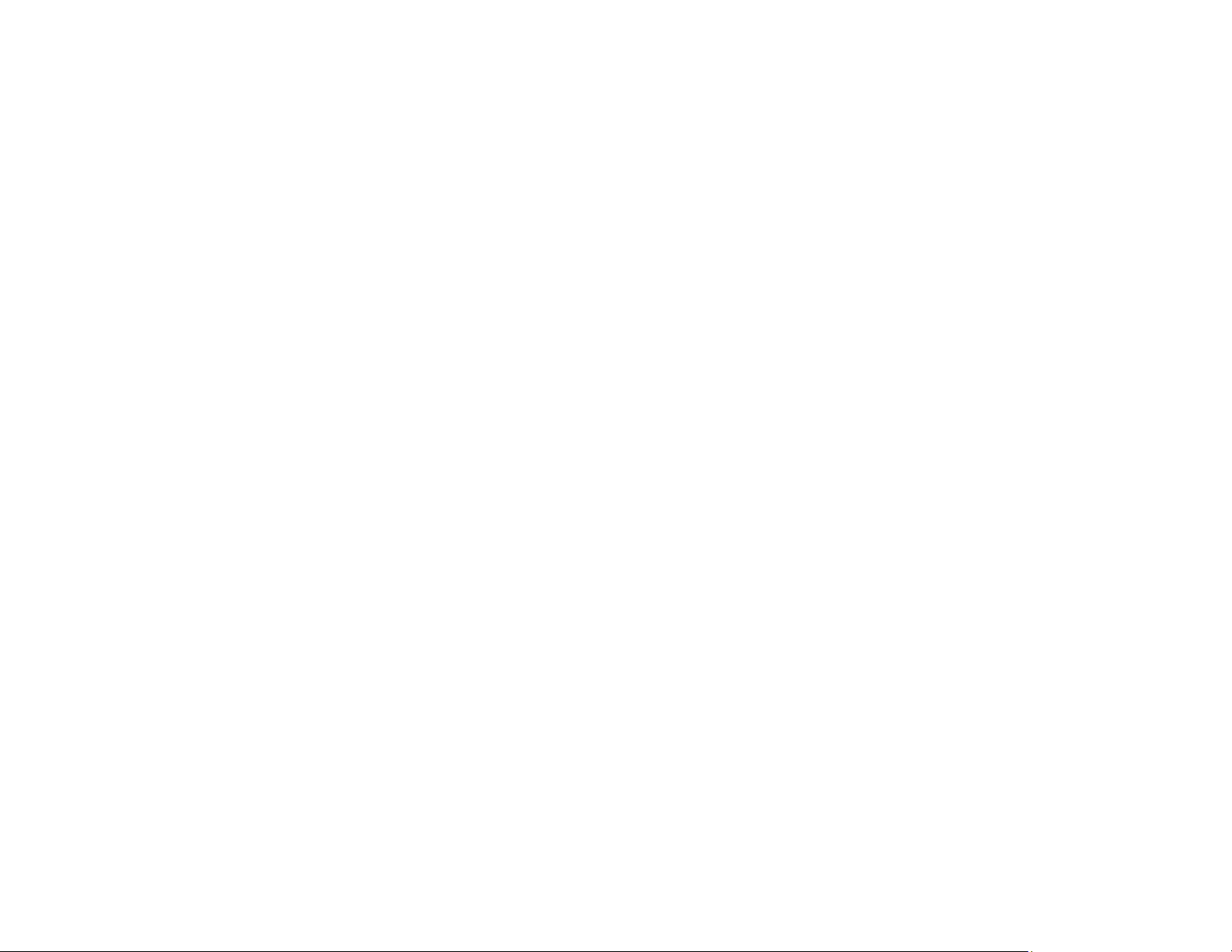
198
Exporting Settings Using Web Config
You can export your product's settings and optionally encrypt the settings file with a password.
1. Access Web Config and select Export and Import Setting Value.
2. Select Export.
3. Select the settings you want to export.
Note: If you select a parent category, the child categories are also selected. By default, items that
are unique on the network, such as IP address, cannot be selected. If you want to export these
items, select Enable to select the individual settings of device. It is recommended that you
export only unique items when replacing a product on the network, otherwise you may encounter
conflicts on the network.
4. Enter an encryption password, if desired.
5. Click Export and save the file.
Parent topic: Importing and Exporting Product Settings
Importing Settings Using Web Config
You can import settings to your product that you have exported previously. If encryption was used when
the settings were exported, obtain the necessary password before you import.
1. Access Web Config and select Export and Import Setting Value.
2. Select Import.
3. Click Browse and select the exported settings file.
4. If necessary, enter the decryption password.
5. Click Next.
6. Select the settings to import and click Next.
7. Click OK.
The selected settings are imported to the product.
Parent topic: Importing and Exporting Product Settings
Updating Firmware Using Web Config
If your product is connected to the Internet, you can update the product firmware using Web Config.
1. Access Web Config and select Device Management > Firmware Update.
Loading ...
Loading ...
Loading ...