Loading ...
Loading ...
Loading ...
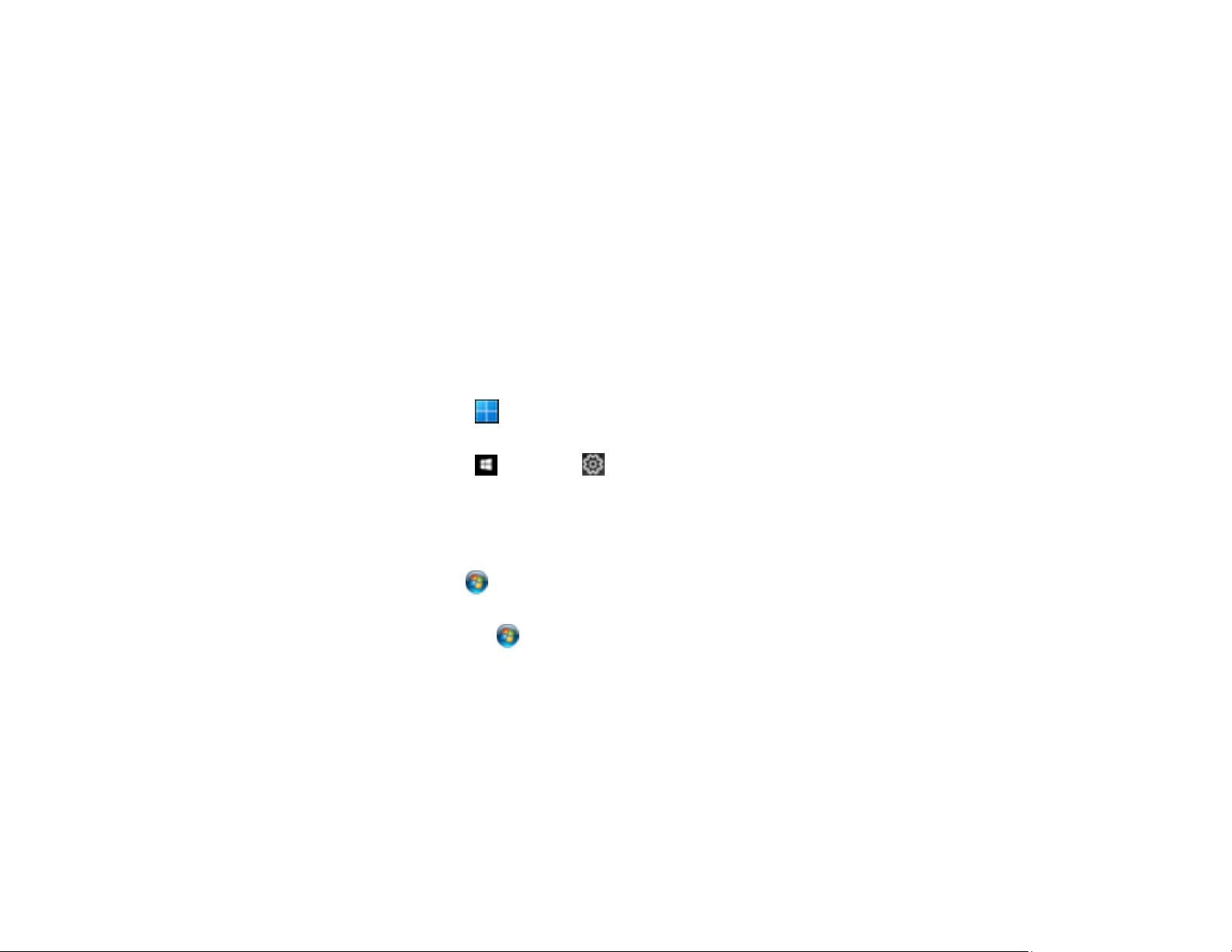
137
Printing with the PCL Printer Software - Windows
You can print with the PCL printer software using any Windows printing program, as described in these
sections (WF-C5390).
Synchronizing Printer Settings - PCL Driver - Windows
Selecting Basic Print Settings - PCL Driver - Windows
Selecting Default Print Settings - PCL Driver - Windows
Locking Printer Settings - PCL Driver - Windows
Parent topic: Printing from a Computer
Synchronizing Printer Settings - PCL Driver - Windows
You may need to synchronize the printer driver with the product if the printer driver does not detect the
correct information or settings from the product.
1. Do one of the following:
• Windows 11: Click , search for Settings and select it. Select Bluetooth & devices > Printers
& scanners. Select the PCL driver, then select Printer properties.
• Windows 10: Click and select (Settings) > Devices > Printers & scanners. Select the
PCL driver, and select Manage > Printer properties.
• Windows 8.x: Navigate to the Apps screen and select Control Panel > Hardware and Sound >
Devices and Printers. Right-click on your product, select the PCL option, and select Printer
properties.
• Windows 7: Click and select Devices and Printers. Right-click on your product, select the
PCL option, and select Printer properties.
• Windows Vista: Click and select Control Panel. Click Printer under Hardware and Sound,
then right-click on your product, select the PCL option, and select Properties.
2. Click the Optional Settings tab.
Loading ...
Loading ...
Loading ...