Loading ...
Loading ...
Loading ...
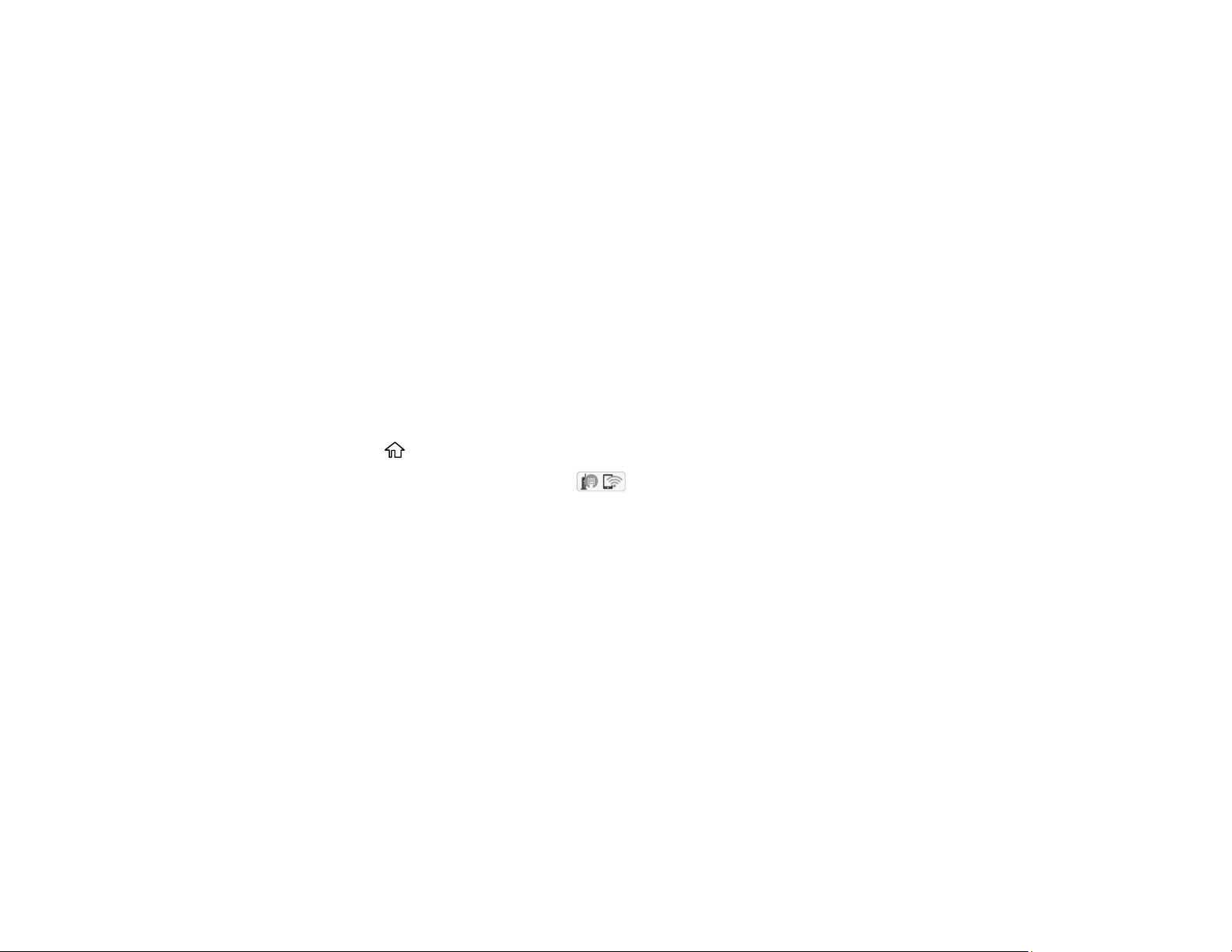
52
Note: The product normally uses W52 (36ch) as the channel when connecting to Wi-Fi Direct (Simple
AP). Since the channel for wireless LAN (Wi-Fi) connection is selected automatically, the channel used
may differ when used at the same time as a Wi-Fi Direct connection. Sending data to the printer may be
delayed if the channels are different. If it does not interfere with use, connect to the SSID in the 2.4 GHz
band. In the 2.4 GHz frequency band, the channels used will match.
When setting the wireless LAN to 5 GHz, we recommend disabling Wi-Fi Direct.
Connecting to a Mobile Device
Modifying the Wi-Fi Direct Network Name or Password
Parent topic: Wi-Fi or Wired Networking
Connecting to a Mobile Device
You can connect a mobile device directly to the printer without a wireless router or access point.
Note: Make sure the Epson Smart Panel app is installed on your mobile device before connecting to the
printer.
1. Press the home button, if necessary.
2. Use the arrow buttons to select the icon and press the OK button.
3. Use the down arrow button to select Wi-Fi Direct and press the OK button.
4. Press the OK button to select Start Setup.
5. Do one of the following:
• If you are using Epson Smart Panel, open the Epson Smart Panel app on your device and select
the printer displayed on the LCD screen. Select Complete on the LCD screen and press the OK
button.
• For iOS devices, select Other Methods and press the OK button, then select iOS and press the
OK button. Scan the QR code with the camera app on your device and follow the instructions on
your device. On the printer LCD screen, select Dismiss and press the OK button, then select
Complete and press the OK button.
• For other types of devices, select Other Methods and press the OK button, then select Other OS
Devices and press the OK button. Use your device to select the Wi-Fi network name (SSID)
displayed on the LCD screen, then enter the password shown.
6. Follow the instructions on the LCD screen to complete Wi-Fi Direct setup.
Loading ...
Loading ...
Loading ...