Loading ...
Loading ...
Loading ...
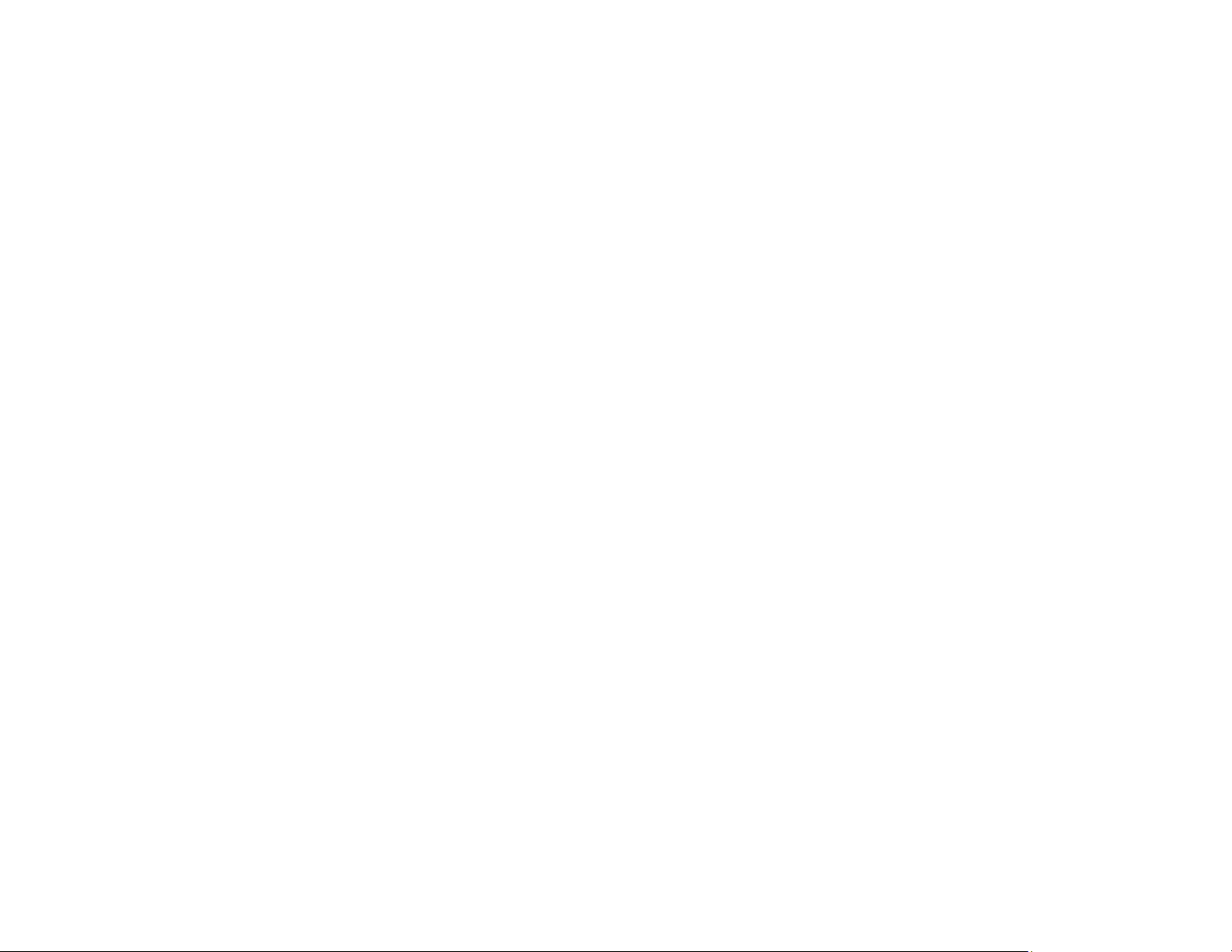
240
Related concepts
Uninstall Your Product Software
Related tasks
Printing a Network Status Sheet
Printing a Network Connection Report
Product Does Not Appear in Mac Printer Window
If your product does not appear in the Mac printer window, try these solutions:
• Turn your product off, wait 30 seconds, then turn it back on again.
• If you are connecting the product wirelessly via EpsonNet Setup and you do not see the Wi-Fi antenna
icon with connection bars on your LCD screen, make sure your product software was installed
correctly. If necessary, reinstall your software.
Parent topic: Solving Network Problems
Related concepts
Uninstall Your Product Software
Cannot Print Over a Network
If you cannot print over a network, try these solutions:
• Make sure that your product is turned on.
• Make sure you install your product's network software as described in your product documentation.
• Print a network status sheet and verify that the network settings are correct. If the network status is
Disconnected, check any cable connections and turn your product off and then on again.
• Print a network connection report and check the codes and messages on the report to help determine
the cause of the problem.
• If you are using TCP/IP, make sure the product's IP address is set correctly for your network. If your
network does not assign IP addresses using DHCP, set the IP address manually. If the IP address
assigned to the printer is 169.254.xxx.xxx and the subnet mask is 255.255.0.0, the IP address may not
be assigned correctly. Restart your wireless router or reset the printer's network settings.
• Make sure your computer and product are both using the same wireless network.
• If network printing is slow, print a network status sheet and check the signal strength. If it is poor, place
your product closer to your router or access point. Avoid placing your product near a microwave oven,
cordless phone, or large metal object, such as a filing cabinet.
Loading ...
Loading ...
Loading ...