Loading ...
Loading ...
Loading ...
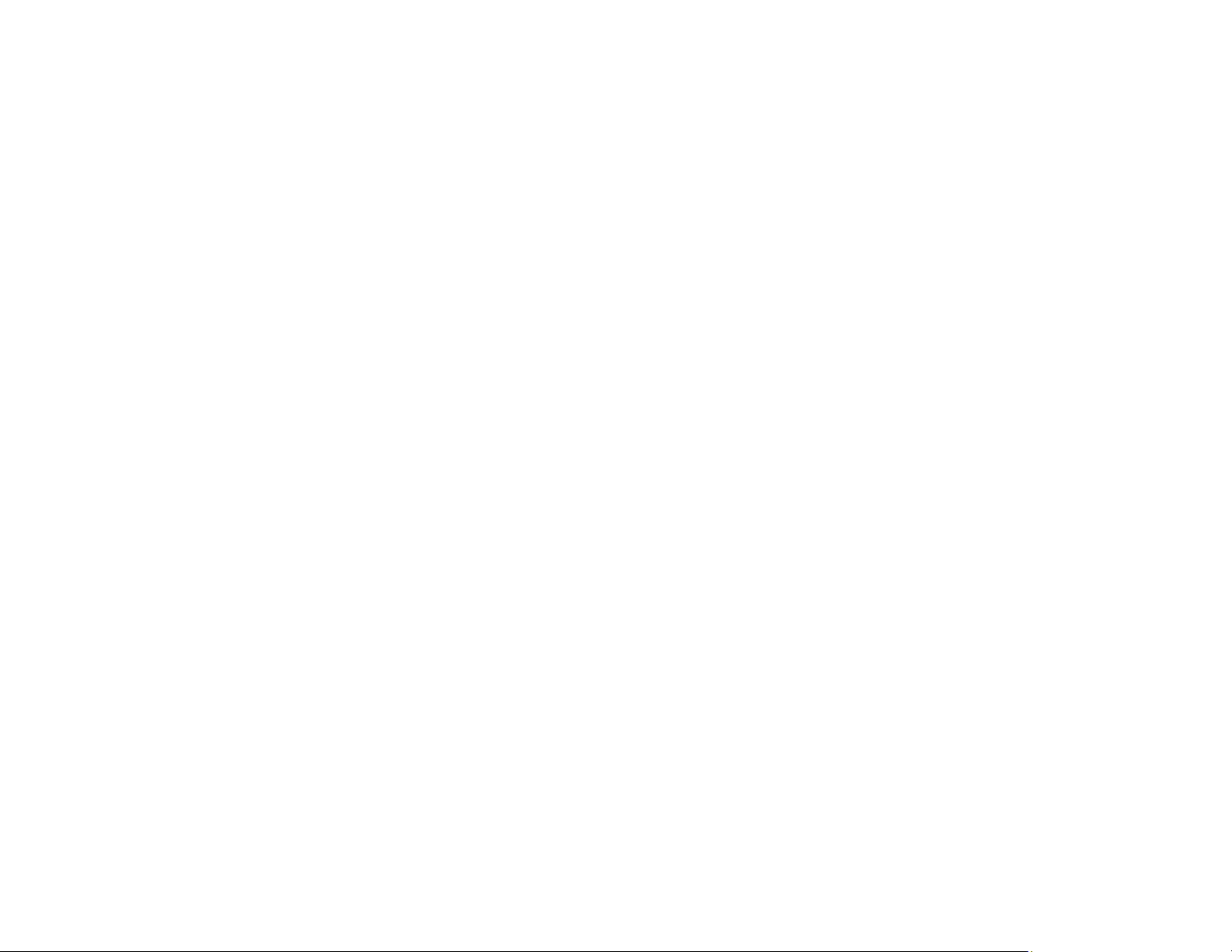
213
Parent topic: Using Your Product on a Secure Network
About IPsec/IP Filtering
You can filter traffic to the product over the network based on IP address, service, and port by
configuring a default policy that applies to every user or group connecting to the product. For control of
individual users or user groups, you can configure group policies.
Note: IPsec is supported only by computers running Windows Vista or later, or Windows Server 2008 or
later.
Parent topic: Configuring IPsec/IP Filtering
Configuring the Default IPsec/IP Filtering Policy
You can configure the default policy for IPsec/IP traffic filtering using Web Config.
1. Access Web Config and select the Network Security tab.
2. Under IPsec/IP Filtering, select Basic.
3. Select Enable to enable IPsec/IP filtering.
4. Select the filtering options you want to use for the default policy.
5. Click Next.
You see a confirmation message.
6. Click OK.
Parent topic: Configuring IPsec/IP Filtering
Configuring the Group IPsec/IP Filtering Policies
You can configure group policies for IPsec/IP traffic filtering using Web Config.
1. Access Web Config and select the Network Security tab.
2. Under IPsec/IP Filtering, select Basic.
3. Click a tab number for the policy number you want to configure.
4. Select the Enable this Group Policy checkbox.
5. Select the filtering options you want to use for this group policy.
6. Click Next.
You see a confirmation message.
7. Click OK.
Loading ...
Loading ...
Loading ...