Loading ...
Loading ...
Loading ...
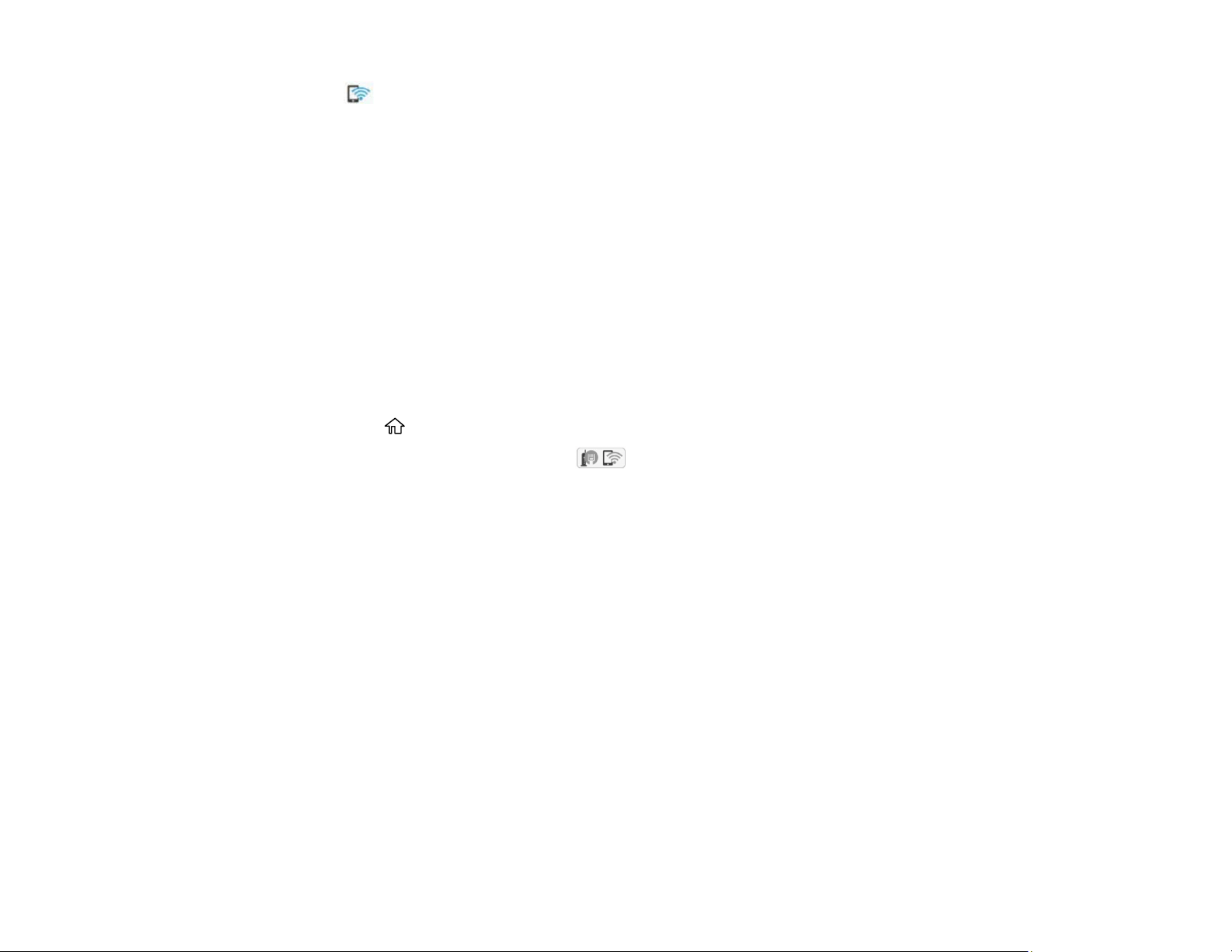
53
The Wi-Fi Direct icon displayed on the LCD screen indicates if Wi-Fi Direct is enabled on the
product.
If you are printing from a computer, make sure you installed the network software as described on
the Start Here sheet.
Parent topic: Wi-Fi Direct Mode Setup
Related tasks
Using the Epson Smart Panel Mobile App
Modifying the Wi-Fi Direct Network Name or Password
You can modify the Wi-Fi Direct name and password to create a more descriptive and secure Wi-Fi
Direct network.
Note: If you are printing from a computer, make sure you installed the network software as described on
the Start Here sheet.
1. Press the home button, if necessary.
2. Use the arrow buttons to select the icon and press the OK button.
3. Use the down arrow button to select Wi-Fi Direct and press the OK button.
4. Use the down arrow button to select Start Setup and press the OK button.
5. Press the up arrow button to select the Menu icon and press the OK button.
6. Do one of the following:
• To change the Wi-Fi Direct network name, select Change Network Name, press the OK button,
select Yes and press the OK button again. Select Change, press the OK button, then use the on-
screen keyboard to enter the new network name.
Note: You can change the name following "DIRECT-XX-". The new name must be less than 22
characters long.
• To change the Wi-Fi Direct password, select Change Password, press the OK button, and select
Yes and press the OK button again. Use the on-screen keyboard to enter your new Wi-Fi Direct
password.
Loading ...
Loading ...
Loading ...