Loading ...
Loading ...
Loading ...
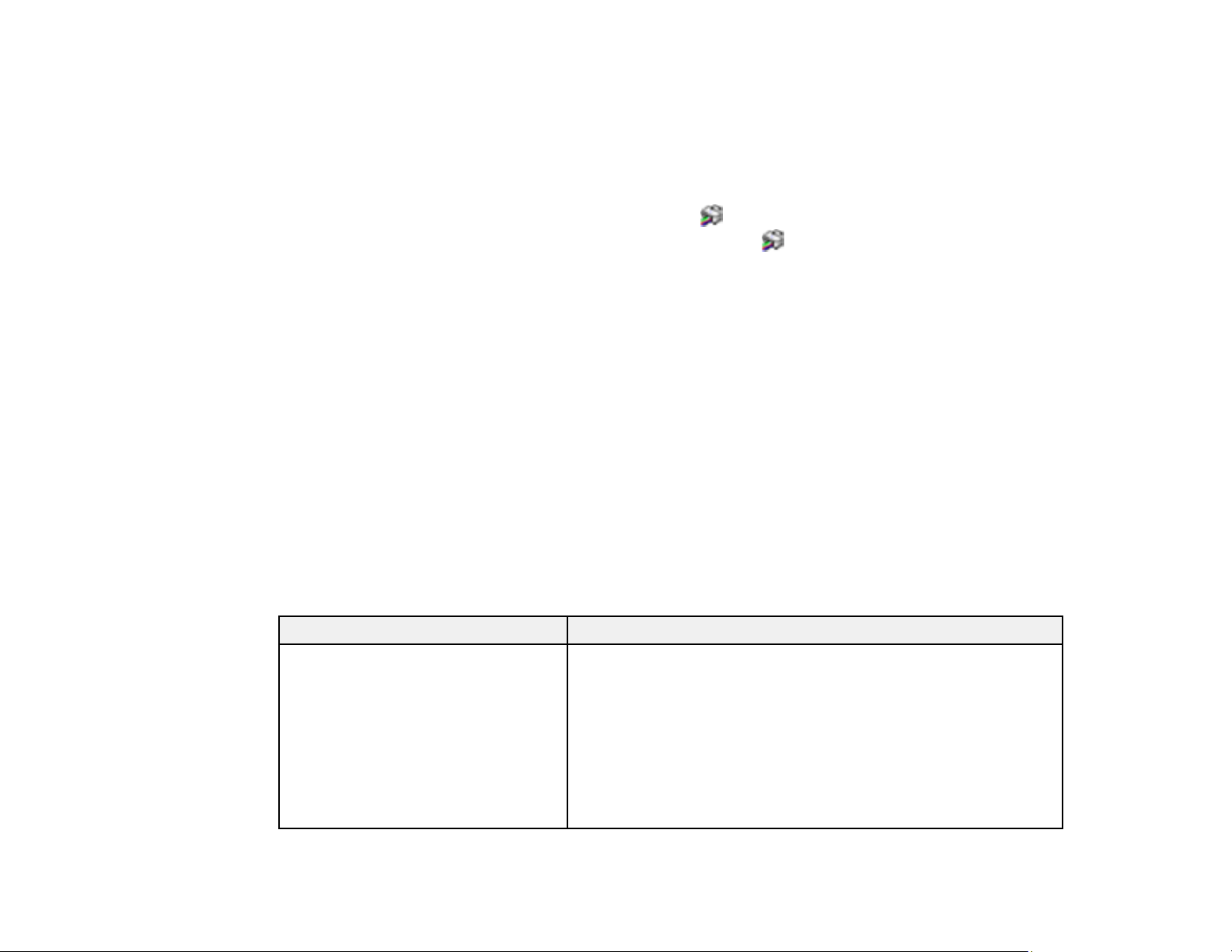
231
performance, minor bug fixes and ensure the printer functions as designed. These updates may affect
the functionality of third-party ink. Non-Epson branded or altered Epson ink packs that functioned prior to
a firmware update may not continue to function.
• Windows: Your printer software automatically checks for updates. You can also manually update the
software by selecting Software Update here:
• Access the Windows Desktop and right-clicking the icon for your product in the right side of the
Windows taskbar, or clicking the up arrow and right-clicking .
• On the Maintenance tab in the printer settings window.
You can also update the software by selecting EPSON Software Updater in the EPSON or EPSON
Software program group, accessible by the Start button, or on the Start or Apps screens, depending
on your version of Windows.
• OS X: You can manually update the software by opening the Applications > Epson Software folder
and selecting EPSON Software Updater.
• macOS 10.12.x to 13.x: You can manually update the software by opening the App Store, selecting
Updates, searching for a software update option for Epson Software, and selecting Update.
Parent topic: Solving Problems
Product Status Messages
You can often diagnose problems with your product by checking the messages and status icons on its
LCD screen.
Note: If the screen is dark, press the screen to wake the product from sleep mode.
LCD screen message Condition/solution
Printer error. Turn on the printer
again. See your documentation for
more details.
Turn the product off and then back on again. If the error persists,
check for and remove any jammed paper or protective materials
from the product. If the error still persists, contact Epson for
support.
If you see any of the following error codes, make sure you have
not exceeded the loading capacity for any paper source:
• 000181
• 000184
Loading ...
Loading ...
Loading ...