Loading ...
Loading ...
Loading ...
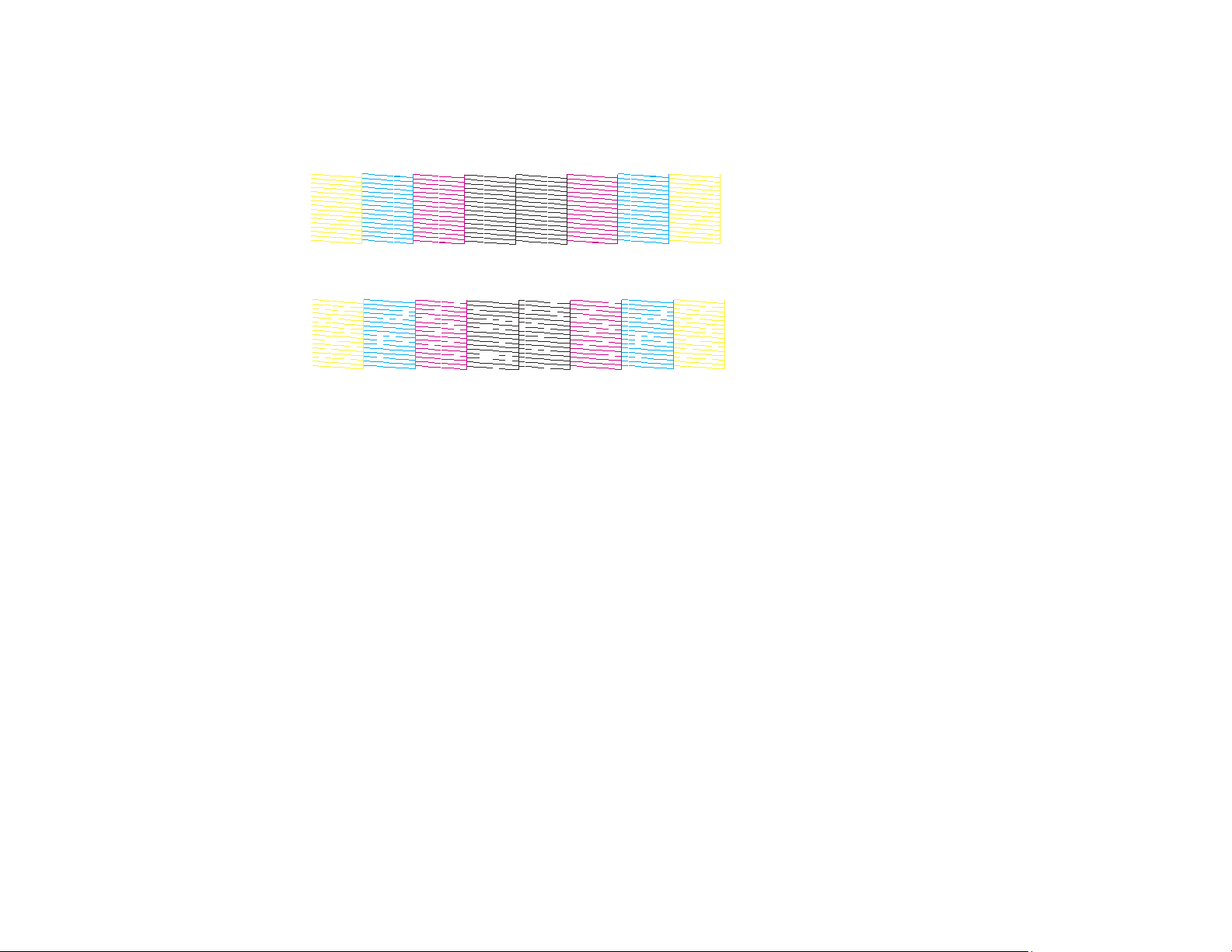
168
The nozzle pattern prints.
7. Check the printed pattern to see if there are gaps in the lines.
Print head is clean
Print head needs cleaning
8. Do one of the following:
• If there are no gaps, select O and press the OK button.
• If there are gaps or the pattern is faint, select X and press the OK button.
9. Follow the instructions on the screen to clean the print head, check the nozzles, and repeat the
process as necessary.
Caution: Never turn off the product or open the front cover during a cleaning cycle or you may not
be able to print.
If you don’t see any improvement after cleaning the print head up to 3 times, wait at least 12 hours
without printing. Then try cleaning the print head again. If quality still does not improve, contact Epson
support.
Parent topic: Print Head Nozzle Check
Related concepts
Print Head Cleaning
Related tasks
Loading Paper in the Paper Cassettes and Rear Paper Tray
Checking the Nozzles Using a Computer Utility
You can check the print head nozzles using a utility on your Windows or Mac computer.
1. Make sure there are no errors on the LCD screen and the output tray is extended.
Loading ...
Loading ...
Loading ...