Loading ...
Loading ...
Loading ...
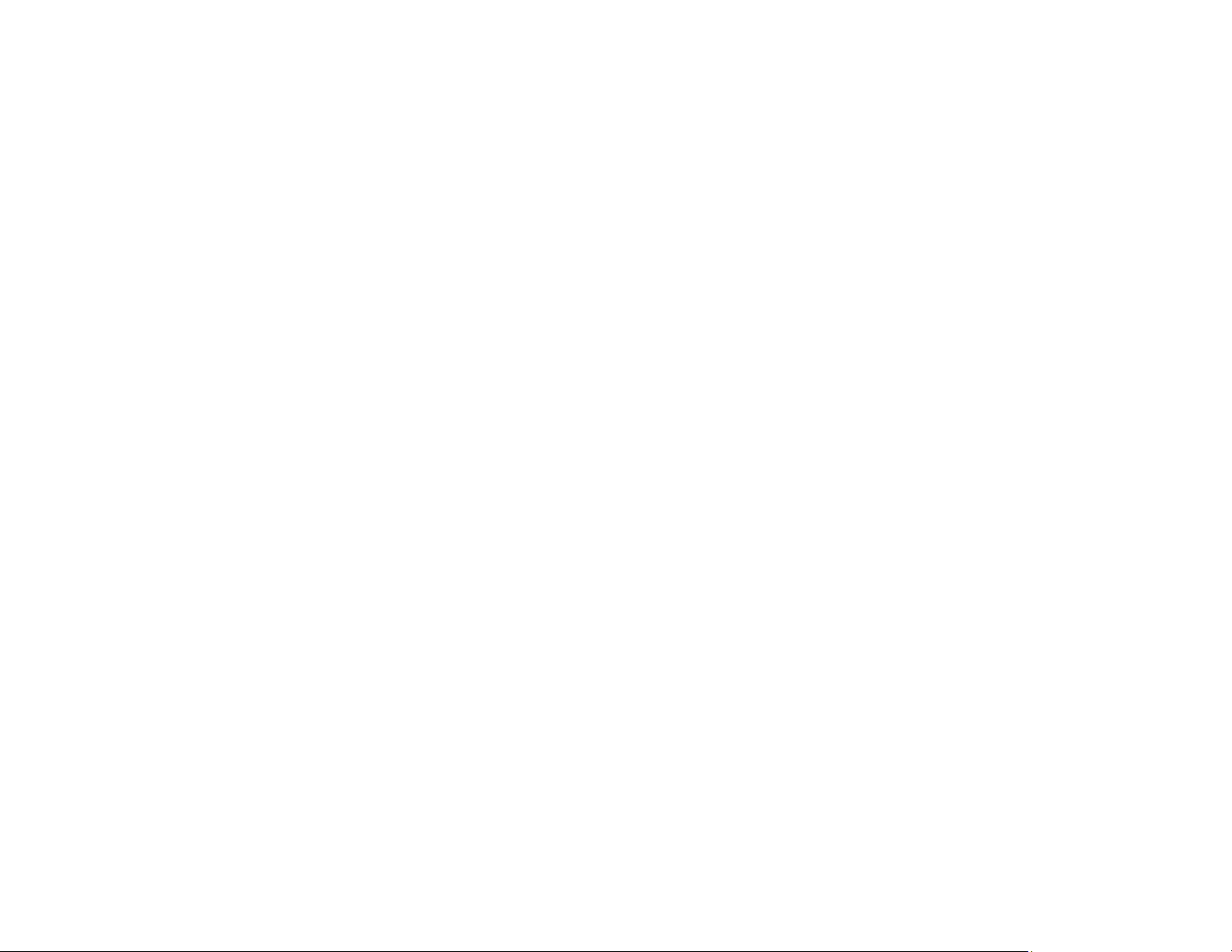
258
• Make sure the paper type setting matches the type of paper you loaded.
• Make sure your paper is not damp, curled, old, or loaded incorrectly in your product.
• Align the print head.
• Adjust the print quality in the product software.
• Clean the paper path.
Parent topic: Solving Print Quality Problems
Related concepts
Print Head Nozzle Check
Related references
Paper or Media Type Settings - Printing Software
Related tasks
Removing and Installing Ink Packs
Cleaning the Paper Guide
Aligning the Print Head Using the Product Control Panel
Adjusting the Print Quality Using the Product Control Panel
Selecting the Paper Settings for Each Source - Control Panel
Grainy Printout
If your printouts are grainy, try these solutions:
• Make sure you loaded the printable side of the paper correctly for your product.
• Select a higher print quality setting and turn off any high speed settings in your product software.
• Run a nozzle check to see if any of the print head nozzles are clogged. Then clean the print head, if
necessary.
• Align the print head.
• Align the print head using the Print Quality Adjustment setting.
• Adjust the print quality in the product software.
• You may need to increase the image resolution or print a smaller size; see your software
documentation.
Note: Images from the Internet may be low resolution and not result in a high quality printout.
Loading ...
Loading ...
Loading ...