Loading ...
Loading ...
Loading ...
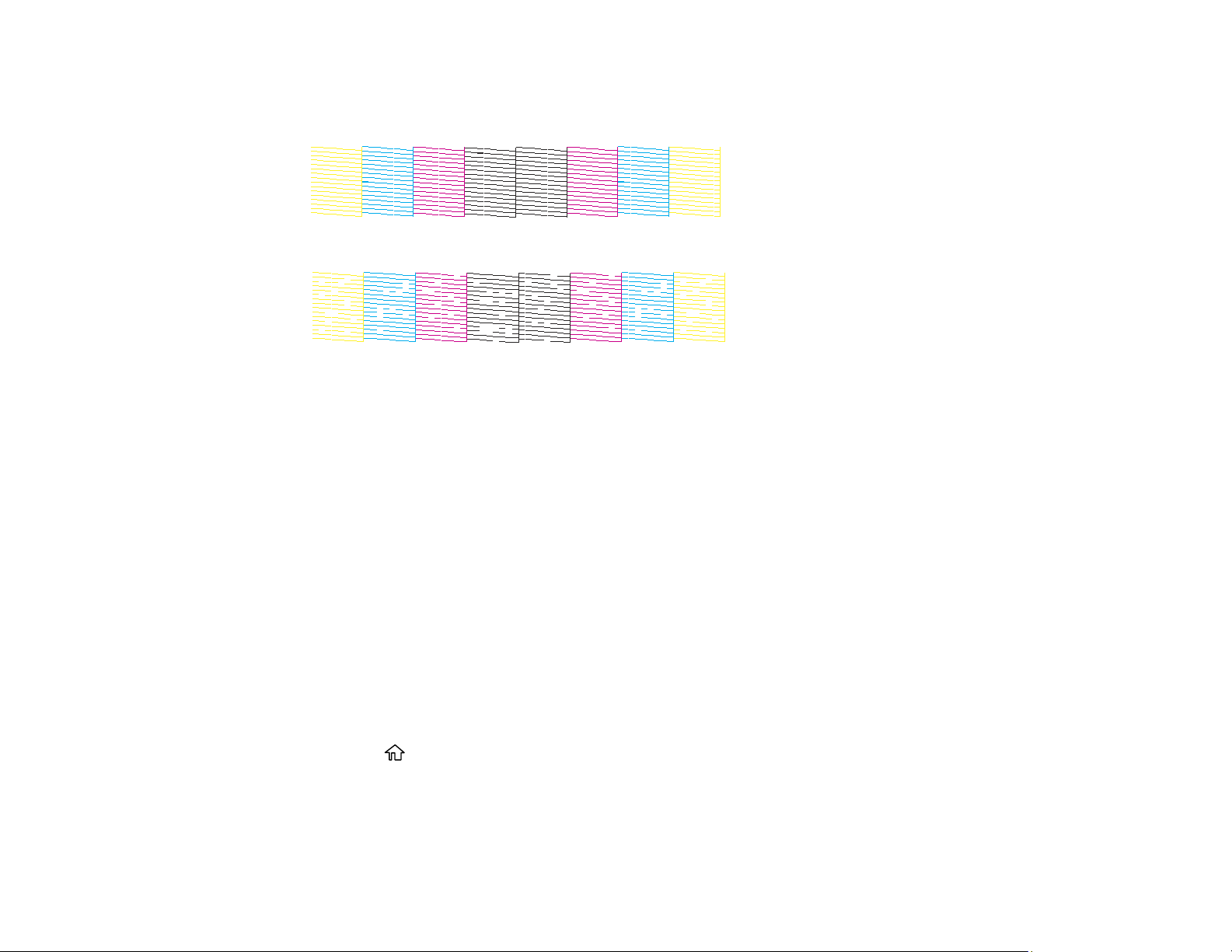
176
7. Check the printed pattern.
Print head is clean
Print head needs cleaning
8. Do one of the following:
• If there are no gaps, select O and press the OK button.
• If there are gaps or the pattern is faint, select X and press the OK button.
9. Follow the on-screen instructions to print an alignment sheet.
Note: Do not cancel printing while you are printing head alignment patterns.
10. Continue following the on-screen instructions to finish the print quality adjustment.
Parent topic: Print Head Alignment
Related tasks
Loading Paper in the Paper Cassettes and Rear Paper Tray
Cleaning the Paper Guide
If you see ink on the back of a printout, you can clean the paper guide rollers to remove any excess ink.
1. If printouts are smeared or scuffed, load plain paper in the paper source that you want to clean in this
size: Letter (8.5 × 11 inches [216 × 279 mm]) or A4 (8.3 × 11.7 inches [210 × 297 mm]).
2. Press the home button, if necessary.
3. Use the arrow buttons to select Maintenance and press the OK button.
4. Press the down arrow button, select Paper Guide Cleaning and press the OK button.
5. Follow the on-screen instructions to clean the paper guide.
Loading ...
Loading ...
Loading ...