Loading ...
Loading ...
Loading ...
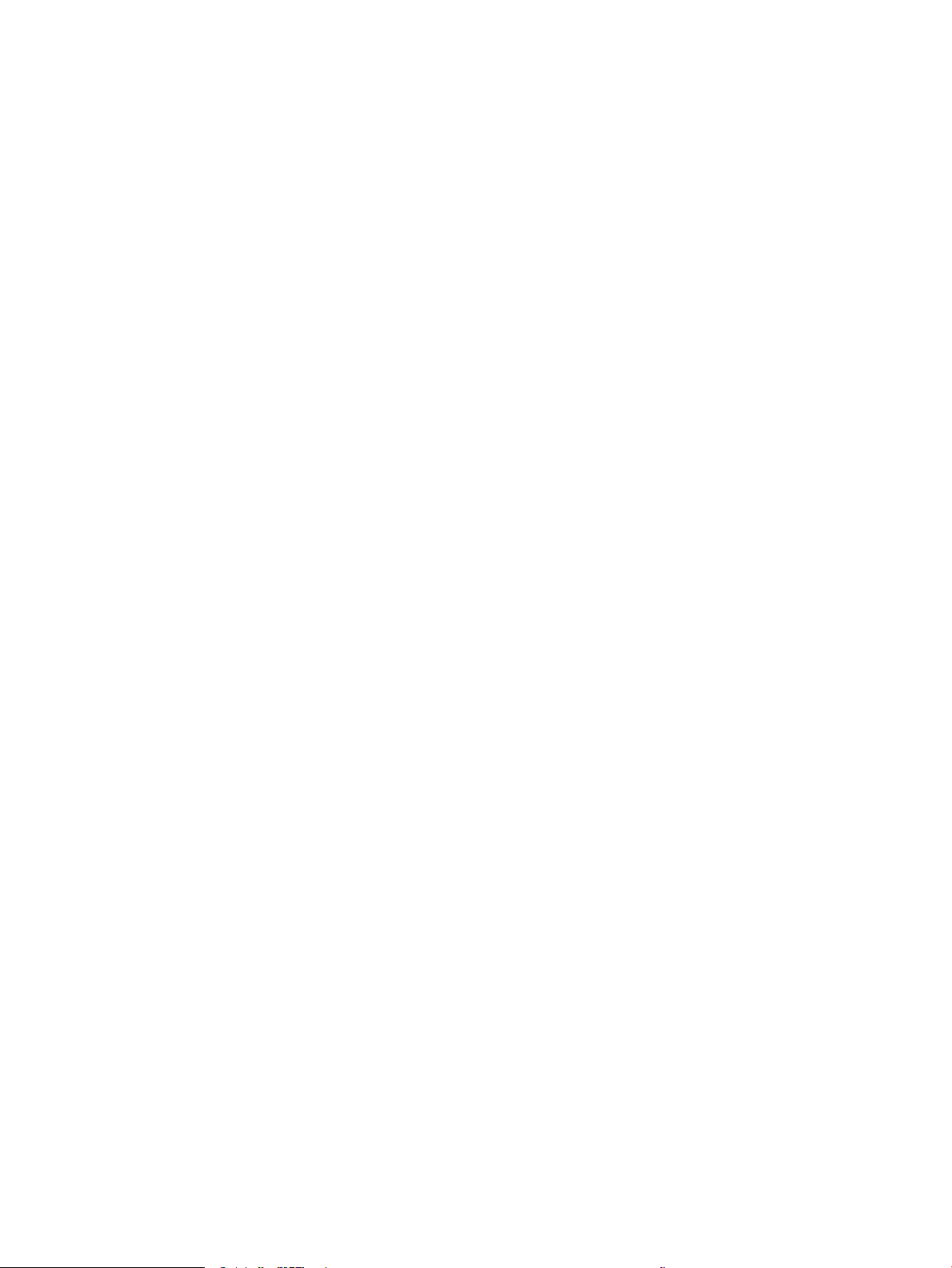
Automatically print on both sides (OS X) ....................................................................................................... 52
Manually print on both sides (OS X) ................................................................................................................ 52
Print multiple pages per sheet (OS X) ............................................................................................................ 53
Select the paper type (OS X) ............................................................................................................................ 53
Additional print tasks ........................................................................................................................................ 54
Mobile printing ........................................................................................................................................................................ 55
Introduction ........................................................................................................................................................ 55
Wi-Fi Direct (wireless models only) ................................................................................................................ 55
Enable or disable Wi-Fi Direct ..................................................................................................... 57
Change the printer Wi-Fi Direct name ....................................................................................... 57
HP ePrint via email ............................................................................................................................................ 58
HP ePrint software ............................................................................................................................................ 59
AirPrint ................................................................................................................................................................. 60
Android embedded printing ............................................................................................................................. 61
Use walk-up USB printing (touchscreen models only) ..................................................................................................... 62
Introduction ........................................................................................................................................................ 62
Step one: Access USB les on the printer ...................................................................................................... 62
Step two: Print USB documents ...................................................................................................................... 62
Option one: Print documents ...................................................................................................... 62
Option two: Print photos .............................................................................................................. 63
5 Copy .......................................................................................................................................................................................................... 65
Make a copy ............................................................................................................................................................................. 66
Copy on both sides (duplex) ................................................................................................................................................. 68
Copy on both sides manually ........................................................................................................................... 68
Additional copy tasks ............................................................................................................................................................. 70
6 Scan .......................................................................................................................................................................................................... 71
Scan by using the HP Scan software (Windows) ............................................................................................................... 72
Scan by using the HP Easy Scan software (OS X) .............................................................................................................. 73
Set up the Scan to E-mail feature (touchscreen models only) ....................................................................................... 74
Introduction ........................................................................................................................................................ 74
Before you begin ................................................................................................................................................ 74
Method one: Use the Scan to Email Wizard (Windows) ............................................................................... 74
Method two: Set up the Scan to Email feature via the HP Embedded Web Server (Windows) ............. 76
Step one: Access the HP Embedded Web Server (EWS) ......................................................... 76
Step two: Congure the Scan to E-mail feature ....................................................................... 76
Step three: Add contacts to the E-mail Address Book ............................................................ 78
Step four: Congure the default E-mail Options ...................................................................... 78
Set up the Scan to E-mail feature on a Mac .................................................................................................. 79
Step one: Access the HP Embedded Web Server (EWS) ......................................................... 79
ENWW v
Loading ...
Loading ...
Loading ...
