Loading ...
Loading ...
Loading ...
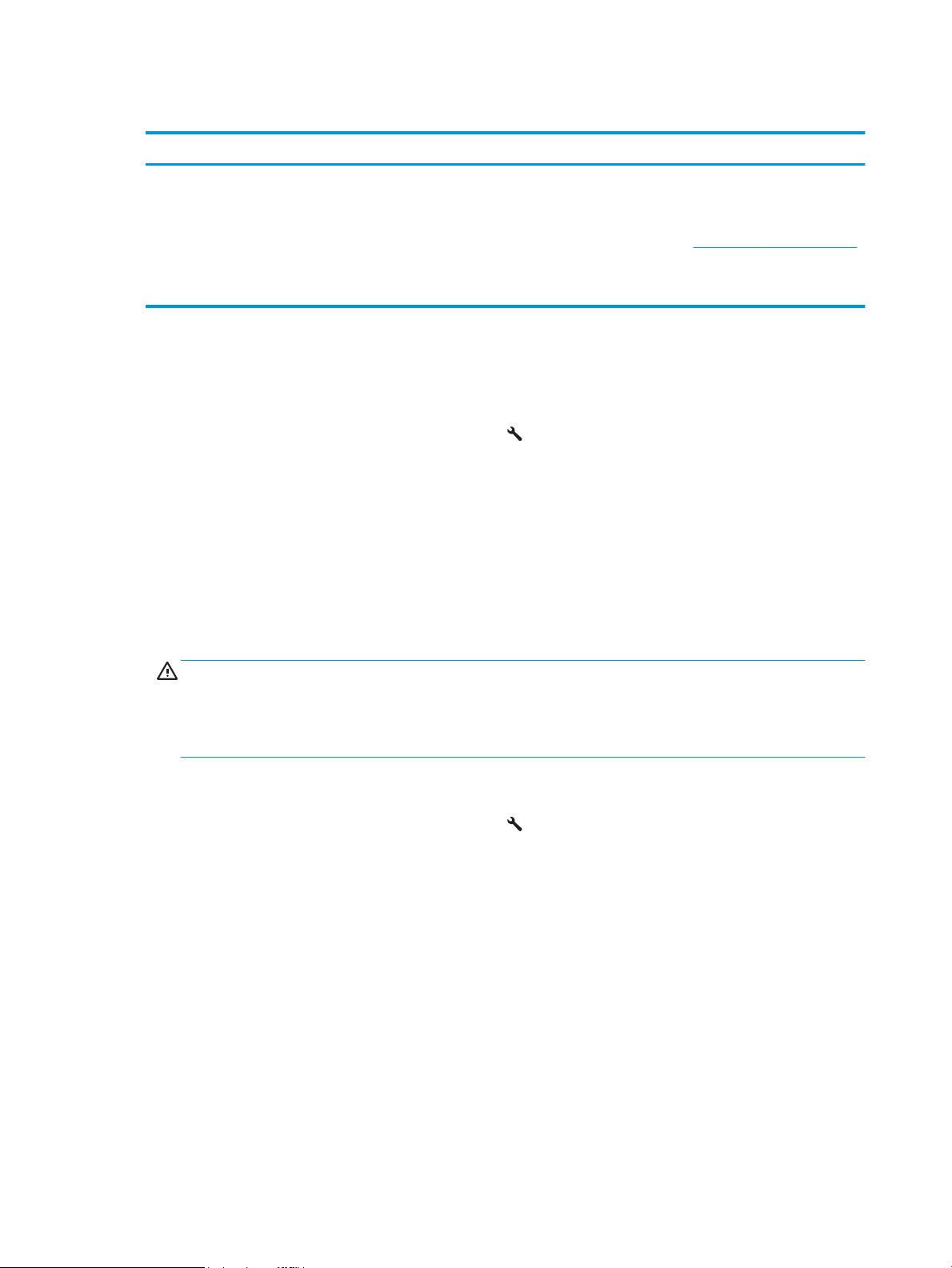
Troubleshoot Cartridge Policy control panel error messages
Error message Description Recommended action
10.30.0X Unauthorized <Color> Cartridge The administrator has congured this
printer to use only genuine HP supplies that
are still under warranty. The cartridge must
be replaced to continue printing.
Replace the cartridge with a genuine HP
toner cartridge.
If you believe you purchased a genuine HP
supply, visit www.hp.com/go/anticounterfeit
to determine if the toner cartridge is a
genuine HP cartridge, and learn what to do if
it is not a genuine HP cartridge.
Enable or disable the Cartridge Protection feature
Use the printer control panel to enable the Cartridge Protection feature
1. Open the menus by touching or pressing the Setup button or the OK button on the printer control panel.
2. Open the following menus:
● System Setup
● Supply Settings
● Cartridge Protection
3. Select Protect Cartridges.
4. When the printer prompts to conrm, select Continue to enable the feature.
CAUTION: After enabling cartridge protection for the printer, all subsequent toner cartridges installed in
the printer are automatically and permanently protected. To avoid protecting a new cartridge, disable the
Cartridge Protection feature before installing the new cartridge.
Turning the feature o does not turn o protection for cartridges that are currently installed.
Use the printer control panel to disable the Cartridge Protection feature
1. Open the menus by touching or pressing the Setup button or the OK button on the printer control panel.
2. Open the following menus:
● System Setup
● Supply Settings
● Cartridge Protection
3. Select O.
Use the HP Embedded Web Server (EWS) to enable the Cartridge Protection feature
1. Open the HP EWS.
34 Chapter 3 Supplies, accessories, and parts ENWW
Loading ...
Loading ...
Loading ...
