Loading ...
Loading ...
Loading ...
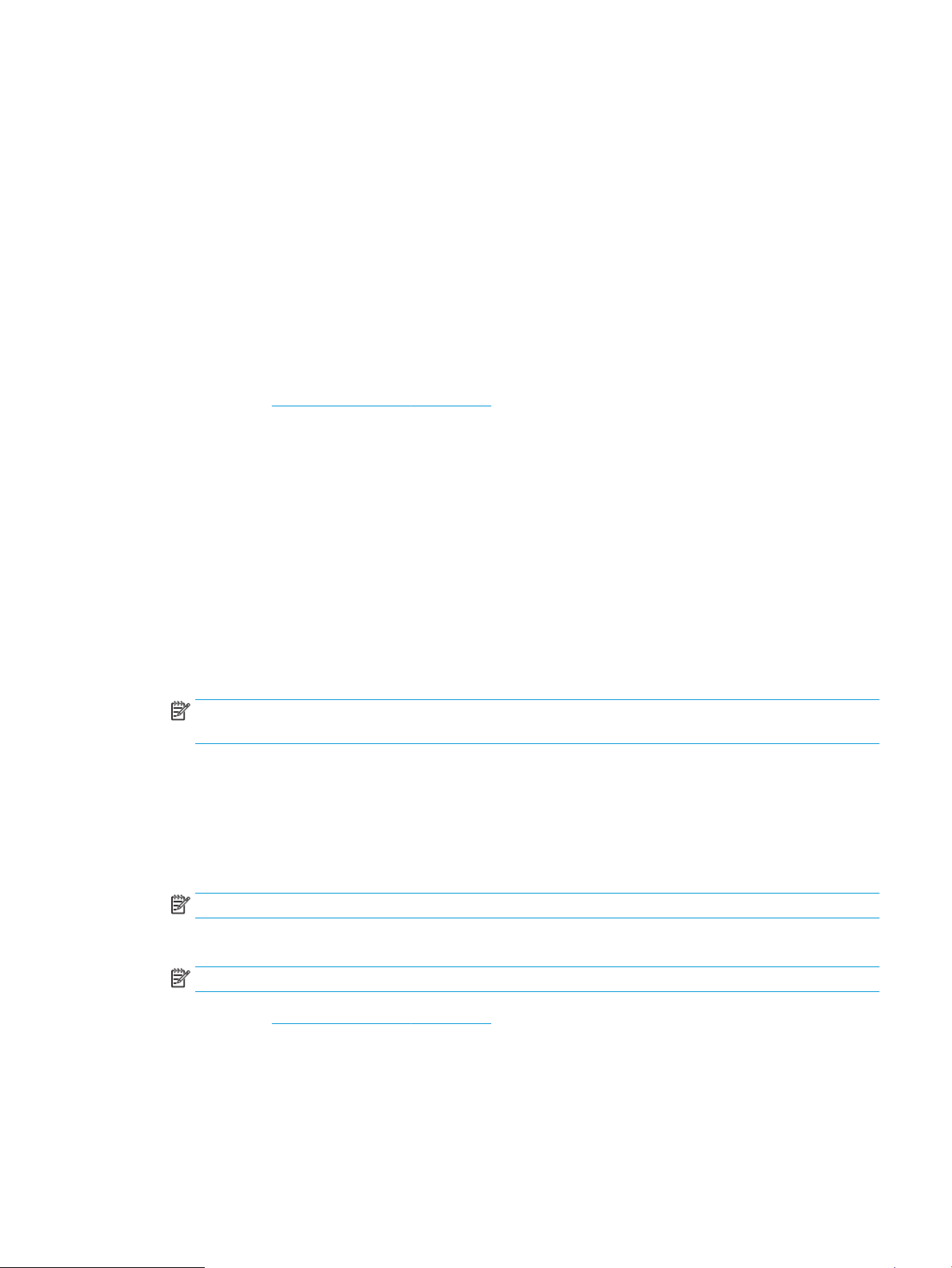
1. Open the HP Printer Assistant.
● Windows 10: From the Start menu, click All Apps, click HP, and then select the printer name.
● Windows 8.1: Click the down arrow in lower left corner of the Start screen, and then select the printer
name.
● Windows 8: Right-click an empty area on the Start screen, click All Apps on the app bar, and then
select the printer name.
● Windows 7: From the computer desktop, click Start, select All Programs, click HP, click the folder for
the printer, and then select the printer name.
2. In the HP Printer Assistant, select Fax, and then select Fax Setup Wizard.
3. Follow the on-screen instructions in the Fax Setup Wizard to congure the fax settings.
4. Continue to Step 4: Run a fax test on page 100.
Printer control panel
To use the control panel to set the date, time, and header, complete the following steps.
1. From the control panel, open the Setup menu.
2. Select the Fax Setup menu.
3. Select the Basic Setup menu.
4. Select the Time/Date option.
5. Select 12-hour clock or 24-hour clock.
6. Use the keypad to enter the current time, and then select OK.
NOTE: Touchscreen control panels: Select the 123 button to open a keypad that contains special
characters, if needed.
7. Select the date format.
8. Use the keypad to enter the current date, and then select OK.
9. Select the Fax Header menu.
10. Use the keypad to enter the fax number, and then select OK.
NOTE: The maximum number of characters for the fax number is 20.
11. Use the keypad to enter the company name or header, and then select OK.
NOTE: The maximum number of characters for the fax header is 25.
12. Continue to Step 4: Run a fax test on page 100.
HP Embedded Web Server (EWS) and HP Device Toolbox (Windows)
1. Start the HP EWS either from the Start menu or a web browser.
ENWW Set up to send and receive faxes 99
Loading ...
Loading ...
Loading ...
