Loading ...
Loading ...
Loading ...
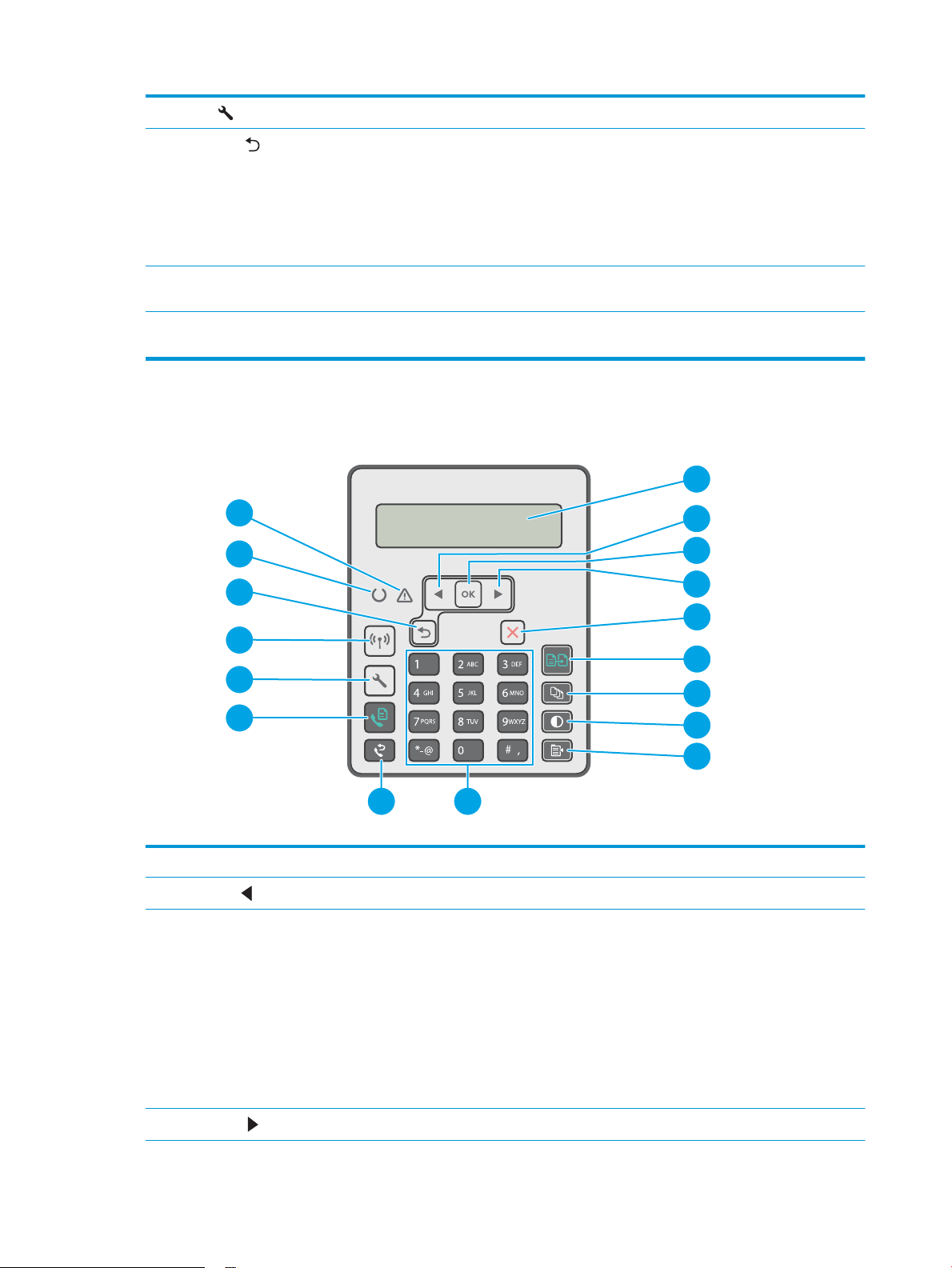
11
Setup button
Use this button to open the Setup menu.
12
Back arrow button
Use this button for the following actions:
● Exit the control-panel menus.
● Scroll back to a previous menu in a submenu list.
● Scroll back to a previous menu item in a submenu list (without saving changes to the
menu item).
13 Ready light (green) The Ready light is on when the printer is ready to print. It blinks when the printer is
receiving print data, canceling a print job, or when the printer is in sleep mode.
14 Attention light (amber) The Attention light blinks when the printer requires user attention. If the Attention light is
on, the printer is in an error state.
2-line LCD control-panel view (M148fdw, M227fdn models)
1
2
3
4
5
6
7
8
9
1011
12
15
17
16
13
14
1 2-line control panel display This screen displays menus and printer information.
2
Left arrow button
Use this button to navigate through the menus or to decrease a value that appears on the display.
3 OK button Use the OK button for the following actions:
● Open the control-panel menus.
● Open a submenu displayed on the control-panel display.
● Select a menu item.
● Clear some errors.
● Begin a print job in response to a control-panel prompt (for example, when the message Press
[OK] to continue appears on the control-panel display).
4
Right arrow button
Use this button to navigate through the menus or to increase a value that appears on the display.
6 Chapter 1 Printer overview ENWW
Loading ...
Loading ...
Loading ...
