Loading ...
Loading ...
Loading ...
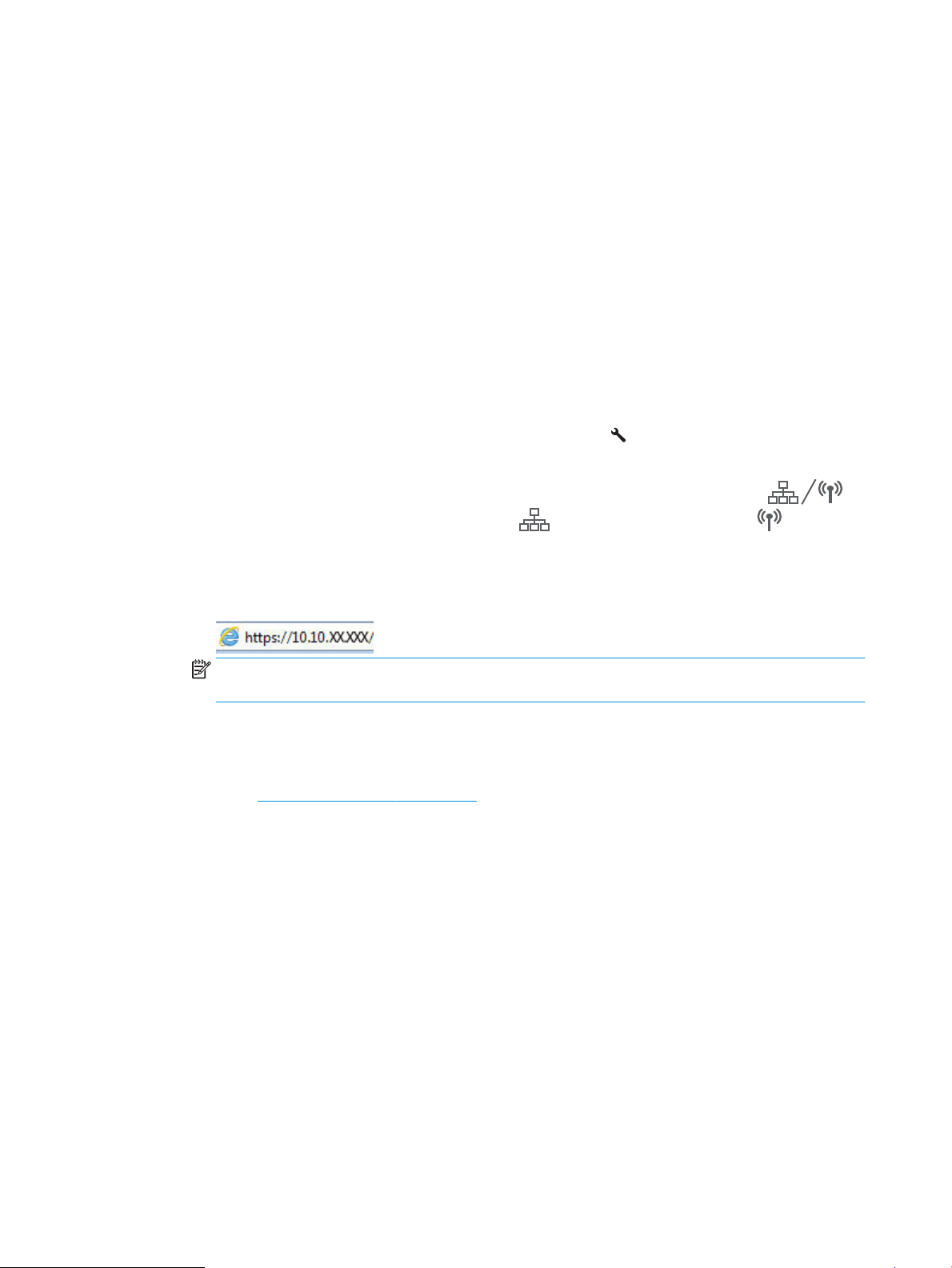
Start menu
a. Open the HP Printer Assistant.
● Windows 10: From the Start menu, click All Apps, click HP, and then select the printer name.
● Windows 8.1: Click the down arrow in lower left corner of the Start screen, and then select the
printer name.
● Windows 8: Right-click an empty area on the Start screen, click All Apps on the app bar, and then
select the printer name.
● Windows 7: From the computer desktop, click Start, select All Programs, click HP, click the folder
for the printer, and then select the printer name.
b. In the HP Printer Assistant, select Print, and then select HP Device Toolbox.
Web browser
a. 2-line control panels: From the control panel, press the Setup button. Open the Network Setup
menu, and then select Show IP Address to display the IP address or host name.
Touchscreen control panels: From the control panel, touch the Connection Information
button, and then touch the Network Connected button or the Network Wi-Fi ON button to
display the IP address or host name.
b. Open a web browser, and in the address line, type the IP address or host name exactly as it displays
on the printer control panel. Press the Enter key on the computer keyboard. The EWS opens.
NOTE: If the web browser displays a message indicating that accessing the website might not be
safe, select the option to continue to the website. Accessing this website will not harm the computer.
2. Click the Fax tab.
3. Follow the on-screen instructions to congure the fax settings.
4. Continue to Step 4: Run a fax test on page 100.
Step 4: Run a fax test
Run a fax test to make sure that the fax is set up correctly.
1. From the control panel, open the Setup menu.
2. Select the Service menu.
3. Select the Fax Service menu.
4. Select the Run Fax Test option. The printer prints a test report.
5. Review the report.
● If the report indicates the printer passed the test, the printer is ready to send and receive faxes.
● If the report indicates the printer failed the test, review the report for more information about xing
the problem. The fax troubleshooting checklist has more information on resolving fax problems.
100 Chapter 7 Fax ENWW
Loading ...
Loading ...
Loading ...
