Loading ...
Loading ...
Loading ...
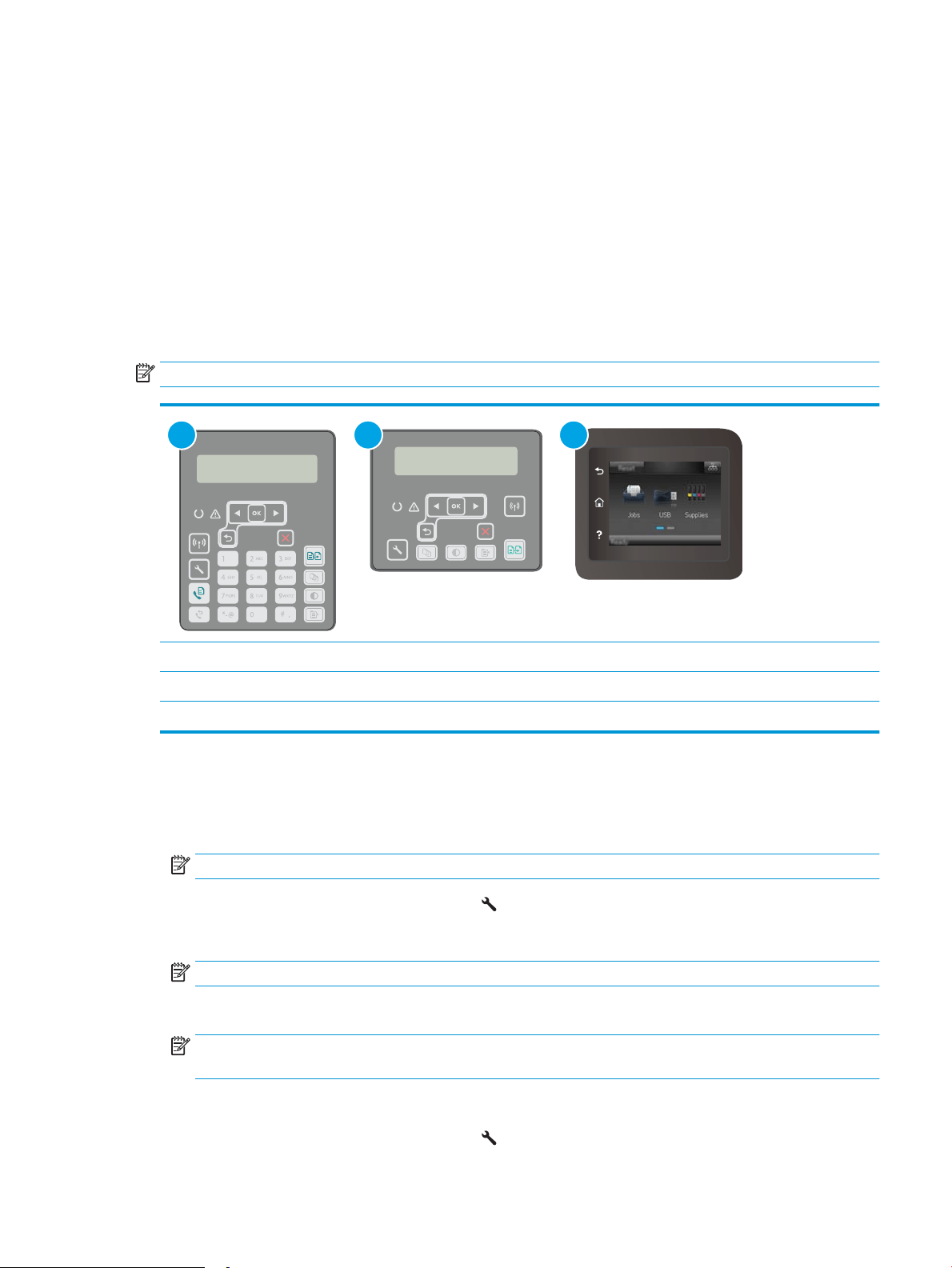
Update the rmware
HP oers periodic printer updates, new Web Services apps, and new features to existing Web Services apps.
Follow these steps to update the printer rmware for a single printer. When you update the rmware, Web
Service apps will update automatically.
There are two supported methods to perform a rmware update on this printer. Use only one of the following
methods to update the printer rmware.
Method one: Update the rmware using the control panel
Use these steps to load the rmware from the control panel (for network-connected printers only), and/or set
the printer to automatically load future rmware updates. For USB-connected printers, skip to method two.
NOTE: The steps vary according to the type of control panel.
1 2 3
1 2–line control panel (fax models)
2 2-line control panel
3 Touchscreen control panel
2-line control panels:
1. Make sure the printer is connected to a wired (Ethernet) or wireless network with an active Internet
connection.
NOTE: The printer must be connected to the internet to update the rmware via a network connection.
2. On the printer control panel, press the Setup button.
3. Open the Service menu, and then open the LaserJet Update menu.
NOTE: If the LaserJet Update option is not listed, use method two.
4. Select Check for Update to check for updates.
NOTE: The printer automatically checks for an update, and if a newer version is detected, the update
process automatically starts.
5. Set the printer to automatically update the rmware when updates become available.
On the printer control panel, press the Setup button.
ENWW Update the rmware 127
Loading ...
Loading ...
Loading ...
