Loading ...
Loading ...
Loading ...
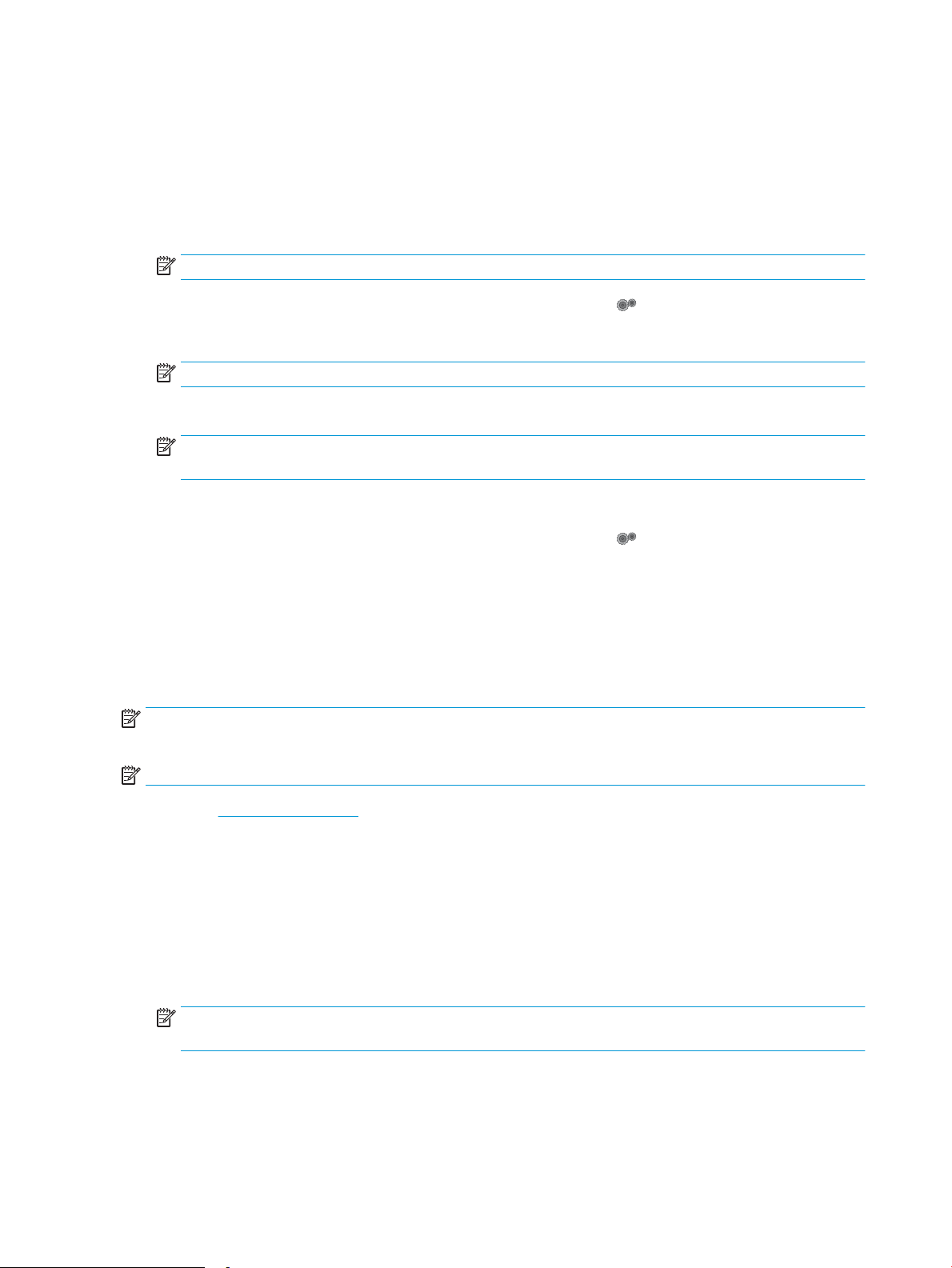
Open the Service menu, open the LaserJet Update menu, and then select the Manage Updates menu.
Set the Allow Updates option to YES, and then set the Automatic Check option to ON.
Touchscreen control panels:
1. Make sure the printer is connected to a wired (Ethernet) or wireless network with an active Internet
connection.
NOTE: The printer must be connected to the internet to update the rmware via a network connection.
2. From the Home screen on the printer control panel, touch the Setup button.
3. Scroll to and open the Service menu, and then open the LaserJet Update menu.
NOTE: If the LaserJet Update option is not listed, use method two.
4. Touch Check for Updates Now to check for updates.
NOTE: The printer automatically checks for an update, and if a newer version is detected, the update
process automatically starts.
5. Set the printer to automatically update the rmware when updates become available.
From the Home screen on the printer control panel, touch the Setup button.
Open the Service menu, open the LaserJet Update menu, and then select the Manage Updates menu.
Set the Allow Updates option to YES, and then set the Check automatically option to ON.
Method two: Update the rmware using the Firmware Update Utility
Use these steps to manually download and install the Firmware Update Utility from HP.com.
NOTE: This method is the only rmware update option available for printers connected to the computer via a
USB cable. It also works for printers connected to a network.
NOTE: You must have a print driver installed in order to use this method.
1. Go to www.hp.com/support, select your country/region language, click Get software and drivers link, type
the printer name in the search eld, press the Enter button, and then select the printer from the list of
search results.
2. Select the operating system.
3. Under the Firmware section, locate the Firmware Update Utility.
4. Click Download, click Run, and then click Run again.
5. When the utility launches, select the printer from the drop-down list, and then click Send Firmware.
NOTE: To print a conguration page to verify the installed rmware version before or after the update
process, click Print Cong.
6. Follow the on-screen instructions to complete the installation, and then click the Exit button to close the
utility.
128 Chapter 8 Manage the printer ENWW
Loading ...
Loading ...
Loading ...
