Loading ...
Loading ...
Loading ...
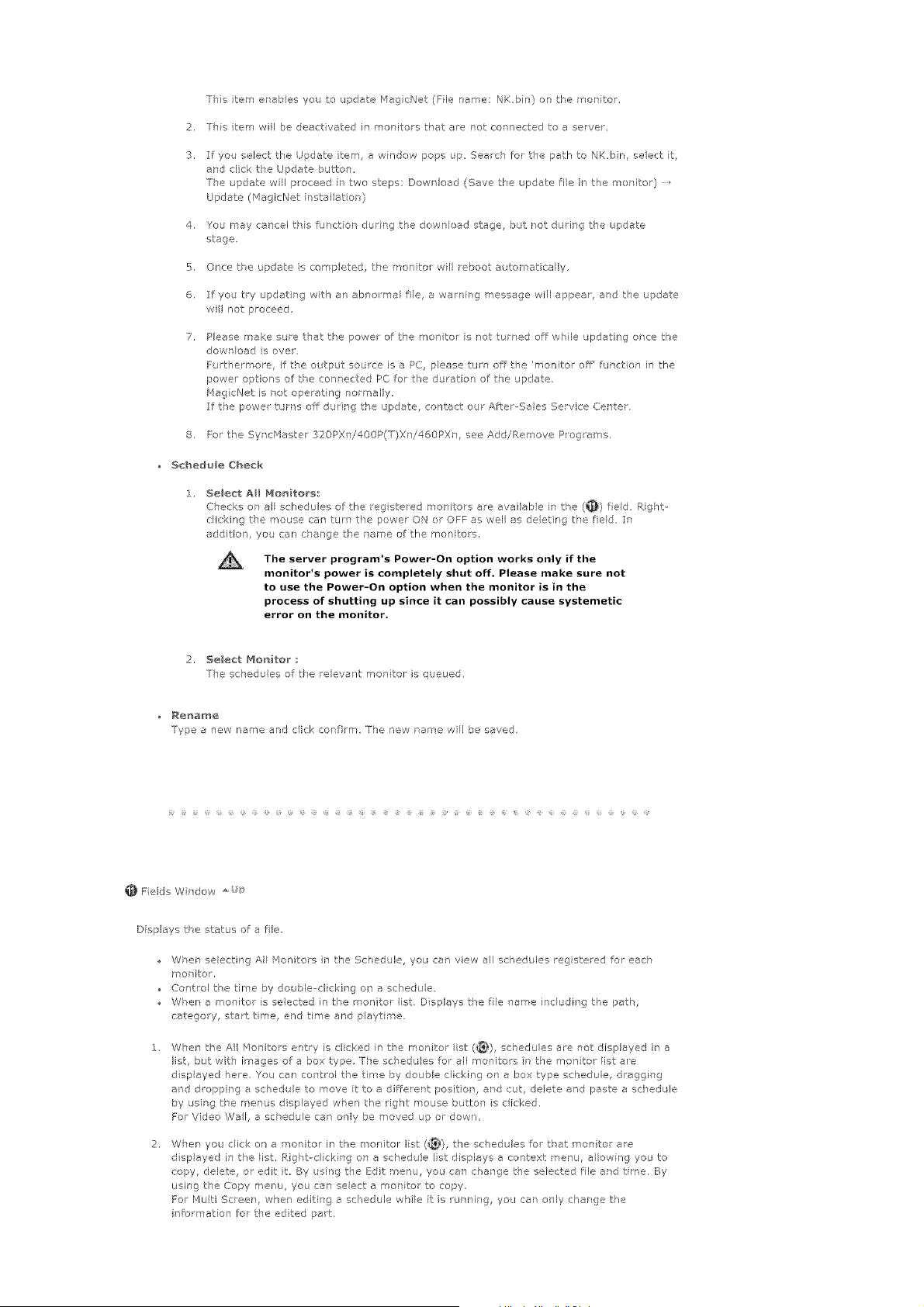
ThisitemerabesyoutoupdateMagicNet(Filename:NK,bin)onthemotitor,
2. Ths item wil be deact vated in monitors that are not cot nected to a server
If you select tke Update item, a window pops up Search for the path to NK,b n, se}ec:t t,
and click the Update button
The update wil proceed r two steps; Dowr'load (Save the update fie in the moritor)
Update (_lagicNet nstalat or)
4. You may cancel this furct on durrg the down oad stage, but not during the updae
stage.
5. Once t,_e update s completed, the molto wll reboot automatically,
6. If you try updat ng with an abnorma file, a warnirg message will appea, and the update
wil not proceed
Please make sure t]at the power of the mort tot s not turred off while updating or'ce the
dowrloac is over.
Fur herrnore, if the output souce is a PC, please turn off the 'monitor off' fur ction in the
power options of t,_e connected PC for the du ation of the update.
MagicNet is not operatirg normally
If the power turfs off durir g the update, contact ou After-Sales Service Cer tar.
8. For the Syndqaste 320PX]/400P(T)X]/460PXn, see Add/Remove P ograms.
Schedule Cheek
2, 5elect All Mon_tors;
Checks or all schedules of the rag stered monitors are availab!e in tke (_) fled Rg_t-
clicking the __ouse can turn the power ON o OFF as well as deletir g the fled }:n
additio% you car] charge the name of the mon tots,
The server program's Power-On option works only if the
monitor's power is completely shut off. Please make sure not
to use the Power-On option when the monitor is in the
process of shutting up since it can possibly cause systemetic
error on the monitor.
2, 5elect Monitor ;
]he schedules of tke relevant monitor is queued,
_e_me
Type a new name and crick confim The new name will be saved.
Fields Wrdow
Dfsplays t,_e status of a fie
When selecting All Sfonitors n the Schedule, you can view all schedules registered for each
monitor,
Control the time by double-el eking on a schedu e,
WPen a monitor s se ected in the rr onitor Ist. Displays the fie lame including tke patk,
catego y, start time, end time and playt me
When the AI Monitors entry is cl eked in t-_e monitor ist (_), schedules are l]ot displayed in a
list, but with images of a box type, The sc_edu es fo_ all monitors n t_e non to list a_e
d spayed here. You ca/ control the time by double clicking on a box type schedule, dragging
ard dropping a schedule to move t to a di_ferer t posit on, and cut, deete and paste a schedu e
by usirg the merus d splayed wken the right mouse button s c icked.
For Video Wal, a schedule car only be moved up or down
When you tick on a mot itor in the mot itol Ist (_), the schedules for tkat rr onitor are
d spayed ir the list, Rigkbcl eking on a schedu e list displays a context menu, a lowing you to
copy, delete, or edt it, By using the Edit menu, you can change the selected file and time. By
using the Copy me]u you can seect a monito to copy
For bluti Screen, when editing a schedule whle I: is urming, you can orly change the
information for the edited part
Loading ...
Loading ...
Loading ...