Loading ...
Loading ...
Loading ...
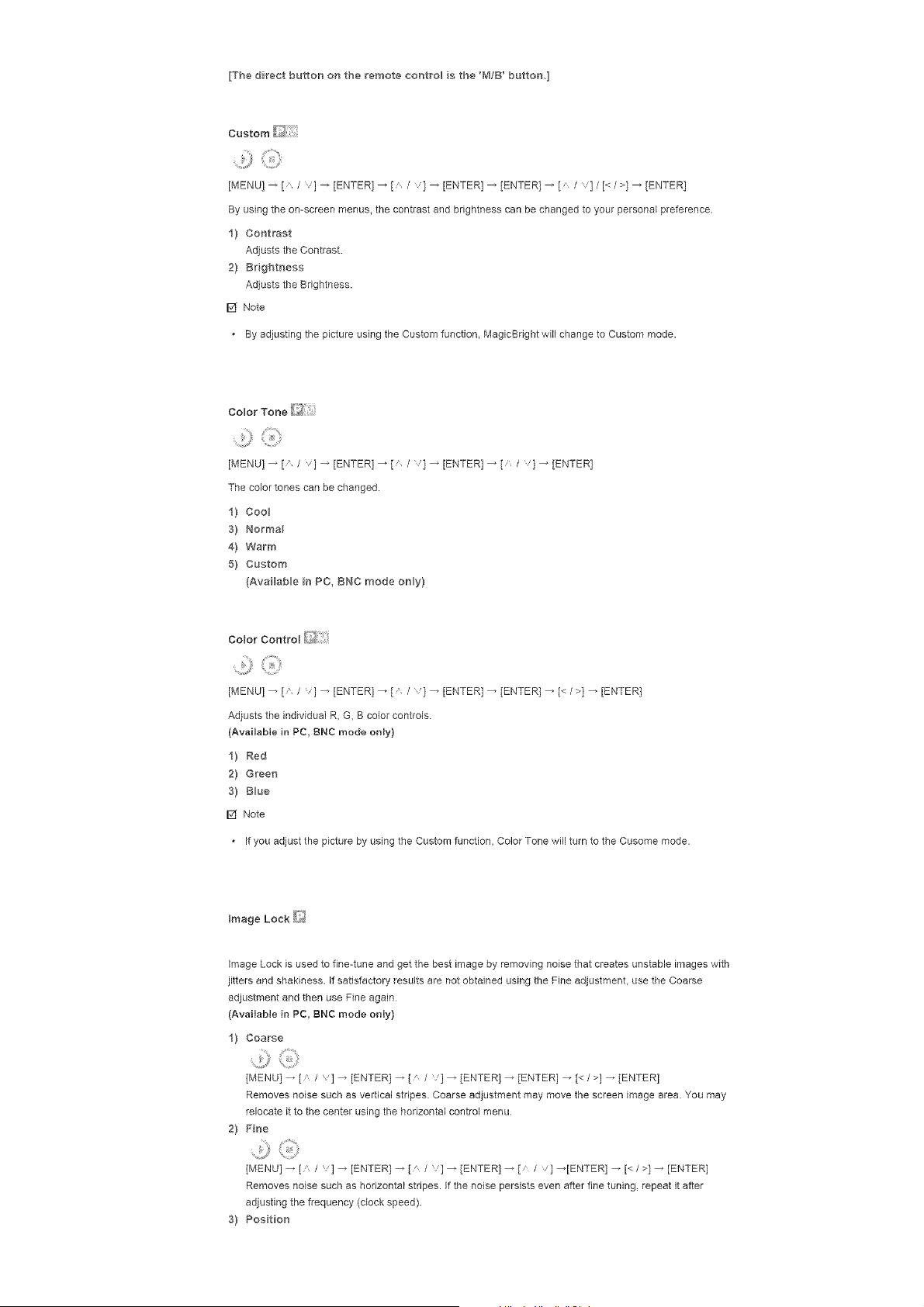
[Thedirectbuttonontheremoteeontro_s the'_'_/B'buttonI
Custom
¸ :iiiiii,ii::i
[MENU] _ [A / v] _ [ENTER] _ [A /v] _ [ENTER] _ [ENTER] _ [A I v] /[< I>]_ [ENTER]
By using the on-screen menus, the contrast and brightness can be changed to your personal preference.
11 Contrast
Adjusts the Contrast.
2! Brightness
Adjusts the Brightness.
D Note
By adjusting the picture using the Custom function, MagicBright will change to Custom mode.
Color Tone
[MENU] _ [' / '1 _ [ENTER] _ [/ / '1 _ [ENTER] _ [/ / '1 _ [ENTER]
The color tones can be changed.
11 Coo_
31 Normal
41 Warm
51 Custom
IAva _ab_e in PC, BNC mode only!
Color Control
[MENU] _ [' / 'l _ [ENTER] _ [' / ] _ [ENTER] _ tENTER 1_ [< / >l _ tENTER1
Adjusts the individual R, G, B color controls
(Available in PC, 8NC mode only 1
1/ Red
21 Green
31 Blue
I_ Note
If you adjust the picture by using the Custom function, Color Tone will turn to the Cusome mode.
image Lock is used to fine-tune and get the best image by removing noise that creates unstable images with
jitters and shakiness, if satisfactory results are not obtained using the Fine adjustment, use the Coarse
adjustment and then use Fine again
(Available in PC, BNC mode only)
11 Coarse
[MENU l _ [A / '] _ tENTER 1_ [a / l _ [ENTER] _ [ENTER] _ [< / >l _ [ENTER]
Removes noise such as vertical stripes. Coarse adjustment may move the screen image area. You may
relocate it to the center using the horizontal control menu.
21 Fine
[MENU l _ [' / '] _ tENTER 1_ [' / ] _ [ENTER 1_ [ / ] _[ENTER] _ [< / >1 _ [ENTER]
Removes noise such as horizontal stripes. If the noise persists even after fine tuning, repeat it after
adjusting the frequency [clock speed).
31 Position
Loading ...
Loading ...
Loading ...