Loading ...
Loading ...
Loading ...
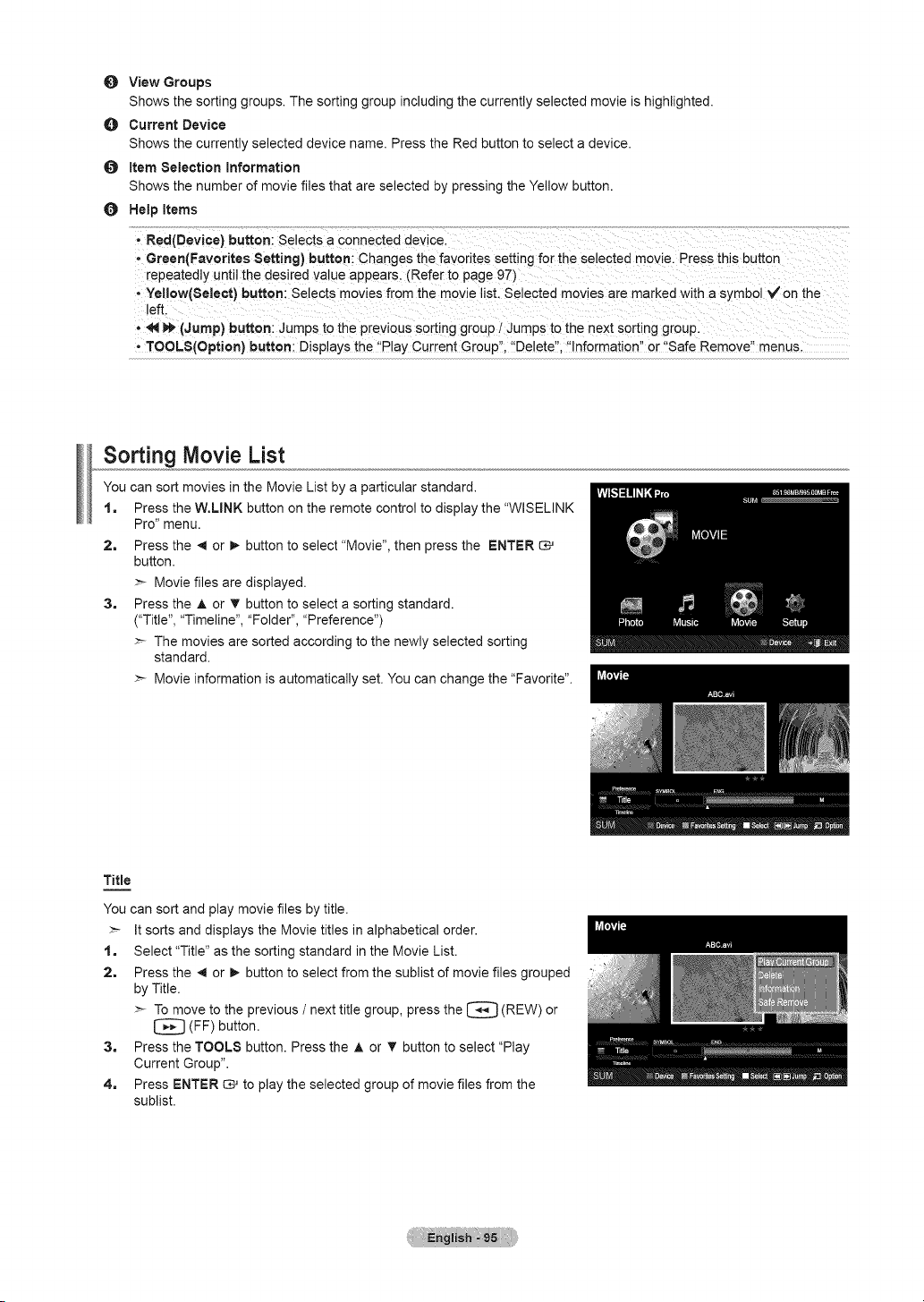
0 ViewGroups
Shows the sorting groups. The sorting group including the currently selected movie is highlighted.
O Current Device
Shows the currently selected device name. Press the Red button to select a device.
O Item Selection Information
Shows the number of movie files that are selected by pressing the Yellow button.
Help Items
, Green(Favorites Setting} button: Changes the favorites sett ng for the selected movie, press this button
repeatedly unti! the desired value appears, (Refer to page 97)
* Yellow(Select) button: Selects movies from the move list. Selected movies are marked with a symbol _/on the
left.
* _l _ (Jump)button: JumPs to the pievious s0_ing group / Jumps to the next Sorting group:
. TOOLS(Option) button: Displays the ttP!ay Current Groupi!, 11De!etdl;ti!nformationll or "Safe Remove'! menus,
Sorting Movie List
You can sort movies in the Movie List by a particular standard.
t. Press the W.LINK button on the remote control to display the "WISELINK
Pro" menu.
2=
3=
Press the 4 or !_ button to select "Movie", then press the ENTER
button.
>- Movie files are displayed.
Press the A or T button to select a sorting standard.
("Title", "Timeline', "Folder", "Preference")
>- The movies are sorted according to the newly selected sorting
standard.
>- Movie information is automatically set. You can change the "Favorite".
Title
=
You can sort and play movie files by title.
>- It sorts and displays the Movie titles in alphabetical order.
t. Select "Title" as the sorting standard in the Movie List.
2. Press the 4 or !_ button to select from the sublist of movie files grouped
by Title.
>- To move to the previous / next title group, press the I_ (REW) or
[_ (FF) button.
3. Press the TOOLS button. Press the A or _r button to select "Play
Current Group".
4. Press ENTER _ to play the selected group of movie files from the
sublist.
Loading ...
Loading ...
Loading ...